- Home
- After Effects
- Discussions
- Re: Puppet effect leaving strange, "phantom" outli...
- Re: Puppet effect leaving strange, "phantom" outli...
Puppet effect leaving strange, "phantom" outline
Copy link to clipboard
Copied
Computer: iMac (Retina 5K, 27-inch, 2017) with OS Sierra
Graphics Radeon Pro 580 8192 MB
RAM: 8 GB 2400 MHz DDR4
Processor: 3.8 GHz Intel Core i5
I have been character animating in the most recent version of After Effects. I assigned multiple layers to a parent layer. I added 3 pins to child layer shape. Before animating the pins, I repositioned the parent layer and its contents out of frame so it could slide in and set my key frames accordingly. When I played back my animation, an outline of the shape I had pinned appeared in front of that layer, not on any of the other layers in front or behind. The outline did not follow the shape – it was fixed in place and was only visible when the shape moved behind it, causing it to stand out from the background. This "phantom" outline is in the same position the shape was in when I originally placed the pins. I erased my animations and moved the parent layer out of frame to its intended starting position, but I could only apply the Puppet effect to the shape, I couldn’t actually place any pins. This problem is visible even when I pre-rendered my composition.
This problem occurred earlier today and I was able to fix it by deleting the entire layer from the AE project and reimporting a new one. I tried it again this time, but it didn’t work. I have restarted the program and the computer, but I have not tried uninstalling and reinstalling.
Any ideas? What am I missing here?
Copy link to clipboard
Copied
Try purging all memory and caches.
Copy link to clipboard
Copied
Gave a shot - no cigar ![]() For visual reference:
For visual reference:
Copy link to clipboard
Copied
Gave it*
Copy link to clipboard
Copied
If the edges of the puppet are tearing (or creating a phantom outline), locate the Expansion property for Mesh attribute and increase the value.
It's probably set to 3.0. Try 4.0.
-Warren
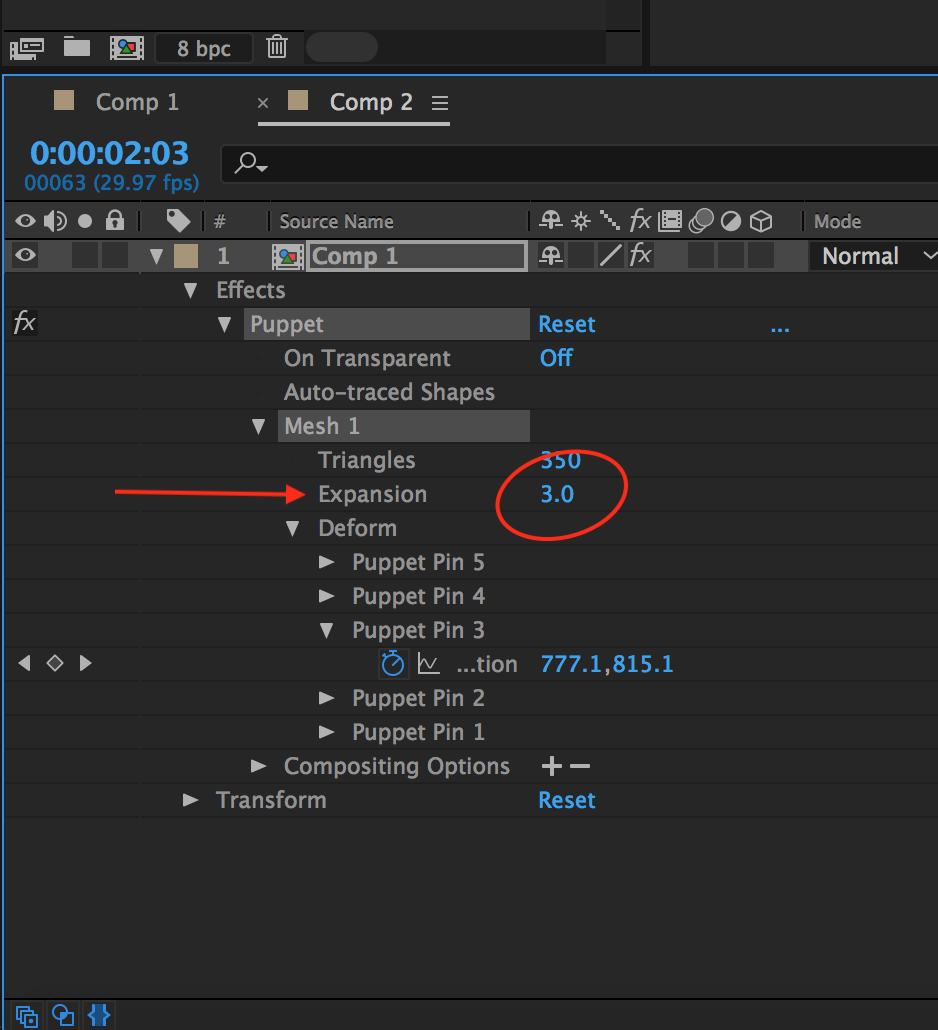
Copy link to clipboard
Copied
Sorry Warren, spoke to soon. As soon as I started adjusting pins from their original positions, it started happening again. I'm going to trying uninstalling and reinstalling
Copy link to clipboard
Copied
It's usually the Mesh Expansion.
Copy link to clipboard
Copied
this worked, I had to use a bigger expansion than 4.0 but it ended up working. Thanks so much!
Copy link to clipboard
Copied
Thank You it worked
Copy link to clipboard
Copied
Sometimes starching parts of the mesh acts like a second puppet effect, so adjusting the mesh expansion in the starched pupped effect can also be a fix if adjusting it in the main effect doesn't work
Copy link to clipboard
Copied
Wow Warren, tank you so much!
Copy link to clipboard
Copied
Try transparency on. You shouldn't need to do anything else. If you have resized the image (after applying the effect and pins) that would cause problems.
Copy link to clipboard
Copied
Thanks for the ideas, all.
Unfortunately, nothing has seemed to work. I uninstalled and reinstalled the program. I opened up the file again, played through all of the animations and they were fine. Then I saved the file - nothing else - and suddenly animations I was not having trouble with were no longer working. I think the problem might be a little bigger.
I appreciate your time!
Copy link to clipboard
Copied
Still having trouble InfoL? Let us know.
Thanks,
Kevin
Copy link to clipboard
Copied
i have this issue. I've tried expanding the mesh but it distorts the pins
Copy link to clipboard
Copied
Okay so I'm having the same problem but what I did was:
I had the character in one composition before I started to use the puppet pin tool on it, so basically I just added that composition on top of the layer that showed the outline. I then used shift command d to split the layer so the puppet pin tool wouldn't affect any of my previous work with the outline. I realize this isn't a perfect solution by any means, but it made the time leading up to the puppet pin tool pretty seamless. If the character moves position or rotation before using the puppet pin tool, it should be rather easy to copy all of those keyframes. Hope this helps!
Copy link to clipboard
Copied
I ran into the exact same problem, and found the solution:
Answer:
Untick "For Compositions: Collapse transformations; For Vector Layer: Continuously Rasterize"
How I found the answer:
When I was thinking about how I ran into the issue, I remembered that I had ticked "For Compositions: Collapse transformations; For Vector Layer: Continuously Rasterize" (This can be found next to the layer name).
I had previously ticked this option since I had imported my layers from Adobe Illustrator
When I unticked this option, the "phantom outline" no longer showed and the issue was resolved.
Copy link to clipboard
Copied
Thank You! It worked.
Copy link to clipboard
Copied
Hey man, i don't know if you fixed it in this six years hahahah but the only thing that i did that worked, is to click one time on the image with the puppet pin tool, and wen i see that this phantom line appears, i just take the normal selection tool, click on the image and move it with the arrow keys on the keyboard till i see that the image is "inside" the phantom line, then to move it to where it was, i click on the only point i made with the puppet pin tool and move it to where it was, and then you can aply more points with the puppet pin tool to start your animation.
I've been working with AE for almost seven years, and this is the only thing that worked for me, i started with a i3 2.4Ghz, 4gbRAM and an integrated videoboard, now i'm currently with a Ryzen 7 3.4 to 4.4 Ghz, 16 ram and4gb video, and this bug still happens, so i guess it is not the computer itself, maybe it's more like a AE bug. Hope that helps.
Find more inspiration, events, and resources on the new Adobe Community
Explore Now