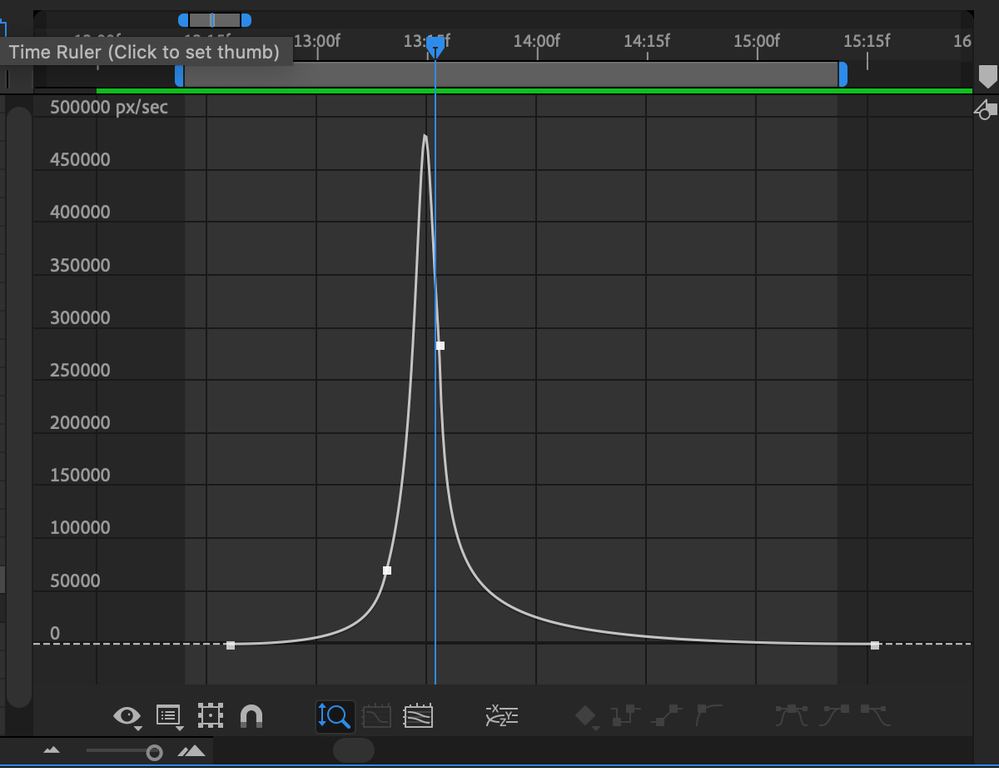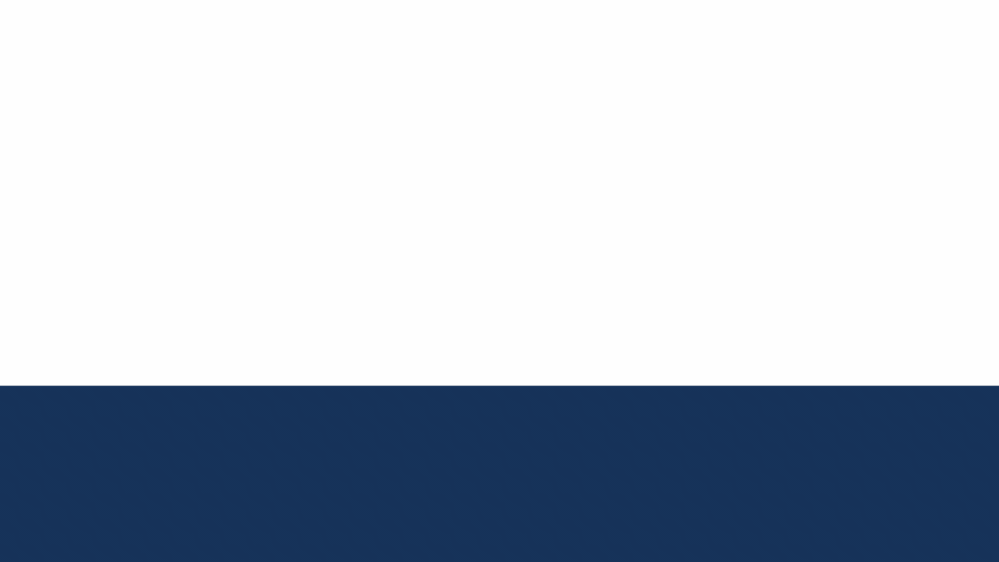- Home
- After Effects
- Discussions
- Push a 3D object in Z space and adjust the curve t...
- Push a 3D object in Z space and adjust the curve t...
Copy link to clipboard
Copied
I am having some real trouble trying to get a 3D object to push back from one position to another (in Z space) whilst also adjusting the Y position at the same time, and making it all look smooth, snappy and equal at the same time. I have trawled Google and Adobe Forums for any pointers, so this is my last resort!
I am familiar with separating dimensions, but when I try to do this and create my own 4x keyframes for a smooth zoom (with a very slow start, a very fast middle and a very slow end) all of the curves obviously want to do their own thing and it all goes out of whack. It's also very hard to then balance them all so they have the same velocity.
What is the best way to do this? I have attached a project file below; with two simple compositions:
EASE - NON SEPARATED DIMENSIONS
This is a standard in-and-out-point ease. I really cannot do better than this without separating the dimensions, which is where I start to run into issues. Usually this method is fine for bringing things on and off the stage, but with camera zooms / exponential zooms, I have a lot of trouble.
EASE - SEPARATED DIMENSIONS
Where you have a lot more control over the very slow start, very fast middle and a very slow end, but of course, not much control over the linking of the X,Y,Z values to make it an actual smooth transition..
I think I am going crazy here, and I know there must be an easy way to do this... I see incredibly smooth zooms on explainer videos, or even zooming out Google Maps into a Grand Theft Auto style map, like this one: https://www.youtube.com/watch?v=e1VhSPHe5-U
Any help would be much appreciated.
 1 Correct answer
1 Correct answer
You don't need to seperate dimension to create this zoom effect. Actually, it makes things even complicated.
You start by creating two keyframes for the zoom out. Use the speed graph editor to give it a smooth start and fast end.
Now you go to the 2nd keyframe and step back to the left a few frames, where you add another keyframe. Finally, you move the last keyframes, which is the 3rd now, far to the right.
By doing so, you define the exact starting and end points of the zoom in the first place. A
...Copy link to clipboard
Copied
You don't need to seperate dimension to create this zoom effect. Actually, it makes things even complicated.
You start by creating two keyframes for the zoom out. Use the speed graph editor to give it a smooth start and fast end.
Now you go to the 2nd keyframe and step back to the left a few frames, where you add another keyframe. Finally, you move the last keyframes, which is the 3rd now, far to the right.
By doing so, you define the exact starting and end points of the zoom in the first place. And after that, you just slow down the very last moments of the zoom.
You repeat this process for the zoom in and you can tweak the slow part by just moving the 2nd and 3rd keyframe around.
I edited your project file. It's not exactly like in the demo video, but this is just a matter of timing and tweaking.
Let me know, if this helps!
*Martin
Copy link to clipboard
Copied
Thank you, this really helped too. Did not know you could control the speed graph like that without separating the dimensions!
Copy link to clipboard
Copied
Hey Martin / anyone else who comes looking for an answer to this question.
This is the exact result that I was aiming for; I am posting a GIF of the result below, plus what the speed graph ended up looking like. Thank you @Martin_Ritter !!!
Copy link to clipboard
Copied
The tutorial you are following has more than 600,000 views but the workflow is pretty crummy and the explanation is not very good. I would give any project created using that exact workflow a C if I were handing out grades.
I looked at your compositions. The EASE - SEPARATED DIMENSIONS comp is going to be a mess to work with because there are too many keyframes and you are not using the right approach to control the timing or the motion path. It would be a lot easier if you did not separate dimensions, used only two keyframes for the Null position, and controlled the timing with the graph editor set to edit the speed graph. Something like this:
This tutorial may help:
You would even have more control if you didn't animate the layer position but you added a camera and animated the camera.
Copy link to clipboard
Copied
Thanks so much for this! That tutorial was really helpful in terms of using the Graph Editor for speed. Much appreciated
Find more inspiration, events, and resources on the new Adobe Community
Explore Now