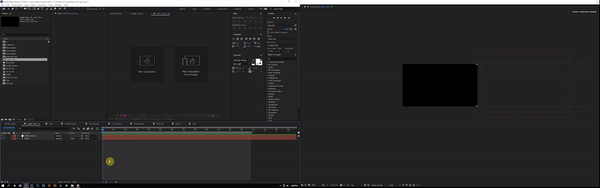Copy link to clipboard
Copied
I've been experiencing a frustrating issue for the past week or so related to previews in AE. Anytime I open a project I get an error message saying "After Effects warning: A problem occurred when processing OpenGL commands". This happens on any project including new projects, devoid of any assets, as soon as a composition is created.
Once the project is open there's a message in the upper right of the composition window that says "Display Acceleration Disabled".
When playing back a comp the window loses it's controls and goes into a sort of full screen mode and when playback is stopped it sort of glitches back to the way it's supposed to be. It also cycles through every open comp before returning to the original point and resets the zoom on the comp as well. This is essentially making previews unusable. There's an example below. The only action I took in this example is hitting the space bar to start and stop the animation.
I've seen some similar issues related to graphics drivers but all of my drivers are current and no updates were made to the drivers or the software around the time this started happening.
I'm using AE 16.0.1 on Windows 10 with Nvidia graphics cards, all drivers up to date. Dual 3.7 Ghz 8 core Intel Xeons, Dual Quadro P5000s, 128 GB RAM.
I posted this in another thread but haven't received any responses. Any help would be greatly appreciated as this has been seriously affecting my workflow for a couple of weeks now.
 1 Correct answer
1 Correct answer
Try it, this option is usually the best. Or at least before uninstalling try deleting the preferences of the application.
Close Ae.
When clic to open Ae, immediately press Shft + Alt + Cmd (on Mac) or Shft + Alt + Ctrl (on Windows) and keep pressing these three keys until If you see a dialog box where you are asked if you want to delete the preferences, press OK.
Copy link to clipboard
Copied
Have you already tried to uninstall and reinstall Ae?
Copy link to clipboard
Copied
That's the one thing I haven't tried. I work in an enterprise environment so I have to IT involved to to make large changes so I've been avoiding that. It's looking like that may be the only option at this point though...
Copy link to clipboard
Copied
Try it, this option is usually the best. Or at least before uninstalling try deleting the preferences of the application.
Close Ae.
When clic to open Ae, immediately press Shft + Alt + Cmd (on Mac) or Shft + Alt + Ctrl (on Windows) and keep pressing these three keys until If you see a dialog box where you are asked if you want to delete the preferences, press OK.
Copy link to clipboard
Copied
Well that mostly fixed the issue.
The uninstall didn't change anything but the trashing of the preferences fixed the problem completely at first. I closed AE and opened it again with the same project and I got the OpenGL error message again as well as the "display acceleration disabled" message in the upper right corner. Though now the RAM preview works as it should without any of the weirdness or jumping around which was the main problem. Hopefully the rest will resolve with an update.
Thanks for the help.
Copy link to clipboard
Copied
I'm glad you found a solution.
Regards!
Copy link to clipboard
Copied
So Great! Here it is March of 2019 and I was still using last version as CC 2019 "After Effects warning: A problem occurred when processing OpenGL Commands" and GPU acceleration disabled messages. CC 2018 was working just fine on 3 GTX 1070i's, 1, 6950x I7 and 128GB ram. Though I had tried to exchange the Opitx DLL file and added the 1070i to the card list, I didn't have any changes. That is until I found this reset Preferences function, and now I have no problems. Thank you so much for posting. @ !
Cheers
Copy link to clipboard
Copied
This solved my OpenGL problem. Thank you!