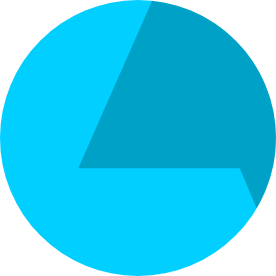- Home
- After Effects
- Discussions
- Re: Red Giant Trapcode Particular help
- Re: Red Giant Trapcode Particular help
Copy link to clipboard
Copied
I know there is a quick and simple fix to this, but I've hit a roadblock. It's my first time using a Red Giant plugin, very happy with the results of my project so far, thanks to the plugin. Im using the Trapcode Particular effect to create a bubble particle logo look for my logo.
Im having trouble finding a way to end the effect in unison. So far, I only have the center part fading away early, while it takes the rest of the logo a couple more seconds to fade. I know the reason it is doing this is because of the logo being matted as a shape layer, which is animating the expansion movement. Since the orb in the center is the first to be seen, it is also the first to fade away.
I've tried messing with the Life Seconds slider of the Particles, but it doesn't seem to change the timing. Any input or tips to find a solution would be greatly appreciated.
I've attached a video of what I have so far, as well as some of my pre-comps, to show my workflow. What I have so far has come from following a guide; I have a link to it as well if that helps.
https://www.youtube.com/watch?v=yzeUrKSaYdc
 1 Correct answer
1 Correct answer
Watching the tutorial again - the second set of particles, are they the ones staying on screen?
You can use the "eyes" at the top part of the effect to control which particles you are viewing. I am wondering if the problem is the "Life Random to 100%" - which would mean the #2 particles are living for longer than you wish. If you keyframe these birth rates as well, so that they stop generating 1 second before you don't want them to, does that resolve the issue?
Copy link to clipboard
Copied
YouTube is really making it difficult these days to skip through tutorials - so apologies, but I could only sit through so many ads. But I couldn't spot where the keyframes for the dust layer's birth rate were set. I think all you should need to do is nudge these backwards, so that the particles stop producing in time at the end of the reveal (should be around 2 seconds before the end)
Copy link to clipboard
Copied
Not too sure what you mean by "Nudge them backwards." If you skip to 3:56 in the video, he dosent set any keyframes just sets the value. I tried setting my own in the video below called example 1, and the particles still continue to stay. If I push the key frames farther back into the timeline, the timing becomes wrong for the rest of the logo. Not sure what other parameter to change in Trapcode to see a fix.
Thank you for the input by the way any is helpful as I troubleshoot this
Copy link to clipboard
Copied
Thanks for the timecode (and bizarrely this time - no ads!)
So... he's using a layer emitter which I'm guessing drives the particle creation, but in your adaption I'm guessing there's just enough alpha to leave particles being created later than you want (end minus 2 seconds). In which case, if you set a keyframe for the particle birth rate at the start to 500,000 and make it a hold keyframe, then 2 seconds before the end, set a new birthrate keyframe to 0, that should stop any particles being created.
I don't have Particular (any more) and currently my AE is not working but as far as I can tell that should resolve the issue.
Copy link to clipboard
Copied
Thanks for the idea. I set the keyframes on the timeline and added a hold at the beginning. The results didn't make a difference, sadly. If I place a keyframe of where I would like the particles to stop generating, it doesn't stop them from continuing to stay on screen. Moving said keyframe further down the timeline before the logo is visible has the same problem as before to where they won't generate until fully visible.
I tried this same idea of using a hold key frame and placing a key frame at a value of zero for the particle's Life span, which also didn't change anything. I have a video below showing my attempt.
Copy link to clipboard
Copied
Watching the tutorial again - the second set of particles, are they the ones staying on screen?
You can use the "eyes" at the top part of the effect to control which particles you are viewing. I am wondering if the problem is the "Life Random to 100%" - which would mean the #2 particles are living for longer than you wish. If you keyframe these birth rates as well, so that they stop generating 1 second before you don't want them to, does that resolve the issue?
Copy link to clipboard
Copied
Sorry for the late reply, I tried this and it looks like that did the job. Thank you for going our of your way to help me troubleshoot this. Excited to finally finish this project now.
Get ready! An upgraded Adobe Community experience is coming in January.
Learn more