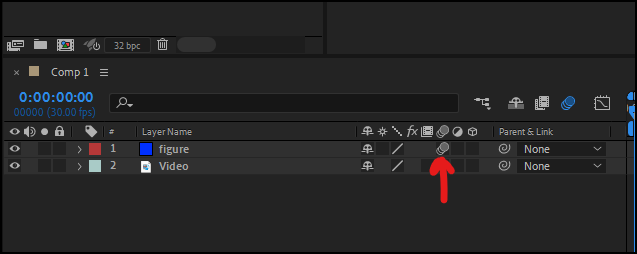- Home
- After Effects
- Discussions
- Re: Rendering in ME (YT Preset) glitches out on pa...
- Re: Rendering in ME (YT Preset) glitches out on pa...
Rendering in ME (YT Preset) glitches out on painting effect?
Copy link to clipboard
Copied
Hi
I just started with After Effects and have no experience whatsoever, so please bear with me if I use the lingo wrong.
The problem I am currently facing is that, rendering with Media Encoder (Youtube Preset, but really any preset), the little figure I animated frame by frame sort of lags behind the video footage in fast movements. This does not happen when using the built in render list (e.g. to .avi - see example). I just cannot figure out what the problem is and lacking the right terminology, google can't help either.
Any help is welcome!
Thanks
Copy link to clipboard
Copied
I've not see that particular issue before, but from my own experimenting with YouTube, I found that the default Match Source, High Bitrate gives me the better video when YouTube is done with its own compression.
If you still have this lag issue, my guess at the issue you have is that the layer doesn't have motion on enabled on it.
Or that the layer has been accidentally moved one frame forward or back.
Copy link to clipboard
Copied
Interesting! Though unfortunately that didnt solve the problem. It does indeed seem like the figure is off by a frame or two.
I noticed that in your example you put the figure on an entirely different layer. In the tutoral I watched, they painted the figure directly onto the video source. Perhaps thats something I could try. What type of layer would you suggest using to paint on?
Copy link to clipboard
Copied
I found that enabling frame blending does resolve the issue - but at the cost of producing a terribly blurry clip. Pixel Motion mode has NO influence though.
Any other ideas? This is killing me :[