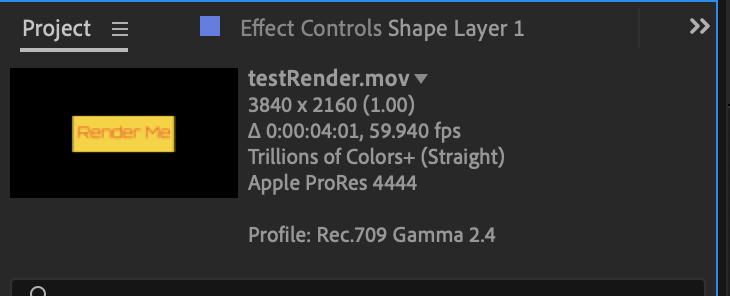- Home
- After Effects
- Discussions
- Resolve to After Effects issues: won’t display ch...
- Resolve to After Effects issues: won’t display ch...
Copy link to clipboard
Copied
Hey all!
I use DaVinci to colour and edit and I am looking to add some more effects within AE.
I primarily use a MacBook Pro to edit. I have rendered my DaVinci project as a Premiere XML then saved the Premiere file so I could load to after effects. For some reason both Premiere and AE does not recognize when I have layered multiple clips on top of eahother. It ends up blacking out what ever clip is underneath.
does anyone know what I can do to make Premiere/AE respect the layers and play them all together?
 1 Correct answer
1 Correct answer
Check to make sure that the rendered footage has an alpha channel. Select the footage in the Project Panel and look at the info to the right of the preview thumbnail at the top of the panel. Your problem footage probably does not have an alpha channel. They should be showing something like this.
Copy link to clipboard
Copied
Check your footage interpretation.
Mylenium
Copy link to clipboard
Copied
Hello,
thank you for your quick response. I am a complete Adobe (premiere and AE) beginner. My footage is a mixture of .png/jpegs, stock footage, and self-shot video footage. All of the video footage ranged from 23.976 to 30fps and the Davinci Resolve timeline I imported was 24fps. I interpreted all the video footage as 24fps; however, it is still running into the same problem. Any tips?
Copy link to clipboard
Copied
Check to make sure that the rendered footage has an alpha channel. Select the footage in the Project Panel and look at the info to the right of the preview thumbnail at the top of the panel. Your problem footage probably does not have an alpha channel. They should be showing something like this.
Copy link to clipboard
Copied
THANK YOU SO MUCH. That did the trick. I ended up having to re-bounce my Davinci renders in Quicktime - gopro cineform-rgb 16 bit. Then it allowed me to choose an alpha out. Unfortunately, it does not appear that Apple Prores allows for an alpha out in the free version of Davinci. Now I see everything perfect.
Get ready! An upgraded Adobe Community experience is coming in January.
Learn more