- Home
- After Effects
- Discussions
- Re: Reverse pasted path direction?
- Re: Reverse pasted path direction?
Copy link to clipboard
Copied
I've got a path on a Shape layer and I'm copying that path into the Position of another layer (so I can animate that layer along the path).
But I need to reverse the direction that the pasted position travels.
So instead of the object moving left to right, I need right to left.
I tried changing the "Reverse Path Direction" parameter on the path before copy/pasting, but that didn't seem to do anything.
 1 Correct answer
1 Correct answer
2015 CC
selected all key > right click>keyframe assistant>Time-reverse keyframe
Copy link to clipboard
Copied
Select the point you want to be the first, right-click, choose Mask and Shape Path --> Set First Vertex
Mylenium
Copy link to clipboard
Copied
When I do that, it changes my path.
In the attached screenshot, the first "hook" path is the original and the second is after I click the first point and "Set First Vertex"

Copy link to clipboard
Copied
Have you made sure the path is actually treated as a nopen path. Check that by once more referring to the menu I mentioned...
Mylenium
Copy link to clipboard
Copied
I'm pretty sure it is (see attached image). If I click "Closed" from the menu, then it closes the path...so I assume that it's open based on the menu.

Copy link to clipboard
Copied
Actually I was thinking in wrong terms here. AE doesn't actualyl reverse the direction at all. Still, there's hope: http://aescripts.com/reversemaskpath/
Mylenium
Copy link to clipboard
Copied
Hmmm, that only works on mask paths (I'm using Shape Layers). Though seems I might have to conver these to masks if I want it to work...
Copy link to clipboard
Copied
VERY GOOD Scripts THKS !!!!
Copy link to clipboard
Copied
Can't see your screen shot for some reason. Have tried using the Teme-Reverse Keyframes command?
Copy link to clipboard
Copied
Anyone looking at this 11 years later... If you set the Path to Closed before sleceting the "Set First Vertex" you can then select all and uncheck closed to preseve the path as it was.
Copy link to clipboard
Copied
thank God you save me ❤️
thank you so much
Copy link to clipboard
Copied
This a CC wide problem of Adobe not treating vector graphics in the way other hardcore vector graphics software does. Every Path has to have a direction in which it's drawn, and all vector aware software should be able to change the direction. In Ai its confusing to have both path direction (which seems to be exclusive for Ai and doe not effect pasted masks as you have discovered), and a Odd/Even fill option (called Fill Toggle in classic computer graphics terminology). A compound path should make use of the directions to decide whether a path results in a Fill or a 'Hole'.
I remember that in early versions of Ae ther was an option to change the direction of paths, but maybe that's not true. Let's request Adobe to (re)introduce the possibility!
featurerequests: Please make it possible to change the direction of a Mask Path in After Effects
Copy link to clipboard
Copied
I agree, it's a long-needed feature.
However, here's a quick workaround when using Illustrator to edit the path: By connecting the two endpoints of a path, cutting the new line and deleting the two endpoints at the cut, somehow the path direction has changed. I then copy to AE and the path is being drawn in the correct direction.
Copy link to clipboard
Copied
2015 CC
selected all key > right click>keyframe assistant>Time-reverse keyframe
Copy link to clipboard
Copied
gin1211 wrote:
2015 CC
selected all key > right click>keyframe assistant>Time-reverse keyframe
This is exactly what I was looking for. Thanks!
Copy link to clipboard
Copied
Love you man! Thanks a lot!
Copy link to clipboard
Copied
Copy link to clipboard
Copied
If you're designing your shape in illustrator, you can use the mirror tool to change the direction of the path.
If you're doing everything in Ae, I suggest you copy-paste in Ai, do the thing and paste back in Ae.
That fixed it for me when trying to morph two shapes that wouldn't behave properly.
Copy link to clipboard
Copied
Wish I could edit.
What I call "mirror" is properly called the "Reflect" tool, shortcut "O".
Copy link to clipboard
Copied
Thanks!
Copy link to clipboard
Copied
Just so that other people can find this solution as well:
If you need to reverse your path direction you can also copy the path to illustrator. Reverse the path direction, then copy it back. This Actually reverses the path direction and isn't a trick that works just in the case you want to animate something onto the path.
If you want to know Why you might need this, one example is morphing from one shape to another. Often shapes were drawn in different directions. So you need to reverse only One of them. And that will work. Another tip there is also making the start point for both shapes in a similar spot. if you're moving from a "T" to an "S" them use something like the buttom left corner of both as the start point. That helps ensure slightly less overlapping as the paths move from one to another. And you'll have to make sure you're paths are drawn in the same direction. But it's a letter, how are you to know?
So since there's no tool to control One paths' direction in AE, then just copy it over to AI, reverse it, and come right back. Works for shape layers And masks.
Copy link to clipboard
Copied
Thank you so much, This is the actual answer to this question
Copy link to clipboard
Copied
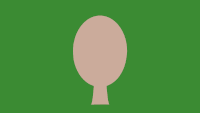
I'm working on a face rig and wanted to copy the left profile to the right profile, on another keyframe.
So basically I copied it and mirrored it by hand. The ensuing morph from a front view — as I expected — completely flipped the line vertices around. So I went looking for a way to somehow reverse paths for this keyframe alone.
This solved it. I'll be needing this solution plenty more. Thanks!
Copy link to clipboard
Copied
If you're using a script like time*200(or whatever # speed) to make your path animate under path option->first margin you can put negative time and it will animate the path in the opposite direction.
Copy link to clipboard
Copied
You're thinking too simplistically. A path, in after effects can be a compound path. So when someone says path in AE, it's not the same as in illustrator. It could mean multiple paths, as one path definition. You can have 18 open lines as "the path." 5 of those lines could be reversed, where the other 13 aren't.
So you can't just put a negative number to make the path switched, because that changes the Entire path, meaning all 18 lines in that example. There is also a reverse path direction on shape layers in after effects, but you've got the same problem. If those paths need to be treated as one path, for something like a shape morph, then the direction of those are important.
Instead, copy the lines, paste them in illustrator. I suggest adding an arrowhead to one end so you can preview direction easier. Then select the reversed lines there, reverse the direction. Then copy the paths, come back to AE select the paths and hit paste to replace them.
This also works for closed paths of course, but it's more difficult to see the direction in illustrator.
Get ready! An upgraded Adobe Community experience is coming in January.
Learn more
