- Home
- After Effects
- Discussions
- Re: Rolling credits issue (Updated)
- Re: Rolling credits issue (Updated)
Copy link to clipboard
Copied
Hello friends and Happy New Year!
I would like to ask something that has been asked many times but there is a detail which has not been answered.
My issue is the following:
As you know, there is the well known rolling credits jittering issue. There is the flickering issue, as well.
I know that you must not use 100% white font color. But even if I use 90% or 80% or 70%, there is still a little flickering going on. I cannot go under 70% because in my credit roll there are some words that are less "bold" than others and when the font color is at 70%, they look two dark.
The other thing is the well known issue of using an expression so the scrolling can be smoother, without jittery font edges.
The thing with this expression, though, is that you cannot easy ease the scrolling speed at the end. As a result, the credit scroll stops very abruptly.
The abrupt stop is may main issue. The expression which forces the animation move every pixel (so you avoid subpixeling issues) is useless to me if I can't easy ease it at the end.
And something else.... In order to get over with such problems, isn't there a way to create absolutely perfect rolling credits with no artifacts and flickering, without using any expression? Somebody said that you have to make a Photoshop layer, containing all your credits and then convert it into a vector which never loses quality when scaled. But this doesn't solve the problem either because the problem is the animation and not the layer itself.
So the question is what software and technique do the blockbuster Hollywood films use in order to have perfect rolling credits....
I think we'll never find out...
Thanks a lot!
Yiannis.
 1 Correct answer
1 Correct answer
Perfect rolling credits - Hollywood style:
- Make sure that the font is thick enough to avoid antialiased top and bottom edges of the majority of the characters
This: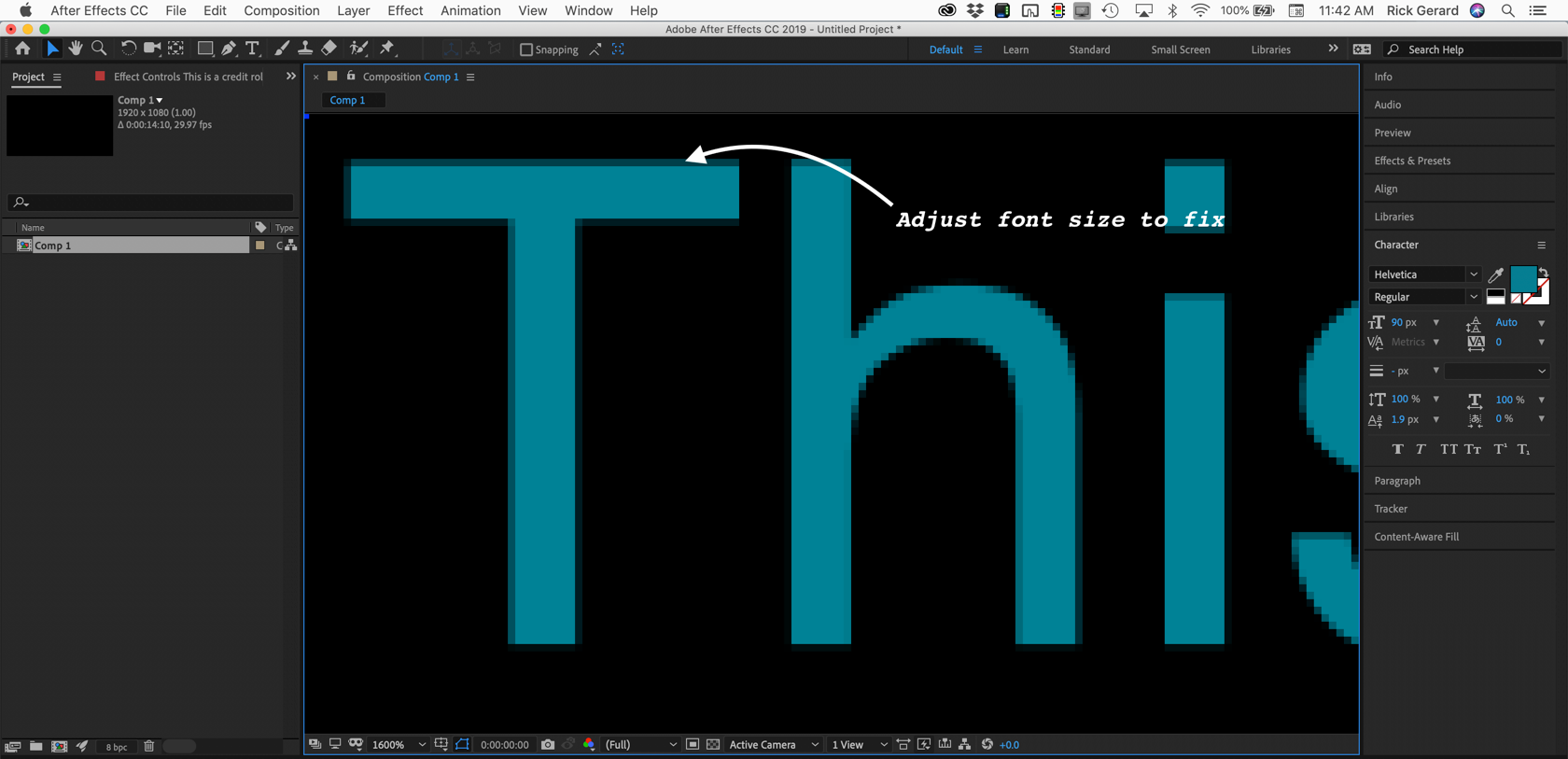
Becomes this with a little tweaking and you can see it at 800% magnification factor: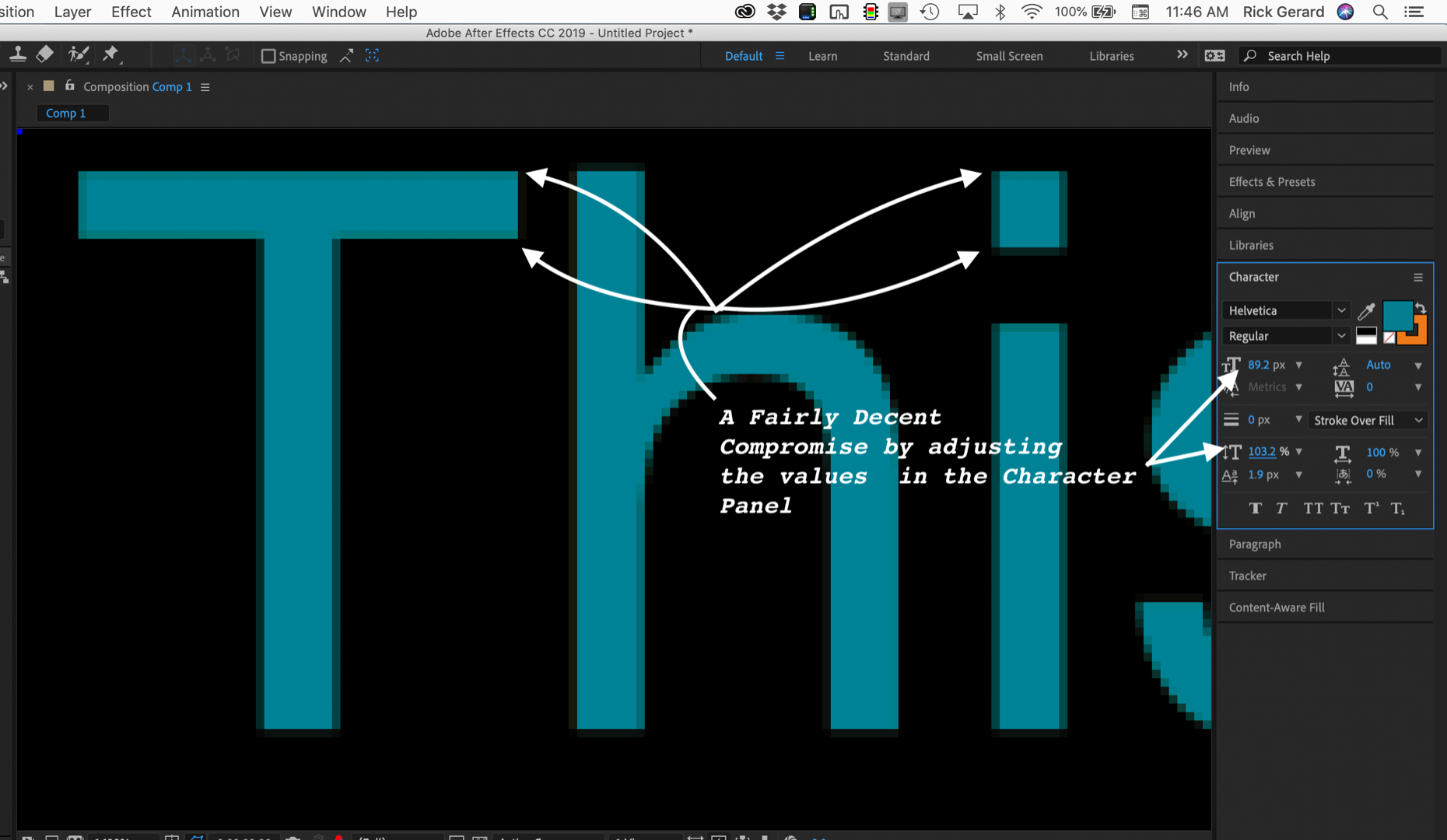
- Make sure that the titles move exactly an even number of pixels per frame - you can't fudge on this
- If you must slow down the credit roll at the end then thick fonts are a must, you can't have thin lines slowing down, it just will not look good
To slow dow
...Copy link to clipboard
Copied
Perfect rolling credits - Hollywood style:
- Make sure that the font is thick enough to avoid antialiased top and bottom edges of the majority of the characters
This: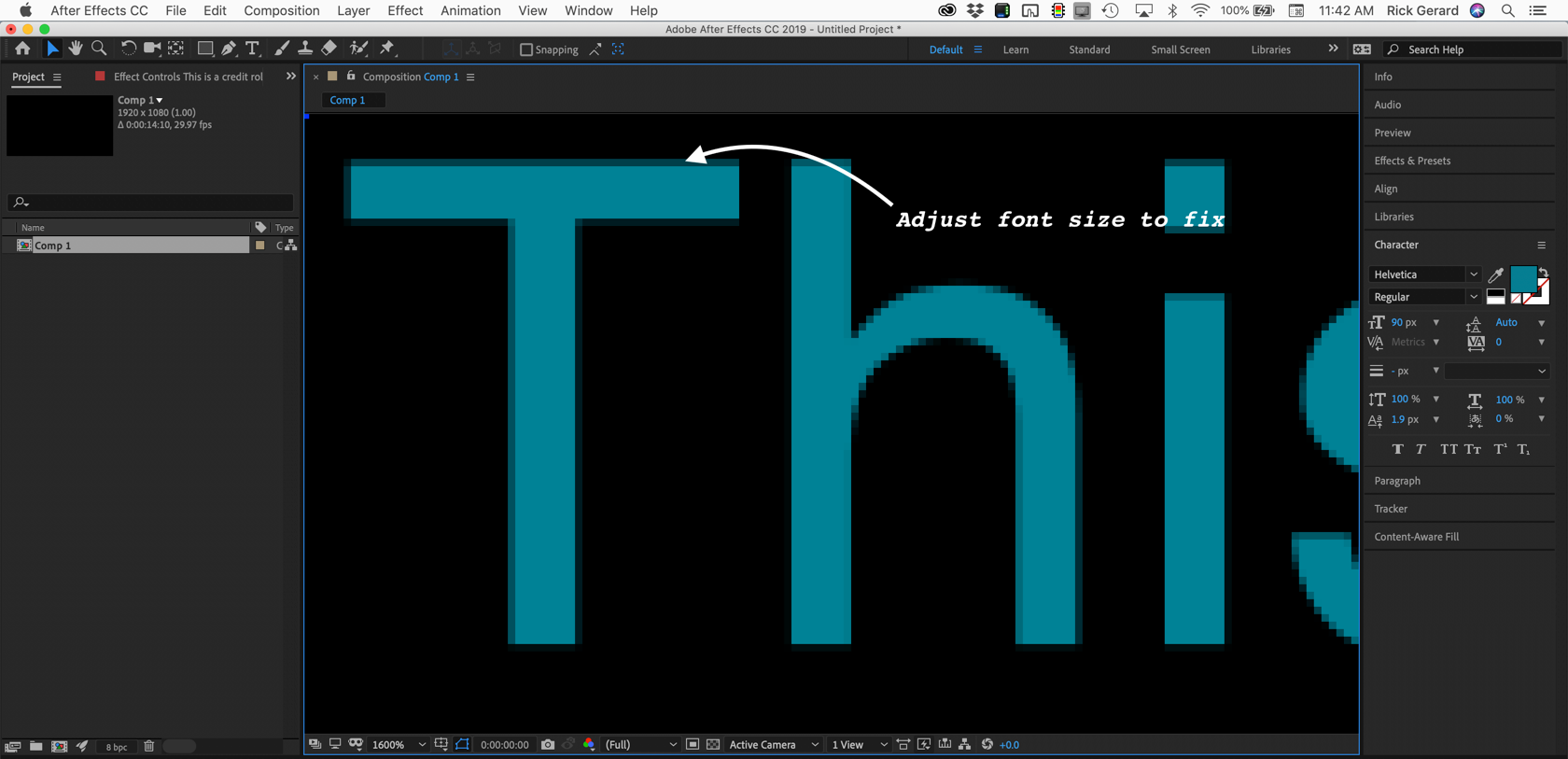
Becomes this with a little tweaking and you can see it at 800% magnification factor: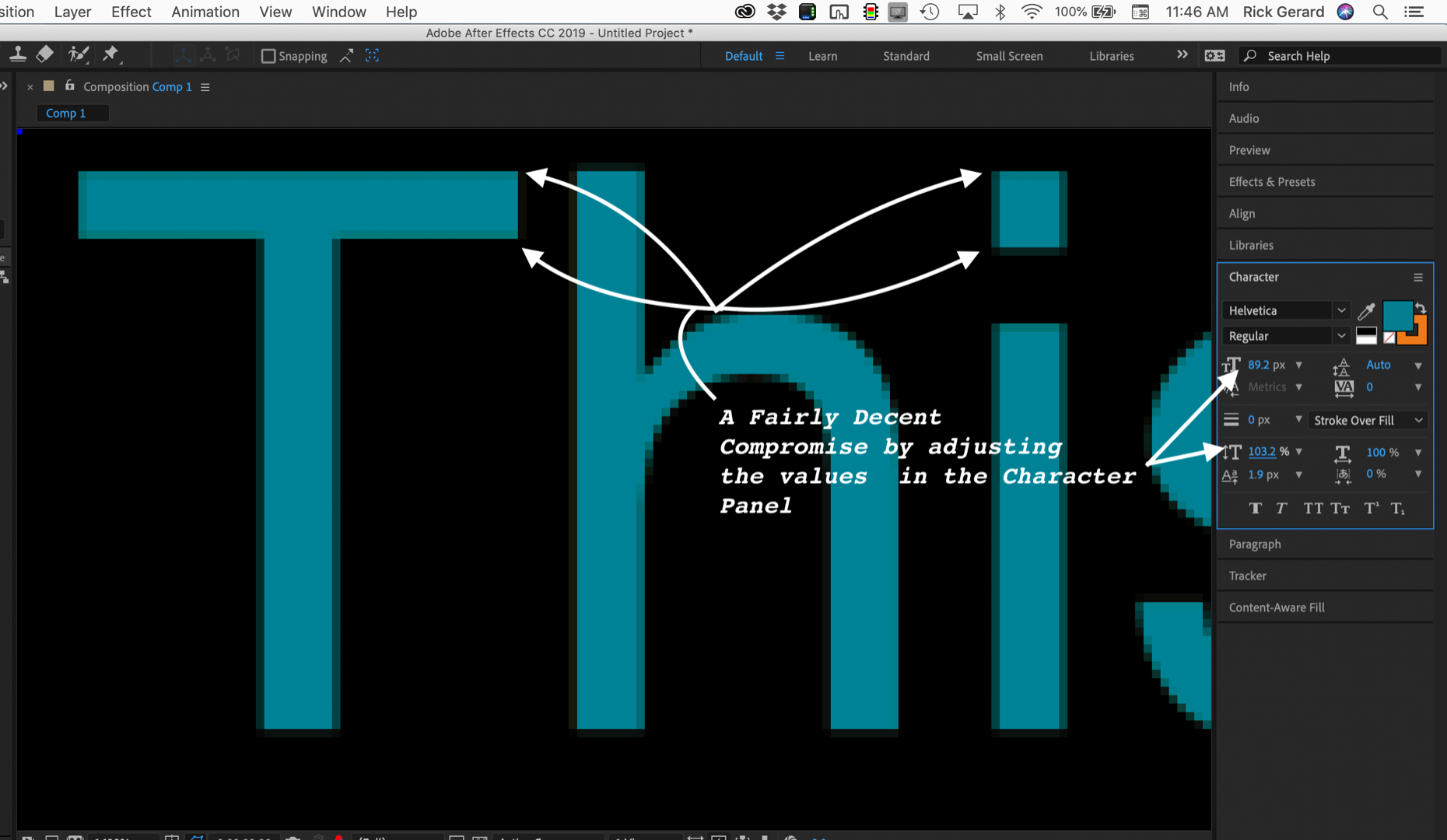
- Make sure that the titles move exactly an even number of pixels per frame - you can't fudge on this
- If you must slow down the credit roll at the end then thick fonts are a must, you can't have thin lines slowing down, it just will not look good
To slow down a credit roll use an expression like this to get the credits to roll:
s = time/thisComp.frameDuration * 4;
[value[0], value[1]-s]
The expression will allow you to position your credit roll anywhere on the screen to start and move the text precisely 4 pixels per frame. That is a pretty safe speed. The lower the frame rate of the film the harder it is to get a smooth looking credit roll but 4 works for 24 to 30 fps if you properly line up the font before you start. The expression will also allow you to use motion blur.
Then pre-compose the text layer, press Alt/Option + Ctrl/Cmnd to enable time remapping, set a keyframe where you want the titles to start slowing down, set another keyframe when the titles get to the stopped position, delete the last time remapping keyframe, then slide the third keyframe down the timeline a few frames and enable ease out, then fine-tune the slowdown using the graph editor. You'll have a smooth credit roll that has the best chance of appearing smooth when the video is full screen, then slows down at the end and stops in the right position.
If you check you'll see that maybe one in 100 feature films have rolling credits that slow down at the end because they almost always look bad. This is your best option. It is exactly the way a hardware character generator used in live TV production works, the text matches the scan lines and moves exactly an even number of lines per frame. If you slow it down at the end you live with the judder. Things are going to be moving so slowly that you can't hide the judder very well with motion blur.
You also should know that if the scan rate on your display (monitor) is not an even multiple of the frame rate of your video, the credit roll will almost certainly appear to have some random juddering. If your film is going to be viewed in countries with 60Hz power (most of the world) then the refresh rate is probably going to be 60Hz or a multiple of that so your comps should be 29.97 or 30 fps to avoid the problem with your credits. If your film is going to be viewed in countries with 50HZ power then the best frame rate will be 25 fps. If the film is destined for theatrical release in most of the world then 24 or 23.976 is OK but 30 or 25 will work because modern digital projectors can match the frame rate of most source files.
If your movie is destined for YouTube or Vimeo then I can't recommend rolling credits with thin fonts because the image is going to be scaled for most viewers and it will not look very good. You are better off with a different type of title design.
I hope this helps.
Copy link to clipboard
Copied
I did exactly as you said.
The film is 4K Scope (4096x1716) - 24p native. I followed your instructions and the outcome was..............
F A N T A S T I C!!! When I am viewing it in full screen the rolling is absolutely flawless! I managed to make a good easy ease but I think I'll go with the "non slowing down" at the end.
Perfect!!! I took everything under consideration and worked just fine! If you miss something, you can't nail it. You must follow every step. Even the refresh rate of the monitor plays a crucial role.
Thanks a lot!
Yiannis.
Copy link to clipboard
Copied
Hi Rick,
Thanks so much for this explanation, I know this is from 2019 but it helped me today with some credits.
Would you (or any other reader) be so kind to explain to me the meaning of the data inside the expression?
I am kind of new to expressions, and altough I know it works, I would love to know why
Thank you in advance from Spain
Estefanía
Copy link to clipboard
Copied
The expression divides time into frames, so you are calculating frame numbers:
s = time/thisComp.frameDuration
You could also use:
s = timeToFrames()
The next part of the expression just multiplies the s (short for speed) value by 4.
The last line of the expression could also be written this way.
[value[0], s * value[1];
value[0] is the first value in the position array or X. value[1] is the Y value. The brackets make the line an array.
Hope this helps.
Copy link to clipboard
Copied
Probably because Hollywood can do it's credit roll in AVID and if memory serves me, I never experienced jittering on Avid MC.
Copy link to clipboard
Copied
All in CGI systems used in broadcast and any good credit roll effects like the one in Avid have fixed speeds you can choose from so you can't make a mistake. The stroboscopic judder is an optical phenomenon that cannot be avoided if you choose the wrong speed for the frame rate.
Copy link to clipboard
Copied
It does!!!! Thanks soooo much!!!
very much appreciated!!
sTeFF
Find more inspiration, events, and resources on the new Adobe Community
Explore Now