Adobe Community
Adobe Community
Rotobrush to MASKS
Copy link to clipboard
Copied
Ok,
In the help file it says you can copy rotobrush properties as a MASK.
How do you do this?
Copy link to clipboard
Copied
What it says in the Help document is this:
"You can copy Roto Brush Path properties, and paste them into masks, shapes, and instances of the Paint effect, just like you can with other kinds of paths."
That refers to the fact that you can copy the Roto Brush strokes' paths and paste them into mask path properties.
However, I'm guessing that that's not what you're actually trying to do. I'm guessing that what you actually want is to take the transparency information that the Roto Brush effect creates as a matte and convert that to a mask that defines the same transparency information. To do that, you could use the Auto-trace command. The masks created by Auto-trace aren't usually what you want for conventional mask-animation rotoscoping work, though.
So, the question is this: What are you trying to accomplish?
Copy link to clipboard
Copied
This is what I am trying to do. Maybe I am mis-understanding the help file.
After I use the rotobrush, is there anyway to convert that information to a masl, so you can tweak difficult areas?
I am roto an actor in front of a blank monitor that is black. When he crosses over the screen, his shadow almost matches the same color on the monitor and rotobrush has a hard time in this area. It does fine else where.
So what I would like to do is that the rotobrush, convert it to a keyframe mask and make adjustments that way.
Can you do that???
Copy link to clipboard
Copied
As I said in my previous message, you can use Auto-trace to make masks that trace around the alpha channel (matte) created by the Roto Brush effect. You could conceivably use these masks as you describe.
However, what I'd do (based on what I'm picturing from your description), is create three different Roto Brush spans: one that includes the problematic duration and one before and one after. The only one that will be tricky is the problematic area. I'd use more corrective strokes for that time span to try to get things as close as I could, and then I'd at some point switch over to drawing some masks or using the Brush tool to paint on the alpha channel to do the cleanup work.
In other words, I wouldn't try to convert the output of the Roto Brush effect to masks; I'd instead use masks on top of what I'd done with Roto Brush. This is very similar to the sort of rotoscoping cleanup that one almost always has to do with problematic areas during color keying work.
Copy link to clipboard
Copied
You might also try changing the Edge Detection setting (within the Propagation group) to see if it helps keep the edge on the shadow.
Copy link to clipboard
Copied
The Roto Brush tool is a little funky to use. Path's aren't editable and in some cases, Mocha (part of CS5) or even drawing masks by hand will get you there quicker. I've successfully use Roto Brush on about eight or ten really difficult projects so far. Each was a real learning experience. I'm preparing a tutorial on the tool that I hope will make it a little easier to understand. Until then here's what I know.
- The strokes that you apply to the layer with the Roto Brush are vectors.
- The strokes define search areas, they do not create a mask directly.
- The stroke position is not animated over time.
- Roto Brush is, in most cases, faster by far than drawing masks.
- It seems to be a best practice to use Roto Brush on small sections of the image
- You must freeze Roto Brush before you return to the composition window or the footage will be re-interpretted and the roto will change.
- The vector paths you create do not seem to be useful for anything but Roto Brush.
I hope this helps. For your application I think a combination of multiple uses of Roto Brush combined with some hand drawn masks may be the best option. Only one of my recent Roto projects was completed by using a single copy of the layer with a single application of Roto Brush.

Copy link to clipboard
Copied
Rick, regarding "You must freeze Roto Brush before you return to the composition window or the footage will be re-interpretted and the roto will change", you shouldn't need to freeze, though if you're done changing things it is a good idea, as it will save you lots of re-rendering for any results that fall out of the cache, or after you close & reopen the project.
If you've found a case where the results are changing when the inputs are the same, please file a bug.
> The stroke position is not animated over time
True, though if you actually want to have a stroke persist over multiple frames, you can reveal the stroke in the timeline (PP) and extend its duration. Once you've done that, you can even animation the the position/scale/rotation etc. of the stroke. You usually shouldn't need to do this, but if you have a troublesome area that requires repeated correction on every frame, it could come in handy. To see where the stroke is, select it in the timeline, or hit cmd-A to select all strokes when the layer panel is active.
Copy link to clipboard
Copied
Thanks for the information guys! I will try to have a little more patience with the RotoBrush and mess around with the settings.
Copy link to clipboard
Copied
I know this post is quite old now, but I have found a great workaround to create a mask from a rotoscope. However, this will only apply to a single frame.
- Rotoscope a single frame in the layer view and freeze the frames before exiting to composition view.
- The only visible part of the layer remaining should be the selected portions of your rotoscoped area.
- With that layer highlighted, go to the layer tab in the menu and select "Autotrace" to create a mask around the rotoscoped area.
- Copy the mask from the newly created shape layer to your rotoscoped layer.
If you combine this with @todd_kopriva you should be able to use this to animate your mask. I have not tried this myself though.
What it says in the Help document is this:
"You can copy Roto Brush Path properties, and paste them into masks, shapes, and instances of the Paint effect, just like you can with other kinds of paths."
That refers to the fact that you can copy the Roto Brush strokes' paths and paste them into mask path properties.
However, I'm guessing that that's not what you're actually trying to do. I'm guessing that what you actually want is to take the transparency information that the Roto Brush effect creates as a matte and convert that to a mask that defines the same transparency information. To do that, you could use the Auto-trace command. The masks created by Auto-trace aren't usually what you want for conventional mask-animation rotoscoping work, though.
So, the question is this: What are you trying to accomplish?
Copy link to clipboard
Copied
Thanks! this helped me a lot! Hope you're having a good day :)!
Copy link to clipboard
Copied
Thank you so much
Copy link to clipboard
Copied
I am also trying to do this, and the reason is an obnoxious shortcut oriented workaround, but this is what software is supposed to do—make things that we used to do by hand on film efficient in video.
I converted my video to extremely high contrast to get the rotoscope to better stick to the edges of my subject. Now I want to use that information to create a mask over the properly color balanced clip of the subject. Yes, this is a workaround to avoid frame-by-frame work, because this is what software is for! So I got the idea to export the entire video as png frames and create an automation task in photoshop and then convert the frames to black and alpha, then import png frames back into a video file for import into after effects to mask my very flat color-balanced video.
So if it is that easy for me to achieve a workaround using an automated recorded action in photoshop why in the heck isn't this a function in after effects?
Copy link to clipboard
Copied
I almost always use a Rotobrushed layer as a track matte for the original footage or the replacement layer. There is nothing to it. Put the layer with Rotobrush applied above the layer you want to mask and choose Alpha or Alpha inverted for the mode.
Copy link to clipboard
Copied
Clearly I am not good at after effects, I am an editor not an animator, but learning!
Thank you. Next step was to take that comp and put it in the comp over the background...that was so easy. Hahaha
🙂