 Adobe Community
Adobe Community
rotoscoping does not work?
Copy link to clipboard
Copied
Hi there,
I have a clip where i want gaussian blur the background a bit so you don't see clear faces in the video.
There is some text on the foreground,that I want to keep sharp.
I need to rotoscope the text.
Im new to the rotoscope and followed this tutorial online;
the tutorial used the pentool iso rotobrush tool.
I followed the tutorial guidelines; I set my keyframes on different places in the timeline.
however the keyframes does not follow the selected BARBER text.
whats wrong, what am I missing??
thanks for you replay in advance.
10sec
Copy link to clipboard
Copied
Your link isn't working for me.
For the task, I think it's better if you tracked the people and Blurred them - keep everything else in the video in its original form.
If you really, really, really need to blur everything except the text then you'll have to provide more info - we'll need to see your keyframes for RotoBrush and exactly what your result looks like now — you have an issue but it's not clear what the issue.
Copy link to clipboard
Copied
thanks for the reply.
I've checked and checked almost all day and using not the pen tool but the rotoscope tool.
Now it's working. however, now I have text and logo selected (took me hours to select) on a seperate layer.
What I try to understand is how to merge the blurred version with the rotoscope layer.
AE is new for me so Im a noob.
Copy link to clipboard
Copied
Drop a new copy of your original footage underneath your rotoscoped layer.
Apply a blur effect - eg: fast box blur, to whichever layer you want blurred.
Copy link to clipboard
Copied
the link in my message was not working.
this one ( youtube tutorial.) should work.
Copy link to clipboard
Copied
10seconds wrote
the link in my message was not working.
this one ( youtube tutorial.) should work.
Oh, for cripe's sake. You're trying to learn how to use Rotobrush from some two-bit AE user's youtube tutorial?
A guy who may or may NOT cover all the bases you need to know?
Here -- learn from the pros:
Search results: Rotobrush Tool
Copy link to clipboard
Copied
New to After Effects? If so, just a note for your assistance: this is software to need to learn, rather than simply jump in and hope for the best. Here's a good starting point: After Effects tutorials | Learn how to use After Effects CC
Having said that...
I would agree with Roland - If you just want to hide the identity of the barber and customer you're approaching this the wrong way. Far easier and better to blur the two people only.
Duplicate your footage layer.
On the top layer...
Use the ellipse or pen tool to draw a vague shape around the people.
Apply a fast box blur effect to the layer - adjust to taste.
In the mask section of the layer increase mask feather to soften the edge of the blurred area.
If your camera or people are moving, animate the mask > mask path parameter to move your mask to keep them over the people.
Job done.
Copy link to clipboard
Copied
10seconds,
Have you solved this yet? Did the advice of our ACPs assist you? Please let us know.
Thanks,
Kevin
Copy link to clipboard
Copied
10seconds wrote
Hi there,
I have a clip where i want gaussian blur the background a bit so you don't see clear faces in the video.
There is some text on the foreground,that I want to keep sharp.
I need to rotoscope the text.
Im new to the rotoscope and followed this tutorial online;
Ok, the first thing you need to do is vet your trainers. The guy in the fixed link rotoscoping a shot of a guy in a mask does not know what he is talking about and his workflow is incredibly inefficient even for the shot he is working on Drawing a mask on an adjustment layer for roto is almost a complete waste of time.
Let's start with your problem. First, I'm assuming that the camera is moving. If it were locked off you would not need to set any keyframes. With every roto project, you want to analyze the shot and try and figure out the easiest way to do the least amount of masking. There may be too much going on in that shot to try and create a procedural matte. The roto work is complicated by the decal on the window with the guys in white and the script text. If the text on the window is supposed to be sharp the white decal would also be sharp. The first thing I would do to minimize the workload of the roto would be to Motion Stabilize the shot for position, scale, and rotation using the text for tracking. This may completely eliminate the need for animating mask paths. You may need to temporarily increase the size of the comp to keep the shot in the comp panel. The procedure would be to add a colored solid to the comp above the 'stabilized' layer then set a blend mode like multiply so you can see through the solid, and then do your hand masking on the solid layer. You'll use that for a track matte later. If you are stuck with hand roto and a moving camera 90% of the time motion stabilizing the shot is a wise move. It can save you hours.
After motion stabilizing the shot, it is an easy task to put the motion back in the shot and attach the motion to the track matte with a couple of expressions, a null layer, and some parenting.
You should also consider trying to create a procedural matte for some of the shot. It looks like the original text layer is white and with a little work I created this comp using colorama, ramp gray, levels, change to color and curves. I stuck a bright red solid below your jpg to you could see how much of the background I was able to remove just using a few effects and a luma track matte.
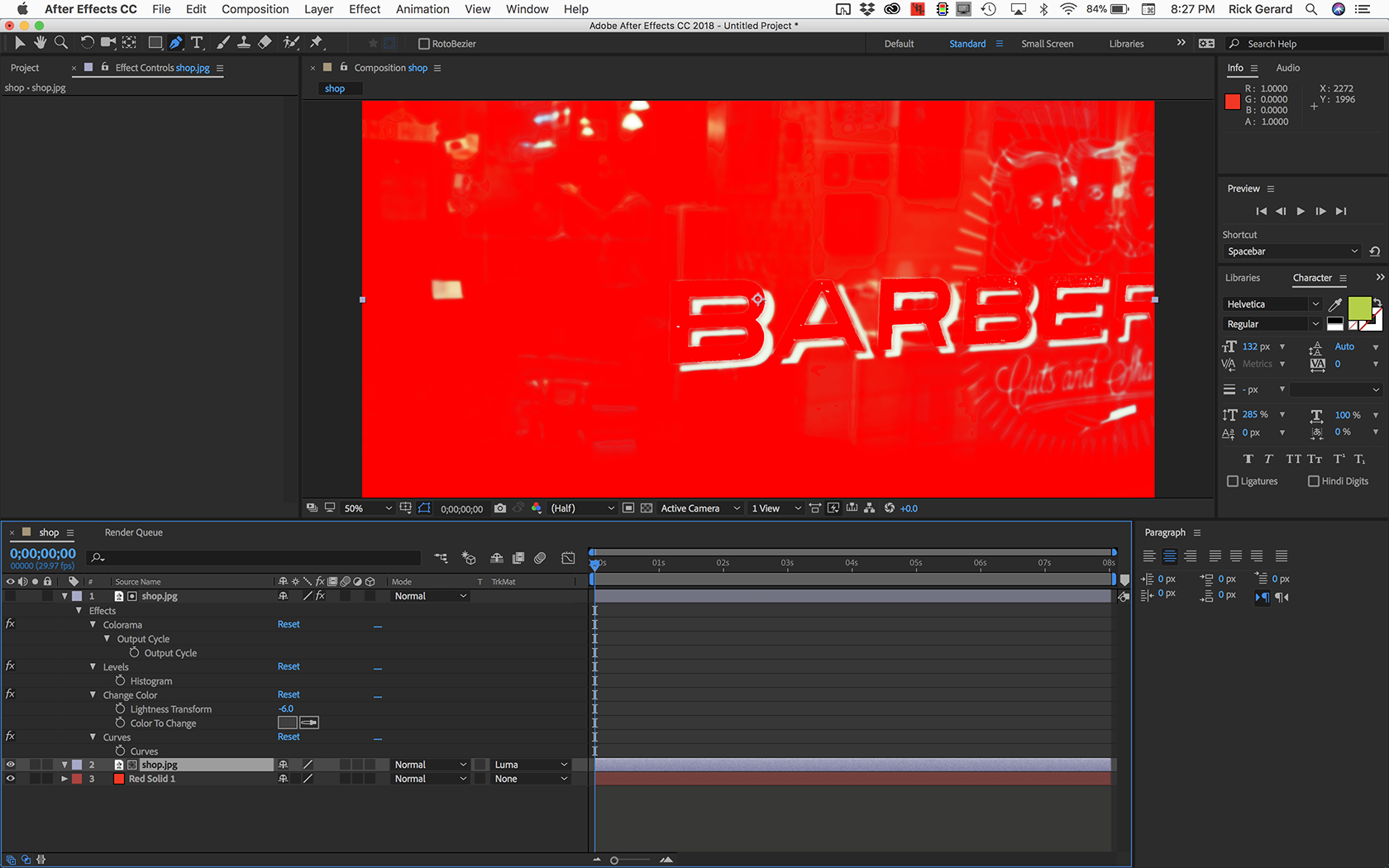
A little additional work with some loose garbage mattes and a little fine tuning, especially if I had the original footage to work with, may create a good enough matte to remove the entire background from the shot and leave only the logo on the window.
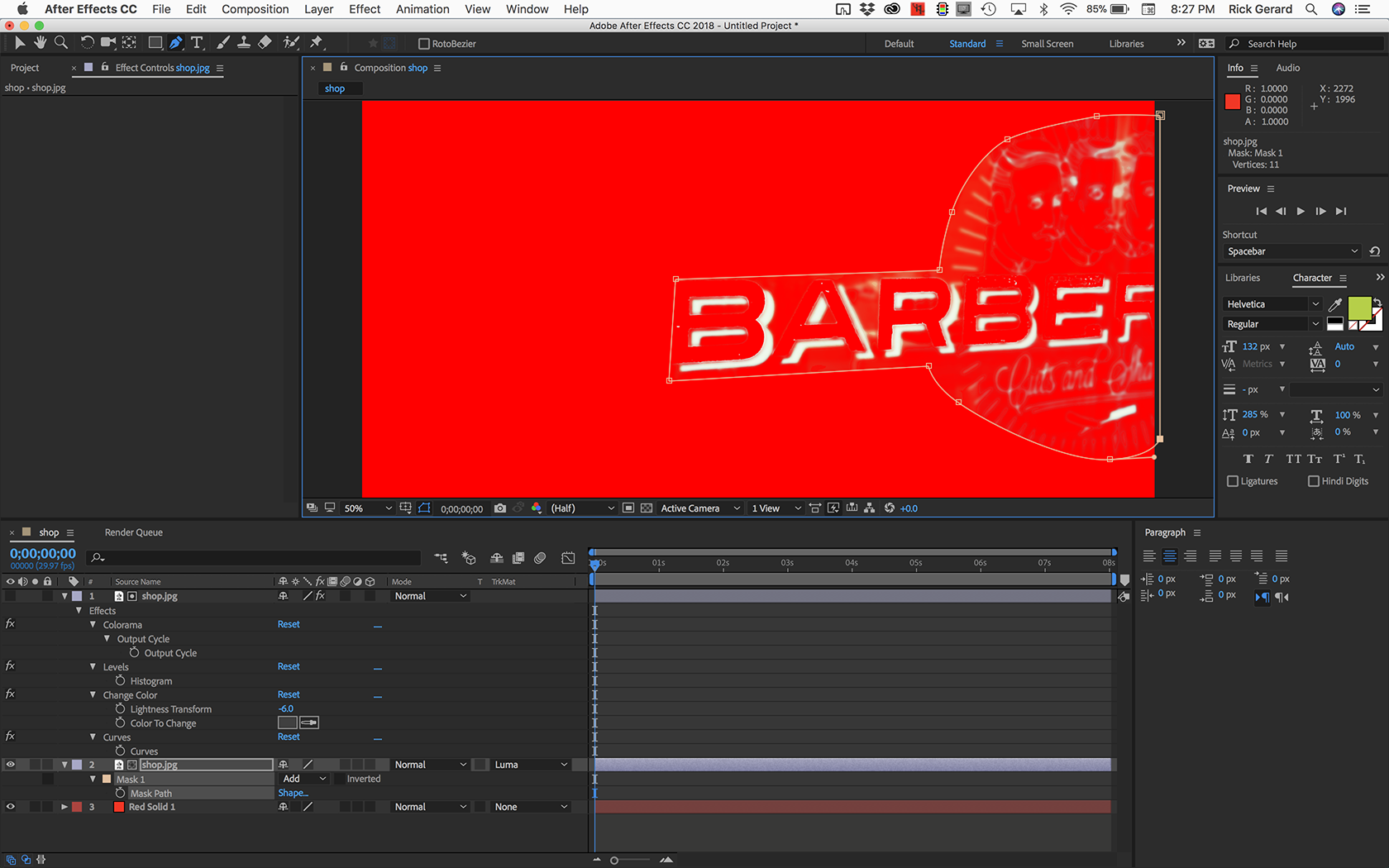
If I saw the entire shot I could give you much better advice. Also, cropped screenshots, like the one you provided, are almost completely useless for diagnosing problems. We need to see the entire timeline with the modified properties of the layers giving you problems revealed. Just select the layers and PrintScreen then paste or take a screenshot and drag it to the forum.
I hope some of this makes sense. You started out on the wrong foot watching a really amateur tutorial and following some genuinely bad advice. Show me the clean shot, describe the camera movement and I can point you in the right direction.


