- Home
- After Effects
- Discussions
- Re: Select keyframe at CTI / Playhead.
- Re: Select keyframe at CTI / Playhead.
Select keyframe at CTI / Playhead.
Copy link to clipboard
Copied
I've been trawling through the internet to get to the bottom of this but cannot find it anywhere, sorry if I just wasn't looking hard enough and there's and easy answer.
Premiere has some great keyboard functionality now but AE not so much. I have found I can change my shortcuts in the text file but I just can't find something that resembles something similar to Premiere's selecting at playhead feature.
Specifically I want to be able to have my playhead over an exact keyframe so I can select it to be able to manipulate it without having to click it with my mouse. That way I can keep my hands on the keyboard without constantly having to go back and forth. The work I'm currently doing means i'll often have to make position changes (simples ones) but many of them and I'm looking to make it as less repetitive as possible and having to go back to the mouse less if I mess up a keyframe. I can add new ones with shortcuts etc but cannot reselect without the mouse.
Any ideas?
Copy link to clipboard
Copied
Interesting idea. I couldn't find any method to assign an AE keyboard shortcut to select a single keyframe either. However another idea would be to use the Operating System to assign a key to simulate a mouse click - although this would require using the keyboard to also position the mouse. Here's what I found:
OSX: Mouse click keyboard shortcut. |Official Apple Support Communities
Windows: How to Use a Keyboard to Click Instead of a Mouse (with Pictures)
Copy link to clipboard
Copied
Oh nice. Yeah, you're right though, you'd need to have the mouse already positioned at the keyframe which kinda defeats the purpose of selecting at timeline. I guess I'm halfway there. Thanks.
Copy link to clipboard
Copied
Someone wrote a script that I think does exactly what you need:
Copy link to clipboard
Copied
This is now three years old but when I click link is dead ;(
Does this exist elsewhere?!
Tom's right -- better to keep your hands off the mouse! In Premiere I wiz around without touching mouse
Copy link to clipboard
Copied
i was stuck at same problem and i think this might be solution
i am not an expert in scripting so it just worked for me
var t = app.project.activeItem.selectedLayers[0].selectedProperties[0].keyTime(app.project.activeItem.selectedLayers[0].selectedProperties[0].selectedKeys[0]);
app.project.activeItem.time = t;
Copy link to clipboard
Copied
This is awesome! Thanks so much rusg8119884! But where/how would we use this script? And once installed what keystroke would we press to select kf?
Copy link to clipboard
Copied
not working on path keyframes
save it like *.jsx file and and put in this folder:
macOS:
/Applications/Adobe After Effects (version)/Scripts
windows:
\Program Files\Adobe\Adobe After Effects (version)\Support Files\Scripts
select kf and File->Scripts->*.jsx to run script
assign shortcut for script Edit -> Keyboard Shortcuts
type name of script in field and assign any key
let me know if this working for you
Copy link to clipboard
Copied
Will try. You rock, Rus G!
Copy link to clipboard
Copied
Hi Rus: Thanks for making that script and providing the instructions! (I'm using AE 2020 on Catalina fwiw)
The goal is for the shortcut to select an unselected keyframe that the CTI is sitting on.
When I installed that script it _moves the CTI_ to a keyframe that is already selected.
If I put the CTI on an unselected keyframe and run your script, i get the following error message, and the kf is not selected: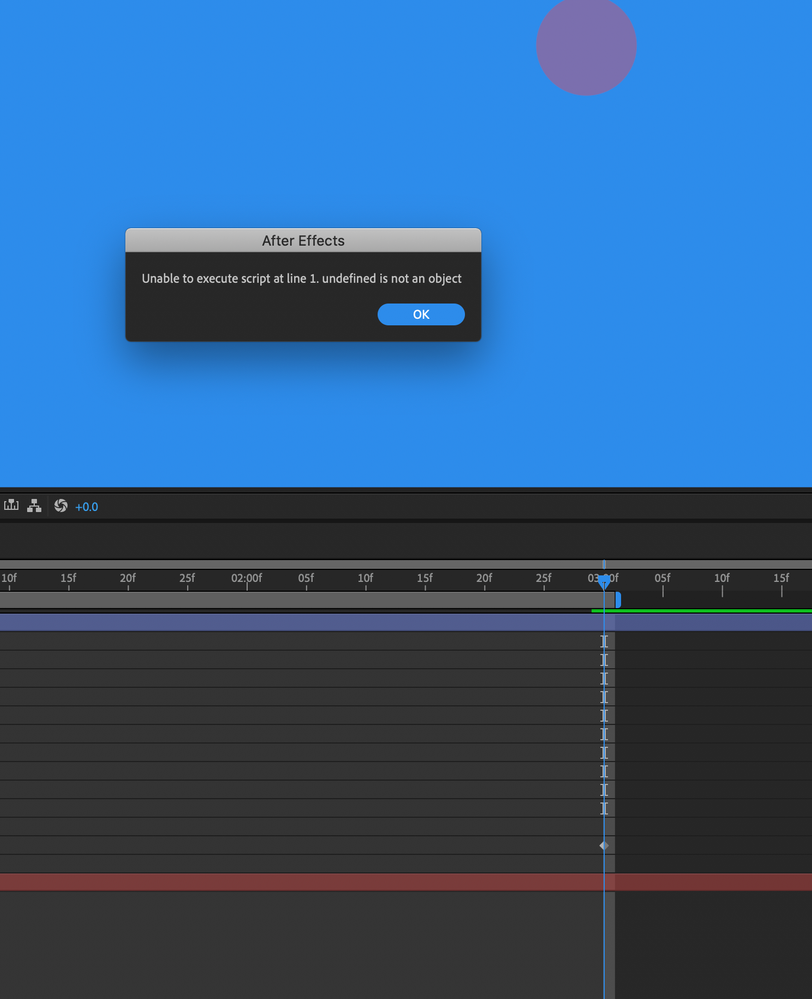
Eli
Copy link to clipboard
Copied
mmmm...
I don’t get it right from the start, my fault
but I see it now
I will try something to do, but not promising anything
Copy link to clipboard
Copied
That script looks interesting. But what about the already existing J and K shortcuts? They take you to the previous/next visible keyframe (regardless of layer).
If you have a lot of keyframed properties visible it can be a bit of a pain, but if you just show the one(s) you want to play with, it's a huge time saver and also can eliminate errors where your playhead is not perfectly overtop of your keyframe (something which can happen when scrubbing with the mouse, not so much with clicking on the prev/next arrows next to the property).
Copy link to clipboard
Copied
The OP is looking for a method to select the keyframe; J/K only navigate to the keyframe, without selecting it.
Copy link to clipboard
Copied
Oh awesome find on the script, i'll have to try it out.
Copy link to clipboard
Copied
Hi tompdrms,
Did the script help solve your issue? Please let us know.
Thanks,
Kevin
Copy link to clipboard
Copied
Does anyone have a working link to this script?
Mo
Copy link to clipboard
Copied
So if I am reading this question correctly you want to be able to go directly to an existing keyframe for a specific property and then manipulate edit that property. The next visible keyframe has always been 'k' and the previous keyframe has always been 'j' as long as the timeline panel or the comp panel is active (outlined with a blue highlight). You can reveal all keyframes for any layer by selecting it and pressing 'u' once. If you want to see all keyframes on all layers press 'u' once and they all appear.
If you have a bunch of keyframes on one or more layers and want to get right to the Range Selector Start keyframes value of all any selected or all text layers select the timeline search and type rang - which is probably enough to bring up all range selectors, then comma st, and that is probably enough to bring up all of the keyframes in any text layer's Range Selector Start property. The nice thing about the timeline search field is that it will temporarily hide all other layers in the comp if you don't have any layer selected. It makes things a lot easier to find. No need for a script. Any visible keyframe in any property on any layer or all layers can quickly be found.
Copy link to clipboard
Copied
Hi Rick: Thanks so much for the note. The issue here isn't moving TO a kf or finding it (though the kb shortcuts you mention are great!)
The issue is that once the CTI is at a kf, you can't select it with the keyboard. You have to grab your mouse, click it, and then you can change values with the keyboard.
In Premiere, when the CTI is adjacent to a clip and you press D you can select that clip and then move/add effect to that clip -- all WITHOUT touching your mouse.
We're looking for a similar functionality in AE. Thanks!
best
Eli
Copy link to clipboard
Copied
The J and K keys navigate between visible keyframes and they are selected. If you want to edit position press p. If you need to add a keyframe at the current time press Alt/Option + p. If you want to edit the value of a position keyframe using the dialogue box press Shift + Ctrl/Cmnd + p.
The same thing goes for Rotation, Shift + Ctrl/CMnd + r. Opacity is Shift + Ctrl/Cmnd + o. There is no edit scale in dialogue box option.
Copy link to clipboard
Copied
Hi Rick:
You wrote that when you press j and K keyframes are selected. Not true, unfortunately!
Yes, once at a kf you can, with keyboard, edit position, scale, rotation opacity with the keyboard, which is nice.
But A) if you navigate to an existing kf, say a position one, you can't select it with keyboard to say, copy or move it. and B)Of course in AE there are zilions of kf's that aren't position, scale, rotation opacity.
I hope there's a solution for this. Adobe got poor marks on this in a 2017 report on accessibility.
(Same Eli, personal/work accounts!)
Excited to see if this script can indeed allow us to select kf's our CTI is sitting on.
Copy link to clipboard
Copied
It's been six years since OP and three years since last reply. I now am getting bogged down by this lack of functionality, too. Adobe, any movement on this? Of course I will submit the feature request if it doesn't already exist, and comment if it does.
- DK

