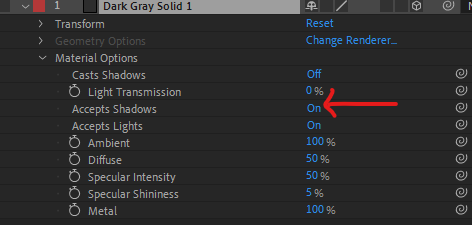- Home
- After Effects
- Discussions
- Re: Shadow catcher without applying shadows on obj...
- Re: Shadow catcher without applying shadows on obj...
Shadow catcher without applying shadows on object
Copy link to clipboard
Copied
Hello,
I'm pretty new to After Effects, so forgive me if the question is obvious.
I was experimenting with shadows. I followed instructions similar to here, which basically entailed creating a 3d solid layer beneath my object, setting the solid to accept shadows "only" and setting my object to 3d and having it cast shadows. I also set up a light source.
The shadows show fine, but in my case I don't want the shadow to show on the object itself, only on the ground. There doesn't appear to be a setting for this - I tried turning off "accept shadows" on the object itself, but it doesn't make a difference. Intuitively, I would expect shadows to only show on the layers BELOW the solid layer that's accepting shadows, but it doesn't seem to work that way.
Is there any way to make an object cast shadow only on the ground, and be unaffected in its own lighting?
Thanks!
Copy link to clipboard
Copied
As per the tutorial, there are no "shadows" on the objects. They are not even close enough to cast shadows at each other. The rest is just normal shading, which boils down to tweaking the material properties of the layer, not the light options. Typically one would simply dial down the specular and crank up the diffuse to full to make things look flat. Adding an extra ambient or parallel light to boost base illumination also helps.
Mylenium
Copy link to clipboard
Copied
Sorry I think I wasn't clear. I followed the principles of the tutorial for my own project, but I'm not talking about those letters in the tutorial. In my own case, I have only one object casting a shadow. But the shadow it casts partly lands on itself. This is what I'm trying to avoid.
I could move the shadow catcher a bit so that the shadow doesn't intersect with the object itself, but the object's shape is irregular so if I do that, I get areas directly under the object that are missing shadow 😞
Copy link to clipboard
Copied
Ah I think I understand. You might be confusing Objects with Layers. You can created an irregularly shaped 3D object, which casts a shadow. And you have a layer set up to catch the shadow, but parts of your object are also shaded. This suggests to me your object is made up of multiple layers. If so, each layer has it's own shadow casting and shadow accepting properties.
Setting the layers accept shadows to OFF should solve this for you:
Copy link to clipboard
Copied
Actually my object is just 1 layer. Here's a screenshot:
https://markuphero.com/share/uy3ObWZ0PjuSeqexgREj
I know that that black line above my ankles is part of the shadow because if I move the shadow layer (the solid), the black line moves along with it.
Copy link to clipboard
Copied
No point talking about invisible elephants. Show us screenshots and we can advise. If you modified the tutorial it's impossible to know what you actually did.
Mylenium
Copy link to clipboard
Copied
Sorry. Here's a screenshot:
https://markuphero.com/share/uy3ObWZ0PjuSeqexgREj
I know that that black line above my ankles is part of the shadow because if I move the shadow layer (the solid), the black line moves along with it.
Find more inspiration, events, and resources on the new Adobe Community
Explore Now