- Home
- After Effects
- Discussions
- Re: Spot Light is Not Working in After Effects on ...
- Re: Spot Light is Not Working in After Effects on ...
Copy link to clipboard
Copied
Hello, would you mind helping me with the following problem?: Spot Light is Not Working in After Effects on 3D object. I use a combination of After Effects + Element 3D. The ambient light is working and makes the scene lighter or darker, but the spot light isn't. Composition is built in Classic 3D and Draft 3D is off. Thanks!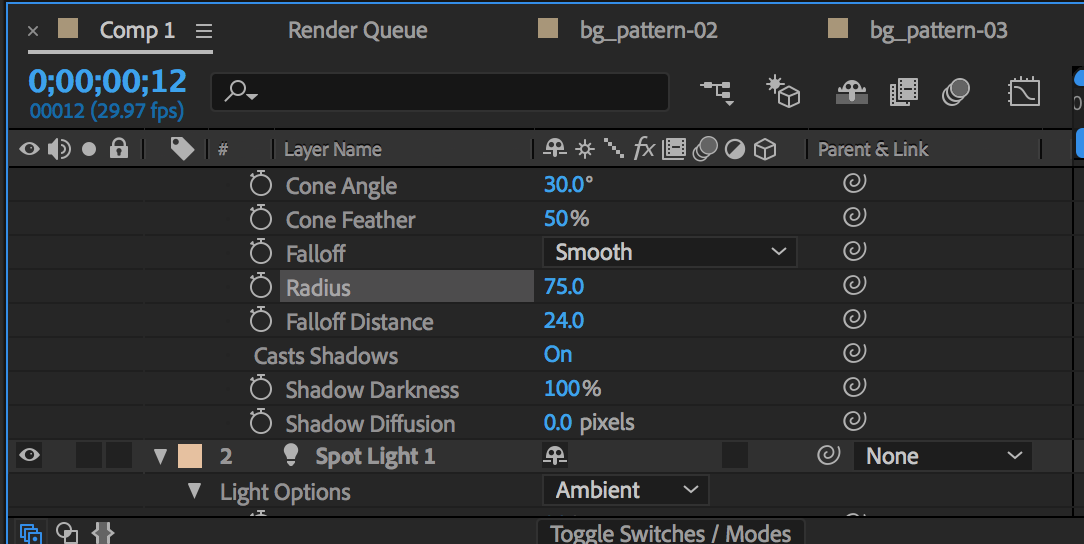

 1 Correct answer
1 Correct answer
Guys,
I solved the problem. I had Intel videocard and it's not working with Element 3D that's why the plugin runs with mistakes.
Before installing Element 3D please make sure that your computer is powerful enough. Here is a list of videocards that are supported:Element GPUs.doc I solved the problem by switching to a new powerful Mac.
I also run into a problem when I was installing the plugin again on a new machine. The plugin run with a mistake. Video Copilot support advised me to do the followi
...Copy link to clipboard
Copied
It would be helpful to see your element 3D settings too
Copy link to clipboard
Copied
Turn off "Spot Light 1," which is really an ambient light and see if that's overpowering your actual spot light. Otherwise, do what Angie suggested and post your E3D settings, as well as a full screenshot of your interface.
Copy link to clipboard
Copied
Here is a screen shot with ambient light off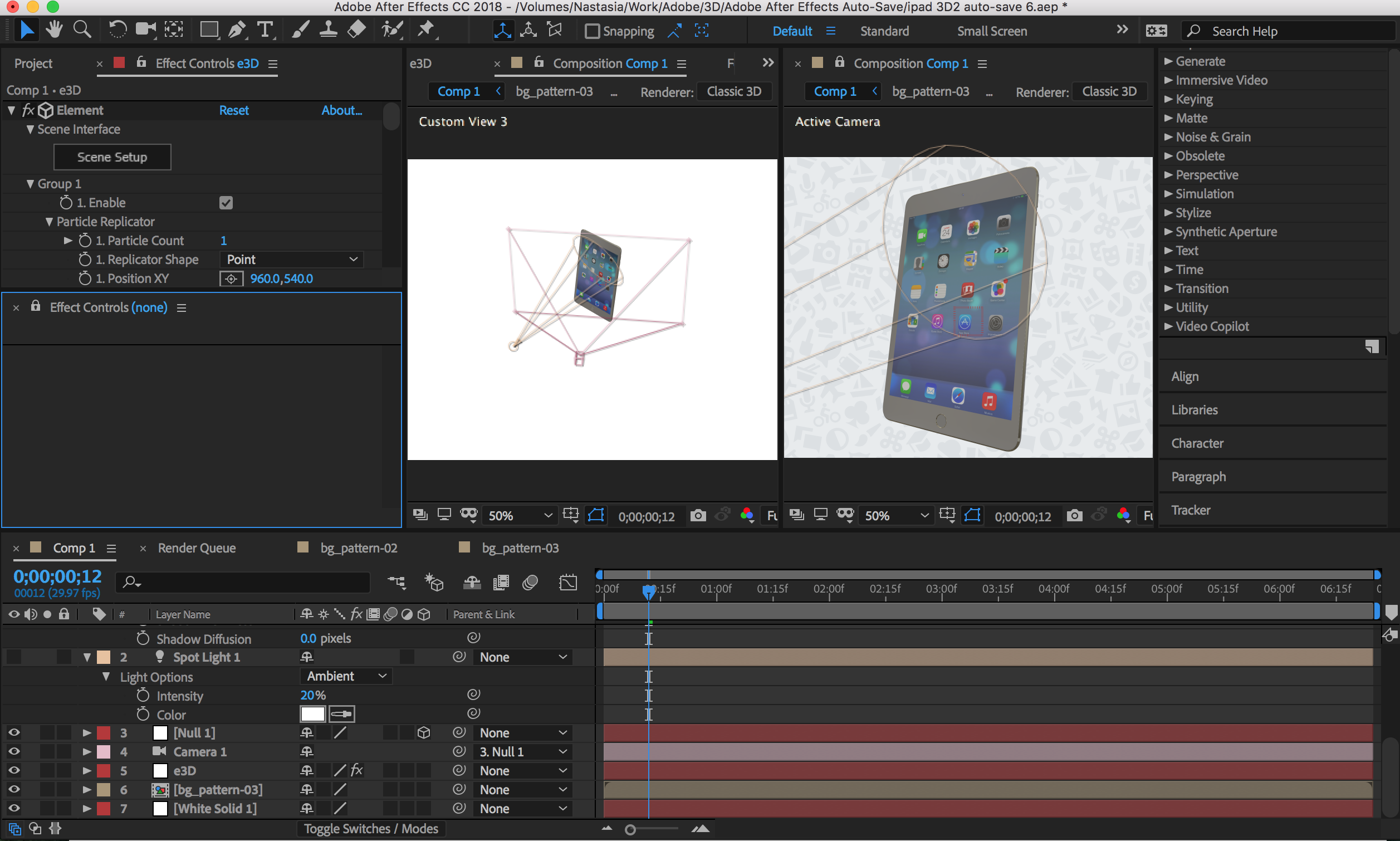
Here is with an ambient light on:
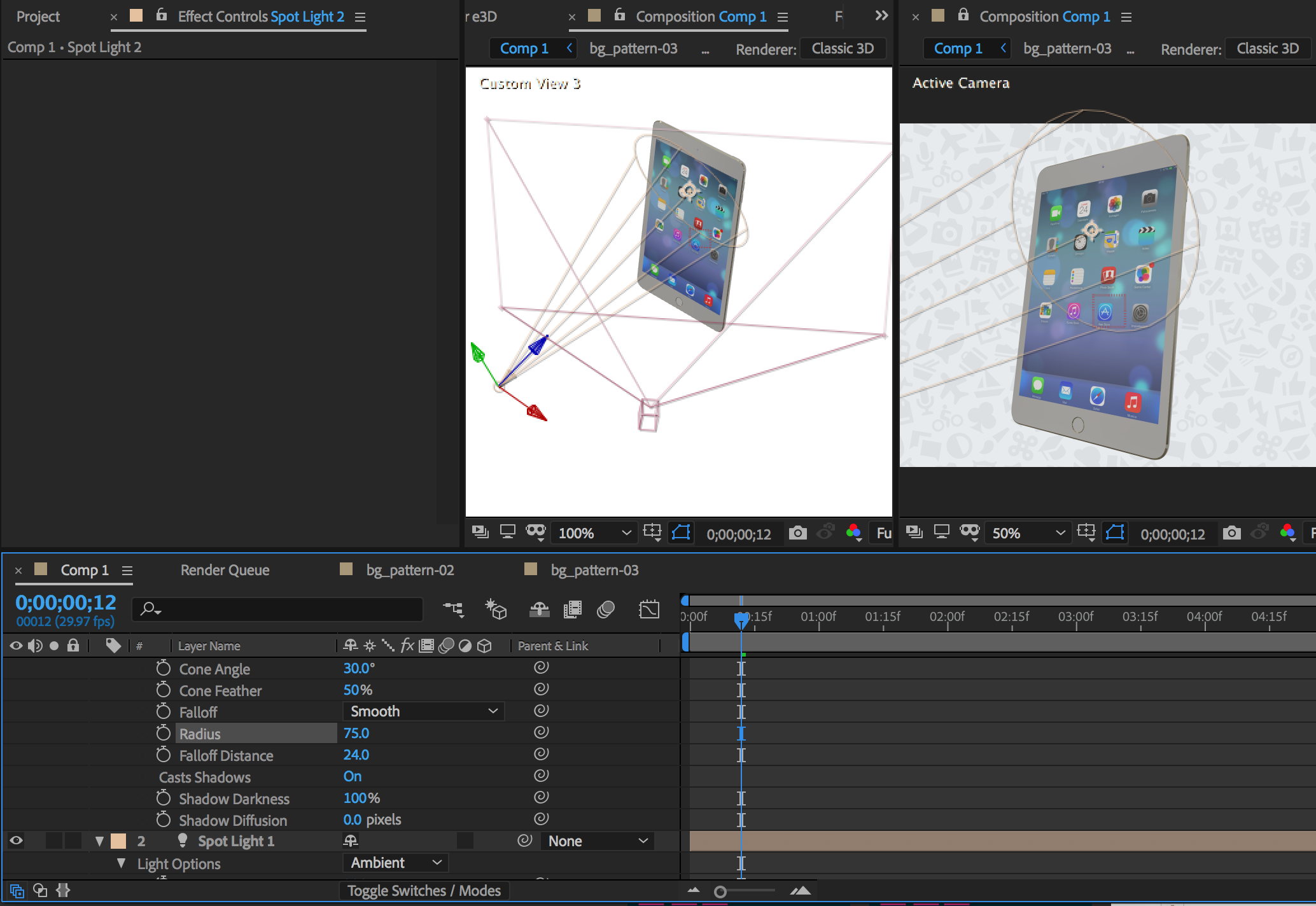
Ambient light affects the overall lightness. I cannot get the spot light working ![]()
Thanks.
Copy link to clipboard
Copied
I posted screenshots. Would you mind taking a look? Thanks.
Copy link to clipboard
Copied
I posted my screen shots. Would you mind taking a look? Thanks.
Copy link to clipboard
Copied
Im not convinced that any of your lights are working? Can you try changing the ambient light to 0 just to check its working? Switch off any other lights that are in the comp. if it is working then the comp should be completely dark in the active camera view.
have you tried posti g the question to the Element 3D forum as its really an issue with that?
Copy link to clipboard
Copied
Hi Angie,
In the previous comments I posted 2 screenshots where I turn Ambient light on and off.
But I solved the problem. It turned to be a macro-scale one: My video card is not supported with Element. So, the plugin run with mistakes.
Copy link to clipboard
Copied
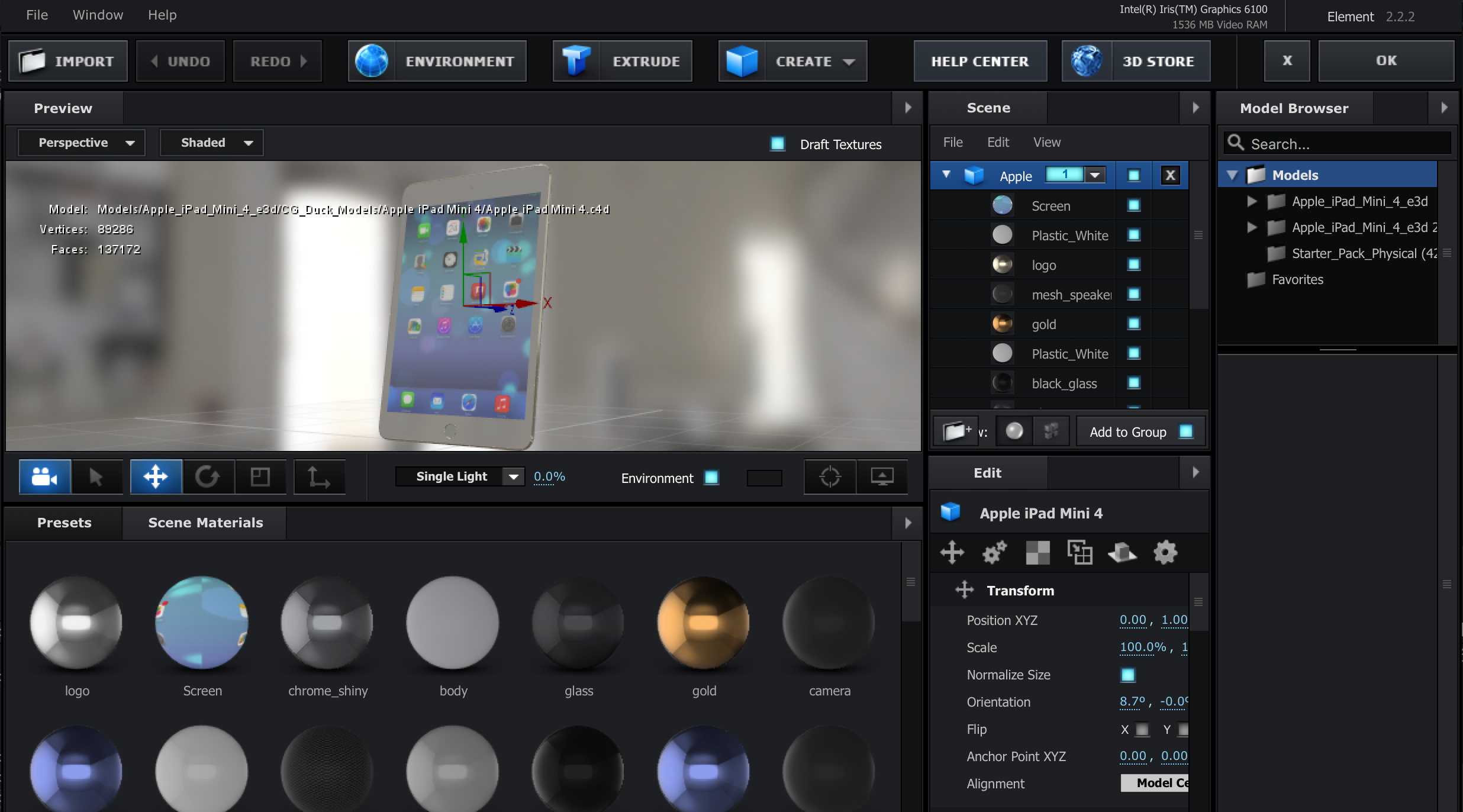

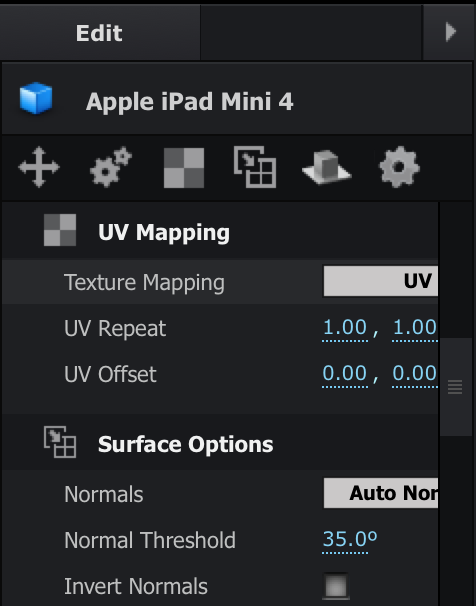
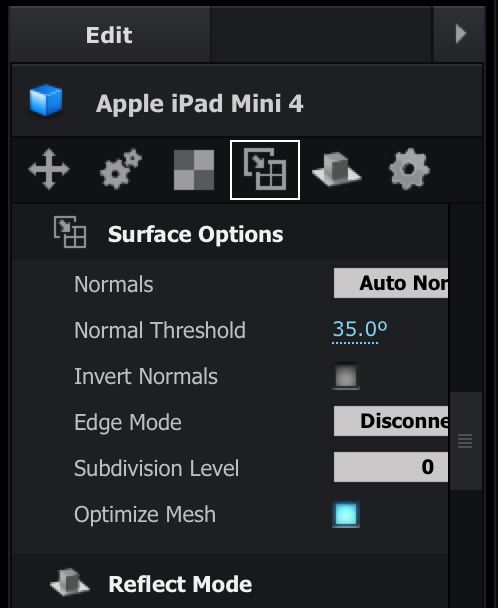
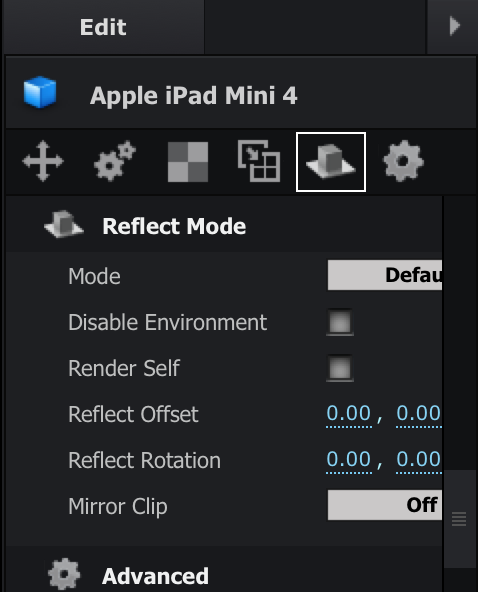
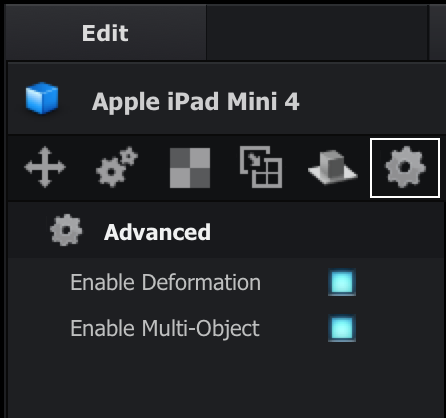
Hey guys. I post my Element 3D screen shots. Do you see any mistakes? Thanks for the help!
Copy link to clipboard
Copied
Thanks
Copy link to clipboard
Copied
Guys,
I solved the problem. I had Intel videocard and it's not working with Element 3D that's why the plugin runs with mistakes.
Before installing Element 3D please make sure that your computer is powerful enough. Here is a list of videocards that are supported:Element GPUs.doc I solved the problem by switching to a new powerful Mac.
I also run into a problem when I was installing the plugin again on a new machine. The plugin run with a mistake. Video Copilot support advised me to do the following and it worked!:
1) First, delete your current “Element.plugin” file which should be in your AE Plug-ins folder and then try this:
2) Run the full Element 3D installer (not the patch installer) again and choose a custom location for where the plug-in is installed.
To choose a custom location for the plug-in, uncheck all versions of After Effects that may be selected. Check custom option and then browse your Desktop as the location.
3) Finish the Element 3D installation. Go to your Desktop and manually drag the “Element.plugin” file directly into your After Effects Plug-ins folder rather than it being in the “VideoCopilot” folder.
If anyone run into any problem with Element 3D, I recommend to contact Video Copilot support. They are pretty quick with responds. Here is an email: support@videocopilot.net
Have a good day guys!
Copy link to clipboard
Copied
Video Copilot says:
Camera and Lights Not Responding - One limitation to be aware of is moving the Element layer forward or backward on timeline can cause render issues with camera’s and lights. Be sure that your Element Layer, Camera and Lights start on frame 0 on the timeline.
How to fix issue:
1. If your object is not responding to a camera animation, most likely the layer has been shifted on the timeline or the timeline start frame has been changed.
2. Go to Composition Settings and change the Start Frame to 0, and if your composition is really short, increase the composition length to give some room for moving layers around.
3. Hit OK and your layers should appear like they are on frame zero but they are actually still being cut off. Select the Element layer, Camera and any Light layers, and drag them to the right of the timeline.
4. Then extend the front of the layers to the left, just before you see the white tick marks on the layer (showing that you’ve gone past the first frame mark for the layer). Then move the layers to frame 0, and that should resolve the issue.
Copy link to clipboard
Copied
And one more thing.
If you precomposed layer with Element 3D with lights and lights doesn't response:
Set start time of Composition to 0.
Make new layer in preComp, copy effect (element 3D) from your layer to new created. That's it.

