- Home
- After Effects
- Discussions
- Re: Strange Problem with 3D Camera Tracker's screw...
- Re: Strange Problem with 3D Camera Tracker's screw...
Strange Problem with 3D Camera Tracker's screwed up Bullseye, Create Text or Solid and Camera
Copy link to clipboard
Copied
After I create a 3D Camera Tracker Solve I get no bullseyes target, but I can see all the tracker points. When I right click to create the "Create Text and Camera" I also get nothing no Text or Text field. I've been following several tutorials to the "T" and I still get nothing. What's strange is this was working fine last month when I was using the Creative Cloud trail free for 30 days.
On further trail and error I noticed something very, very weird. I noticed after I made the "Text and Camera" there was a red pixel blinking within the triangulation of the 3 points. I zoomed in all the way to 1600% into the red blinking pixel and noticed it was the Text field's Cursor. When I inspect the Text layer's "Scale" it stated that the Text is already sized at 3000. WTF? Even zoomed in at 1600% it's only the size of my pinky finger nail. If I enter a ridiculous Size amount such as 1,000,000 I can finally see it on the screen and to top it off the 3D orientation is totally off from the plane chosen from the triangulation of the 3 points. The orientation is also totally wrong in a different plane then the 3 tracking points. ![]()
Please help I can't follow any tutorials because something is terrible wrong. This is way beyond me. Everytime I watch any tutorials I'm stuck because of this. I'm going to attach some photos to better illustrate these problems.
Ps. I also noticed when zoomed in at 1600% I could finally see the Bullseye which made me realize the connection. so again like the Text Field issue if I max out the Target size to 10000% I can finally see the bullseye target. Even sized at 10000% the target displays only at approx. 2" This is totally wierd.
thanks for your time, betamax.
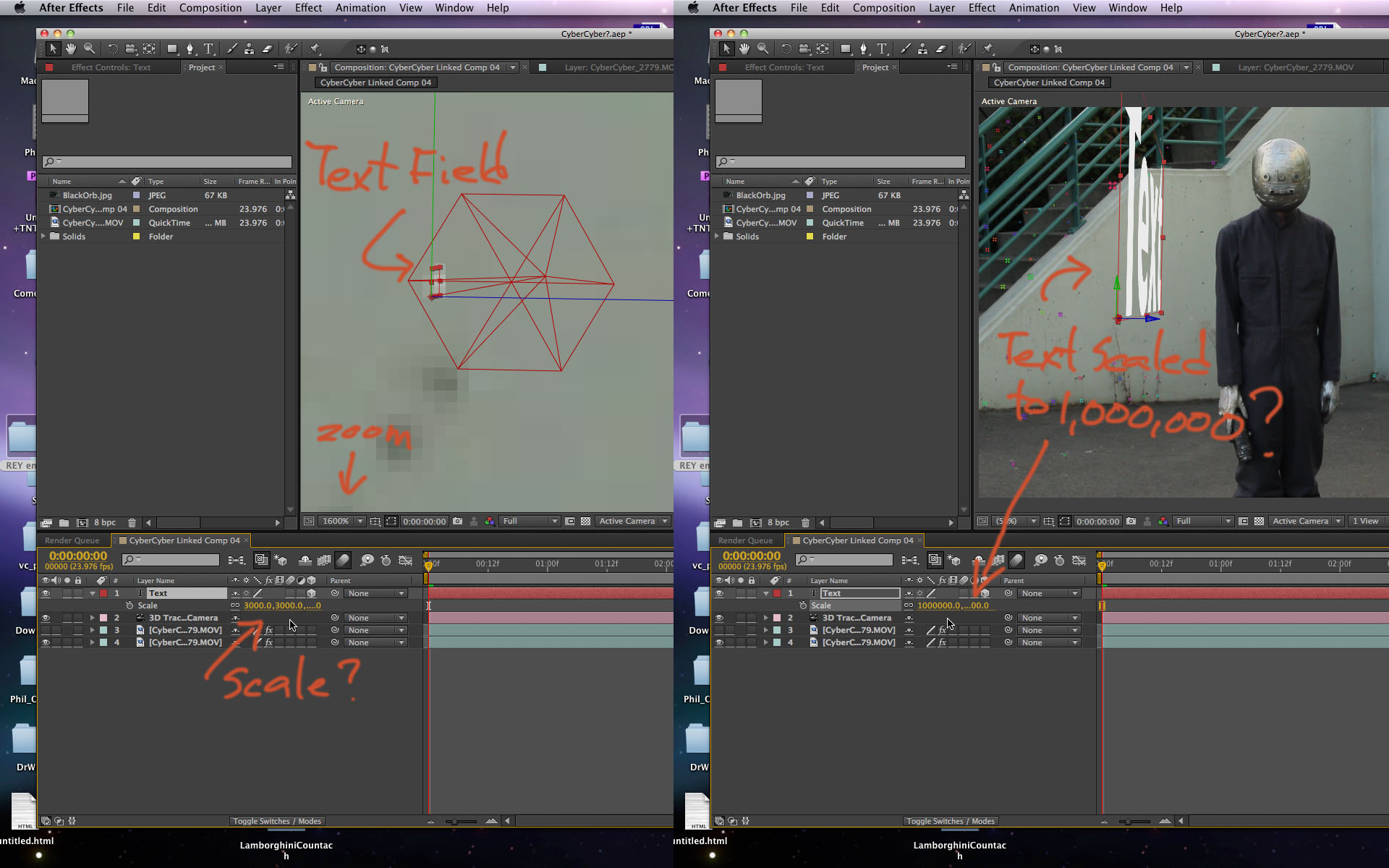
Copy link to clipboard
Copied
Your footage is crap for any sort of 3D tracking, that's the simple harsh truth here, at least based on the pic you provided. Sorry to say so, this is loco and cannot work the way you want it. The tracker simply interprets your absence of structural details as a huge scene, possibly compounded by your camera move. That aside, any 3D tracking solution is arbitrary - it is a mathematically plausible reconstruction of the scene, not necessarily a physically exact representation of the real thing, even more so in an uncalibrated track such as this. You can try with other options, but the truth of the matter is it will probably never work. Your only option is to use a solution that supports manual tracker placement to re-construct e.g. the stairs and railing as "reference geometry".
Mylenium
Copy link to clipboard
Copied
You need to make sure that you reset 3D Camera Tracker before you start a track. Make sure that the Track Point Size and Target size are at 100%.
Your Track Points should look like this:
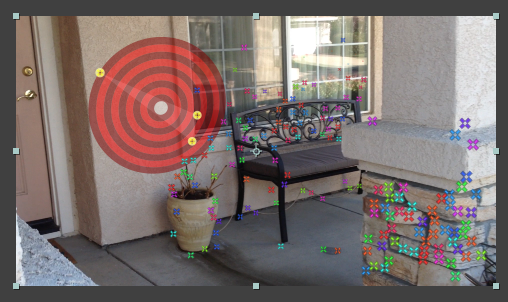
If they don't then either there's too little detail (not enough points to track) or the values for Target and Track Point are wrong. Your shot doesn't have a lot of detail to track but if you pick the right track points you should be able to get something to work.
Once you pick a target by either selecting points or moving around the shot until you find ones you like, click then position the pointer in the center of the target and click and drag to set the position of your layer, then Alt/Option click to scale the target to the right size.
Any new solid created with the 3D camera tracker will be the same size as the Target at 100% scale. Text works a little differently. You need to set the text size in the Character Panel before you create Text or Text and a Camera from 3D Camera Tracker.
I usually set some temporary type in the frame that's a little larger than the the text I want in the scene. I then delete the temporary text layer and create the 3D text layer from 3D Camera Tracker. I then check the scale property, reset it to 100%, then set my final size with the Character Panel.
This workflow has worked for every shot that I have successfully tracked so far. It should work for you.
Here's a 1 minute look at 3D camera tracker.
Copy link to clipboard
Copied
BETAMAXandtheMCP,
Did you ever get the camera tracker problem fixed?
Copy link to clipboard
Copied
I'm having the same issue with the bulls eye... i do not see it, yet, i can't even select the tracker points. The only way i can see the tracker points is if the checkbox is selected to render it. Please help get my bulls eyes. Thanks.
Copy link to clipboard
Copied
Did you watch the sample video? The Camera Tracker plug-in must be selected in the Effects Crontrol Panel to see anything live in the comp window.
Copy link to clipboard
Copied
i have The Camera Tracker plug-in selected in the Effects Crontrol Panel and the footage selected. i get a nice solve with average error 0.37 pixels. Like i said, i can see and manipulate the Track Point only if Render Track Points is checked. I'm not able to highlight any of the points, yet select them with my mouse. I've watched the above video and it is no help. thanks for the quick reply.
Copy link to clipboard
Copied
I have used alot of 3D Camera Trackers (The Foundry, Syntheyes and AEs). I have found the most recent version AE Camera Tracker used on an HP Z820 to be hit or miss.
When I do a track then see no evidence of tracking points or targets, in order to get it to work I have to delete the clip, add the clip into the comp again and then reapply the 3D tracker. Then it usually works. This happens in the most recent version of AE CS6. Did not see thie problem in 6.0
Copy link to clipboard
Copied
Try turning off open GL acceleration in your Comp Window. That's the only thing that I can think of that may keep the tracking markers from showing up.
Check out this 15 second clip. If you're doing this and the tracking markers don't show up then it's a display, display driver, or open GL problem. OR you may not have Active Camera selected in the Comp Panel.
Copy link to clipboard
Copied
ok, so i think i found the problem. Since i want to use CS6, i have to get a better graphics card. INSANE! autodesk MAYA works fine but for CS6 my Nvidia card does not have "Shader Model". This is kind of ridiculous, but hey, these companies are all working together to vacuum my bank account!
Copy link to clipboard
Copied
No, I dont think that is the solution I have the GTX570 which is a real powerful card that works just fine fine with everything and with Camera Tracker up until 6.02. Dont buy that new card just yet. ![]()
Copy link to clipboard
Copied
Are you sure you have Active Camera selected in the Composition Window?
Copy link to clipboard
Copied
If you are addressing me, Rick. Yes. Like I said, Ive done extensive work with it, Sysntheyes and The Roundry version.
Copy link to clipboard
Copied
Nope, adressing bluezaza
Copy link to clipboard
Copied
Yes Rick, i'm selecting and clicking on EVERYTHING! lol....Active camera is selected.
what do you think about the graphics card issue?
and lasvideo, i wasn't referring to your problem when i said "i found the problem."
Copy link to clipboard
Copied
OOOHH SNAP!! got it!! i loaded another footage, an unedited footage into AE and BAM! It works!! i guess the origianl footage that i was trying to track did not like to be tracked. The original footage was dumped from Final Cut... probably wrong format. Anyway, thanks for all the help, i've got my bullseye!! yay!!
Copy link to clipboard
Copied
Dont be to sure. I have tried the same piece of footage several times. The first several it was fine, then no tracking markers, then it was fine again. Im glad you are up and running again.
Copy link to clipboard
Copied
I have trackers that wouldn't have any problem with that scene. Why is Adobe's so bad at it?
Copy link to clipboard
Copied
The success of Camera tracking depends entirely on the shot. This is true for every camera tracking solution I have ever used. Some shots, even with AE's built in solution, track perfectly the first time, others, even with very expensive 3rd party tracking solutions, will NOT track properly.
The biggest thing that screws up camera tracking is the lack of sufficient detail on the fixed geometry in a scene. The second biggest thing that fouls up tracking is lens distortion. AE's and most camera tracking software, assumes no lens distortion. If you have a lens with moderate to severe lens distortion, think cell phone, GoPro and any consumer camera with a wide angle lens, it is highly unlikely that you will get a good track on the footage if you do not remove the distortion first. Without seeing the shot I can't even start to suggest a solution that will work with the footage that is giving you problems. If there is sufficient detail, and you are getting decent tracking marks, and your bullseye is about the size you expect with the default settings and you can't get a good solution then the problem is probably lens distortion. If your tracking marks and bullseye must be scaled way up then the problem could be lack of sufficient detail, a shot not suitable for camera tracking, or lens distortion.
The easiest way to get help with a specific shot is to show us the shot. BTW, this is why you hire a visual effects supervisor, so you get footage that you can easily use in your production to get the results you want.
Copy link to clipboard
Copied
It doesn't depend ENTIRELY on the shot. The quality of the tracker is a big factor as well. I have a lot of experience in this particular field. Yes, all that you listed above are all crucial factors in getting a great track.. But Adobe's tracker is barely adequate for even decent footage. It is nowhere in the same ballpark as PFTrack, MatchMover or Boujou. Trust me... I've had plenty of shots that track perfectly fine in these apps, but Adobe can't even get remotely close to a proper track.
Copy link to clipboard
Copied
PF Track: $1649, quite capable of tracking a lot of shots and it gives you more information than AE can possibly use - which is good if you are working in a 3D app.
Boujou: Email for price, license about $10,000 last time I checked - per year, should track a lot of info and give you a bunch of info you can use in your 3D app that is useless in AE. Probably the best camera tracker around, but you can do everything that you can do directly in AE with a lot less sophisticated trackers.
MatchMover: Now free but you need a 3D app like Maya to effectively use the tracking data and that's a bunch of money annually. Again, hard to use directly in AE without jumping through a bunch of hoops.
Mocha Pro: I think the best of them all with the most features and able to handle the widest variety of shots - Price not really comparable because Mocha Pro does so much more than the dedicated Trackers. Fully compatible with AE, PPro and a bunch of other apps. Amazing really for the price: $695
Syntheyes: $499 last time I checked for the basic license.
AE's camera tracker - comes with the software so the price is not really a factor, used successfully by me about 40 times in the last 12 months and by a bunch of other AE artists that I know all the time with no problems at all. The tracks are as good as they need to be for the kind of a shot that you should be using AE's tracker for.
You get what you pay for, but I still maintain that if you have a crap shot you can't track it in anything. Show me a tracker that can track a hand held shot of a field of wheat blowing in a breeze or the surface of the ocean and I'll be impressed. Knowing what solution to use requires some experience and some understanding of how trackers work. Many shots that AE won't track will track just fine if you remove the lens distortion or do a little masking and pre-comping.
Copy link to clipboard
Copied
These weren't crap shots... and they have plenty of areas with detail and lots of 3D space separation that should have been easy for the tracker to recognize.
Copy link to clipboard
Copied
Hey BETAMAXandtheMCP,
For a personal project I had been experiencing the same issue. I was tracking a very simple scene with almost no motion and distinct textures, but getting tracking points so small that I had to resize them to 9990% their size to see them.
Seeing as most of my video was one big plane in the background with a subject in the foreground, I went into the advanced section and changed my Solve Method to "Mostly Flat Scene". This almost instantly gave me tracking points that I could work with.
I'm not sure if this solution is right for you as I am by no means an AE expert (I stick to print and digital publishing), but maybe playing around with these settings might solve your issue.
Copy link to clipboard
Copied
OMG thank you so much... I have struggling with that so freaky tiny text created by 3D camera tracker. It's really helpful
Copy link to clipboard
Copied
EASY FIX!!! I had the same problem. Make sure the 'Toggle Mask and Shape Path Visibility' switch in the comp window is set to 'on'. The tracking points will become selectable and the bullseye will show up. Easy as that!
-
- 1
- 2
Get ready! An upgraded Adobe Community experience is coming in January.
Learn more