- Home
- After Effects
- Discussions
- Re: Text with 0% opacity still visible
- Re: Text with 0% opacity still visible
Copy link to clipboard
Copied
What I'm trying to do seems to so simple! I finished my job in Premiere and open the footage in After Effects. I make a layer with text, apply a cool animation on it, add 2 keyframes in the "Opacity" section of the text layer. On the first one I make sure opacity is set to 100%, on the last one - 0%. When I slide the marker with the mouse, I see the number is going smoothly from 100 to 0, but when I preview - the text is always 100% visible.
So if I want to say "Hello" in the beginning of my movie, it will be there for the whole movie 🙂
Any ideas please??
 1 Correct answer
1 Correct answer
Based on that screenshot, you have put your keyframes on the Opacity layer that is inside the selector - so it's affecting the animation (how is anyone's guess, as Roland says that's a whole heap of stuff going on in the selector stack). If what you want is an overall fade in/out of the entire layer, you need to apply them to the top-level Transform property (the one you just cropped off the bottom of your screenshot). Select the layer and press "T".
Copy link to clipboard
Copied
show a full screenshot of your Ae interface and try to demonstrate the issue. make sure everything is fully visibile.
Copy link to clipboard
Copied
I made a screenshot but when I try to upload it it says "this image type is forbidden". I tried jpg, tif, same answer. It's just 300 kb. I'm using windows, screenshotted the typical way and cropped in AcdSee. Does anyone know why I can't upload it?
Copy link to clipboard
Copied
try dragging the image to the text field or try copy paste a screenshot.
Copy link to clipboard
Copied

thank you!! snipping tool worked. that's it, the properties of the layer with text is expanded. By the way, the opacity property works fine with regular text, it stops working when I apply a 3d animation preset from Bridge.
Copy link to clipboard
Copied
Where are your Range Selector properties AND what effect are you, exactly, trying to achieve with the Text Tool/Layer?
Copy link to clipboard
Copied
Sorry if I don't get something, I'm pretty familiar with other graphics software but very new to Adobe. I thought "Range Selector 1" is the properties you asked me about, if not, then I can't find it.
And the only thing I'm trying to do here is the text to show up with animation and then disappear, like a starting title.
Copy link to clipboard
Copied
You're kidding me.?.
Where are the properties for the Range Selector??? You've somehow managed to hide them from your screen capture. I've also never seen so much activity with the Amount properties for a Range Selector and a Wiggly Selector - and one the same layer and same keyframe timings.
Where did you learn such sorcery?
Copy link to clipboard
Copied
I managed to find this only.
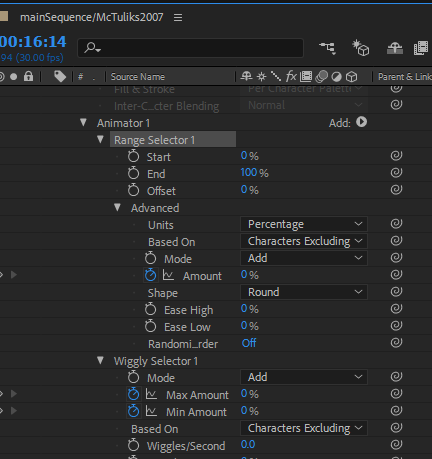
For me the only sorcery is that something set to opacity 0% is still showing. But as I said, I'm very new with Adobe.
Copy link to clipboard
Copied
Based on that screenshot, you have put your keyframes on the Opacity layer that is inside the selector - so it's affecting the animation (how is anyone's guess, as Roland says that's a whole heap of stuff going on in the selector stack). If what you want is an overall fade in/out of the entire layer, you need to apply them to the top-level Transform property (the one you just cropped off the bottom of your screenshot). Select the layer and press "T".
Copy link to clipboard
Copied
THANK YOU!!!!!!! 3 seconds and done!
Copy link to clipboard
Copied
I have no idea what your end result looks like BUTT I'm pretty certain a better solution would involve fewer properties. For the Text Tool, I suggest you only reach into properties that you are certain, are required. Adding more properties, ie changing property values and keyframing them is more likely going to lead to unexpected results. You have to keep in mind that the properties within a Text Animator group work with each other - they do not function singularly. Further, adding multiple Selector types and additional Text Animator Groups also affect other Selector Types and Animator Groups. So ... things can get really messy; very quickly and the entire process becomes a nightmare to troubleshoot unless you begin, again, from scratch.
Copy link to clipboard
Copied
Thanks for advice! The only thing I did is I applied a 3D animation and I guess this added a lot of new properties. Dave's answer already helped me solved this.
Copy link to clipboard
Copied
I suggest you display the following (1) Range Selector properties (2) Text Animator properties (3) Transform>Opacity property.
Copy link to clipboard
Copied
I use Windows' Snipping Tool. Once you have the image copied to your Clipboard, you will only need to commit to a Paste Command on the message area, here.
How to Use the Snipping Tool in Windows to Take Screenshots
Copy link to clipboard
Copied
Found another way, while still using the range selector within text animators.
In my particular case, I needed the very last character (and only the that character) to fade away. I had the range selector set to affect only that character, but at 0% opacitiy I was still seeing it.
Changing the shape did the trick! Round and smooth worked for me, with their default values of 0%. I found ramping down also attained invisibility, but it wasn't applicable for what I needed.
Marked as solved with a proper solution above this post, which is more conventional/production friendly.
Find more inspiration, events, and resources on the new Adobe Community
Explore Now