Copy link to clipboard
Copied
I have 2 identical rectangles (one of them is rotated by 180 degrees) with simple Trim Paths animation. How can I make their splice seamless?

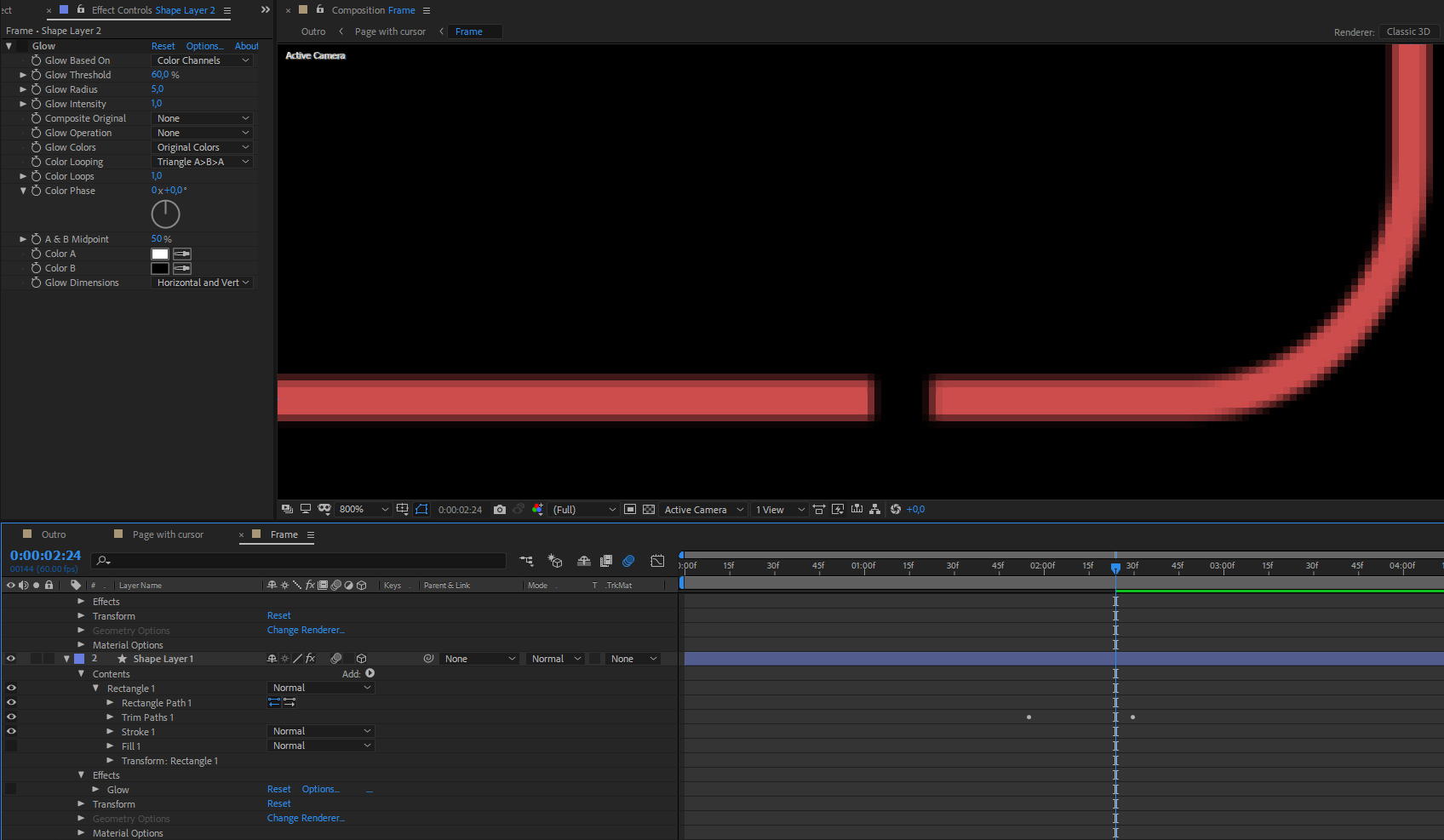
 1 Correct answer
1 Correct answer
Your stroke is 5 pixels and it's centered on a rectangle with even numbered sides which means it is not lined up on the pixel grid. It needs to be 4 or 6 pixels wide to remove the aliasing on the sides of the stroke and improve the quality of the line. Did you follow that logic?
I'm not exactly sure what you are trying to do. I think you want to animate the blank space between the lines. I'd set that up like this:
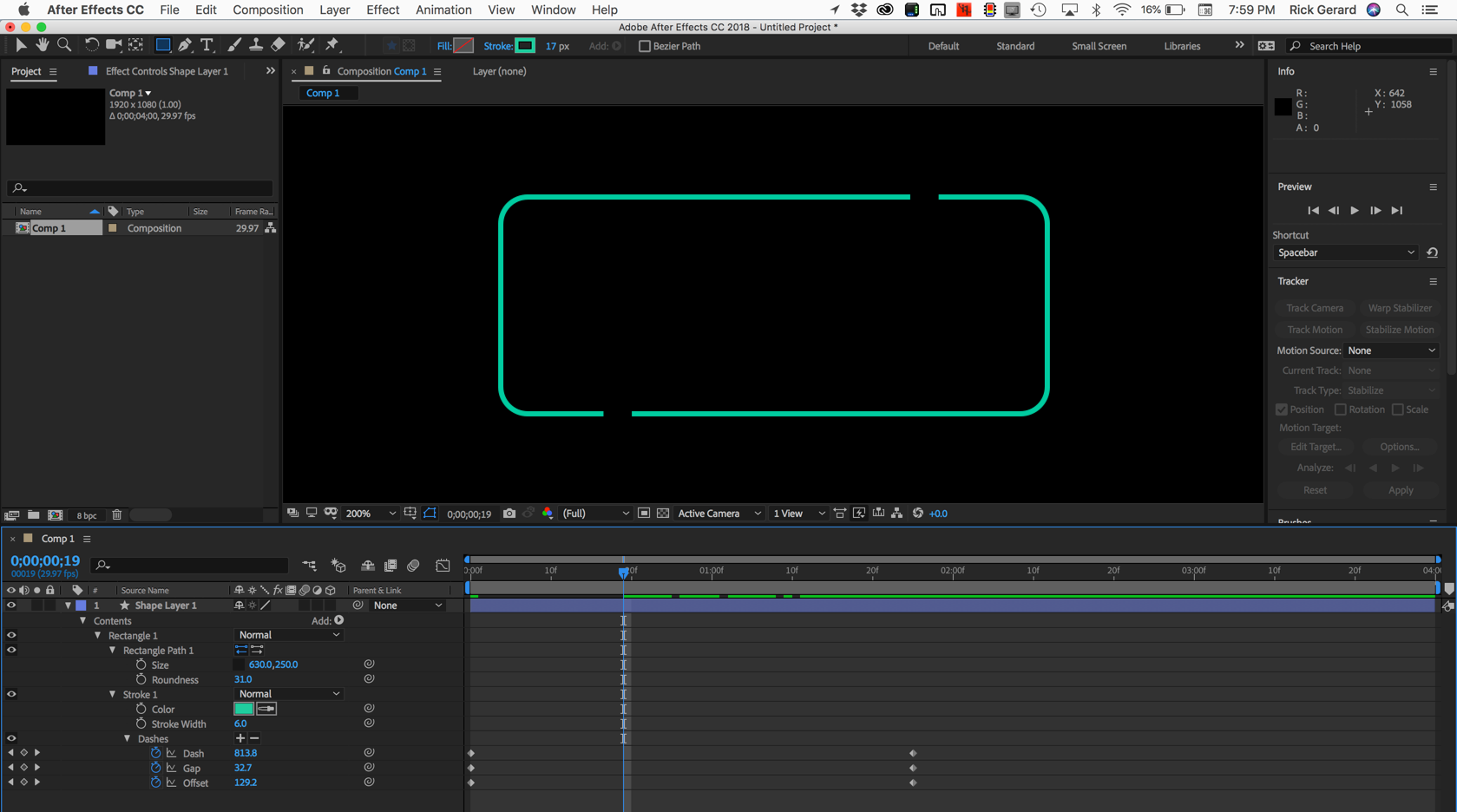
I'm showing you all the modified properties of the single shape layer. The rectangle
...Copy link to clipboard
Copied
Start by making the paths pixel perfect using math. Check the size and position properties and make sure that the stroke, size, and position are mathematically correct. No fractional values allowed.
If both paths are identical there is no need to rotate one of them, you can use the offset parameter in Trim Paths to achieve the same effect. If starting and ending keyframes are lined up things should work out just fine.
The last step for perfection is to make sure that the movement of trim paths is exactly a whole pixel or multiple of a whole pixel per frame. It is highly unlikely that a viewer will notice this, but that's how you get the edges perfect. It will work for everything but the rounded corners.
If you are still having edge-matching problems then you might need to put the rectangles on separate layers and change the blend mode of the top copy to Alpha Add.
Last point. You are nitpicking at a magnification factor of 800%. This is going to drive you crazy. The only way to judge a video frame is to view it playing back in real time at 100% scale. If you have an HR monitor then 200% scale is where you make your final quality judgment, again, while playing back in real time.
This should get you started.
Copy link to clipboard
Copied
Thank you, Rick.
I'm not sure that I understood everything) I noticed that at 100% scale when reducing opacity of both paths from 100 to 0. It becomes clearly visible.
I don't know how to get the same result with only one offset.
Now there are no fractional values. Everything is pixel perfect. Alpha Add did not help, the seam becomes more visible.


Copy link to clipboard
Copied
Your stroke is 5 pixels and it's centered on a rectangle with even numbered sides which means it is not lined up on the pixel grid. It needs to be 4 or 6 pixels wide to remove the aliasing on the sides of the stroke and improve the quality of the line. Did you follow that logic?
I'm not exactly sure what you are trying to do. I think you want to animate the blank space between the lines. I'd set that up like this:
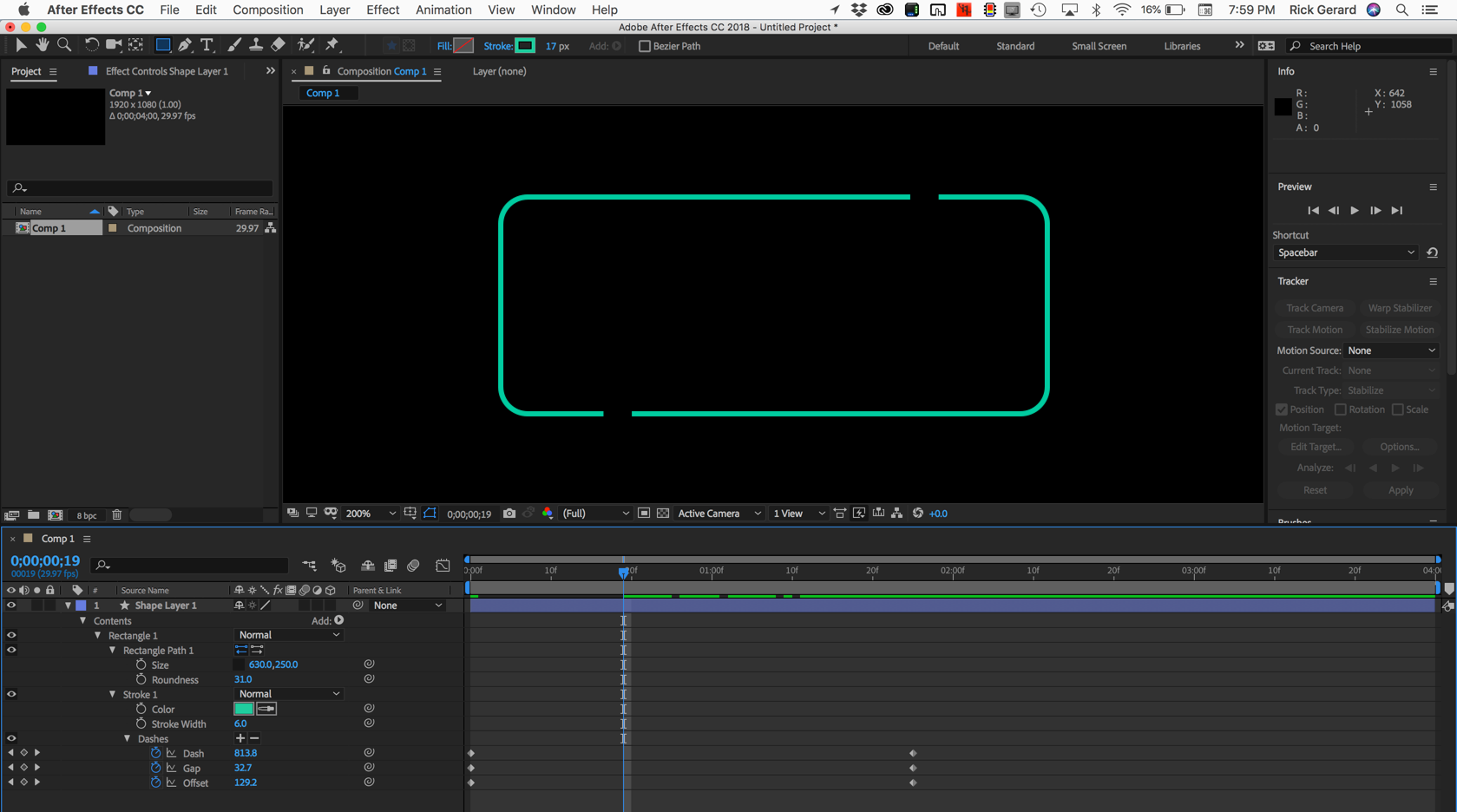
I'm showing you all the modified properties of the single shape layer. The rectangle is the same size as yours. The stroke is changed to 6 pixels to line it up with the pixel grid. I added a Dash and Gap then modified the offset. Math was used to divide the rectangle approximately in half minus the starting gap. Then I fiddled with the offset to put each gap precisely at a corner. Then I moved down the timeline and adjusted the gap to 2 pixels and adjusted the dash length to put both dashes exactly on a corner. Then I just changed the gap to zero and added 2 to the dash to join the lines. The last step was to animate the offset to make the lines start where I wanted them to start and end where I wanted them to end. Here's a project file for you (CC 2014)Dropbox - Chasing lines(CC (14)).aep
(NOTE: your browser may add a .txt extension to the .aep. Just delete it_
If that is what you wanted and it had been explained in detail in your first post this would have been my solution.
It that is not what you want then let me know exactly what you are trying to achieve.
If you already have the motion the way you want it then I seriously doubt that anyone is going to be able to see the slight difference in pixel color with a moving line that's only 4 or 6 pixels wide. If it really bothers you then you can just duplicate the rectangle layer again, remove the trim paths and cut to it when the lines meet or do the math required to get the ends of the path to precisely match the pixel grid when the lines join.
Copy link to clipboard
Copied
Thank you very much Rick,
Changing stroke to 6 pixels makes everything looks perfect.
Find more inspiration, events, and resources on the new Adobe Community
Explore Now