- Home
- After Effects
- Discussions
- Re: unable to get rid of fringe line around mask e...
- Re: unable to get rid of fringe line around mask e...
Copy link to clipboard
Copied
I'm trying to use masks in After Effects. I'm unable to figure out why this is happening, but my mask is leaving a very thin line around its edge, when I animate the mask's "mask expansion" parameter. If you click on the image below, you can see a very faint yellow line. That's the mask's starting point from where I animate the mask expansion. I've been unable to figure out how to get rid of this very faint but noticeable fringe line. Thank you in advance very much to anyone who can help me resolve this.

 1 Correct answer
1 Correct answer
Hey guys, I just discovered a super easy way to get rid of the fringe line in case anyone else runs into this problem. Apply a stroke of the same color as the background. Had no idea it was that simple, but it worked! Fringe line gone with gray stroke effect matching gray background. Problem solved.
Thank you both all the same for your help, ![]()
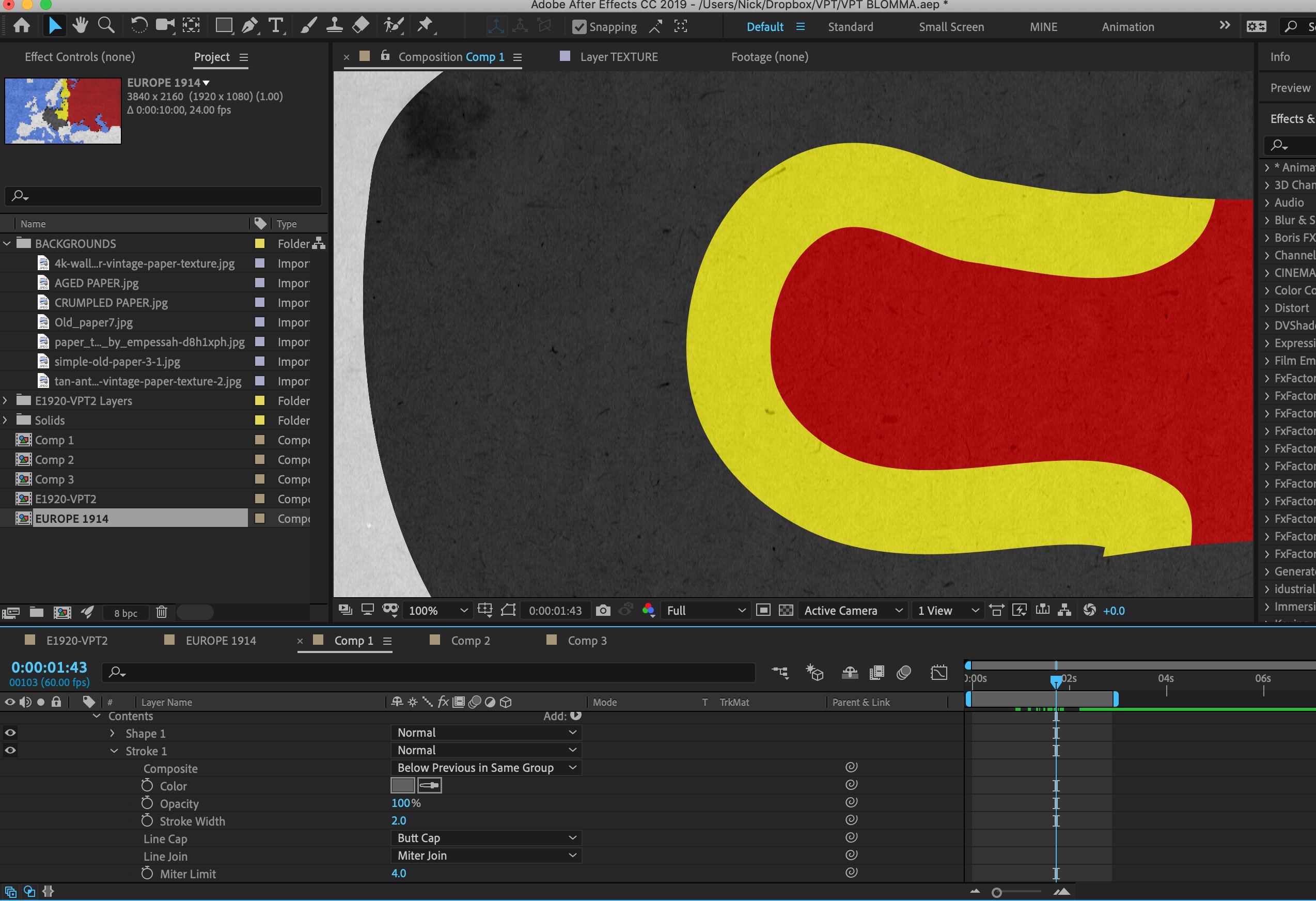
Copy link to clipboard
Copied
Does it go away if you switch from half to full resolution?
Copy link to clipboard
Copied
Unfortunately, your screenshot does not show is much about your composition. It would be much better if you had selected the layer or layers that are giving you problems and then pressed the U key twice to reveal all modified properties so we knew what layers were causing the problems and what you had done to them.
The most likely cause of a faint edge between mask layers is the anti-aliasing that is going on when edges don't precisely line up with the pixel grid. You can reduce the edge by changing the blend mode of the layers to Alpha Add. I see a yellow maks and a yellow layer and it does not look like they line up so I'm assuming that the masks are not perfectly aligned. I'm not sure why you could not have created this animation by just using one yellow layer and animating the path. I would have created this graphic entirely with Shape layers instead of masks. Red on the bottom, yellow on top in a single shape layer, then the textured gray layer at the bottom on its own layer. It makes a little more sense to me to do it that way. The texture layer only appears over the gray so it is not making much sense to put it on the top of the stack.
I hope this helps.
Copy link to clipboard
Copied
Hi Gutterfish and Rick, thank you both very much for your help. Gutterfish, no it doesn't. That was actually the first thing I checked, but changing resolution to full didn't solve my problem.
Rick, here are some more picts to show what's going on. Just a little background here on the animation. I actually intend to animate these masks on a map of 1938 Europe to illustrate territorial changes resulting from the Munich Agreement. The grey layer is supposed to be Nazi Germany, the red layer Czechoslovakia, and the yellow would be Czechoslovakia's Sudetenland.
I was just doing a rough test with shapes first to stage the animation. Using masks seemed like an easy way to do it until I ran into the faint line problem. I thought the easiest way to do the animation would be to wipe away the yellow layer using "mask expansion" in reverse since I wanted to show Germany ingesting the Sudetenland. So rather than wiping away the yellow layer in a north/south or west east direction, the "mask expansion" (in reverse) method allows me to show the yellow layer being eaten away by the grey layer from the outside in.

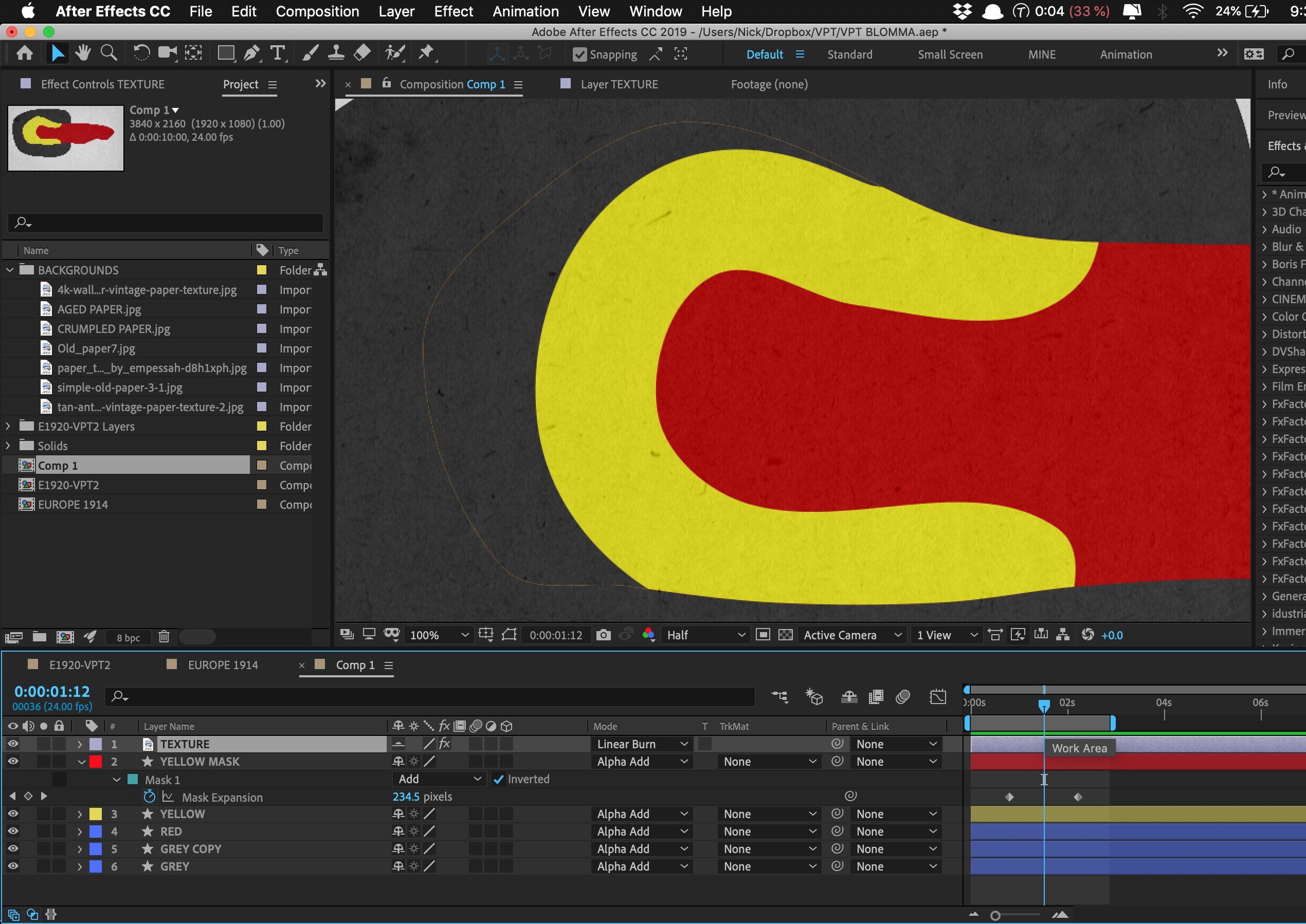
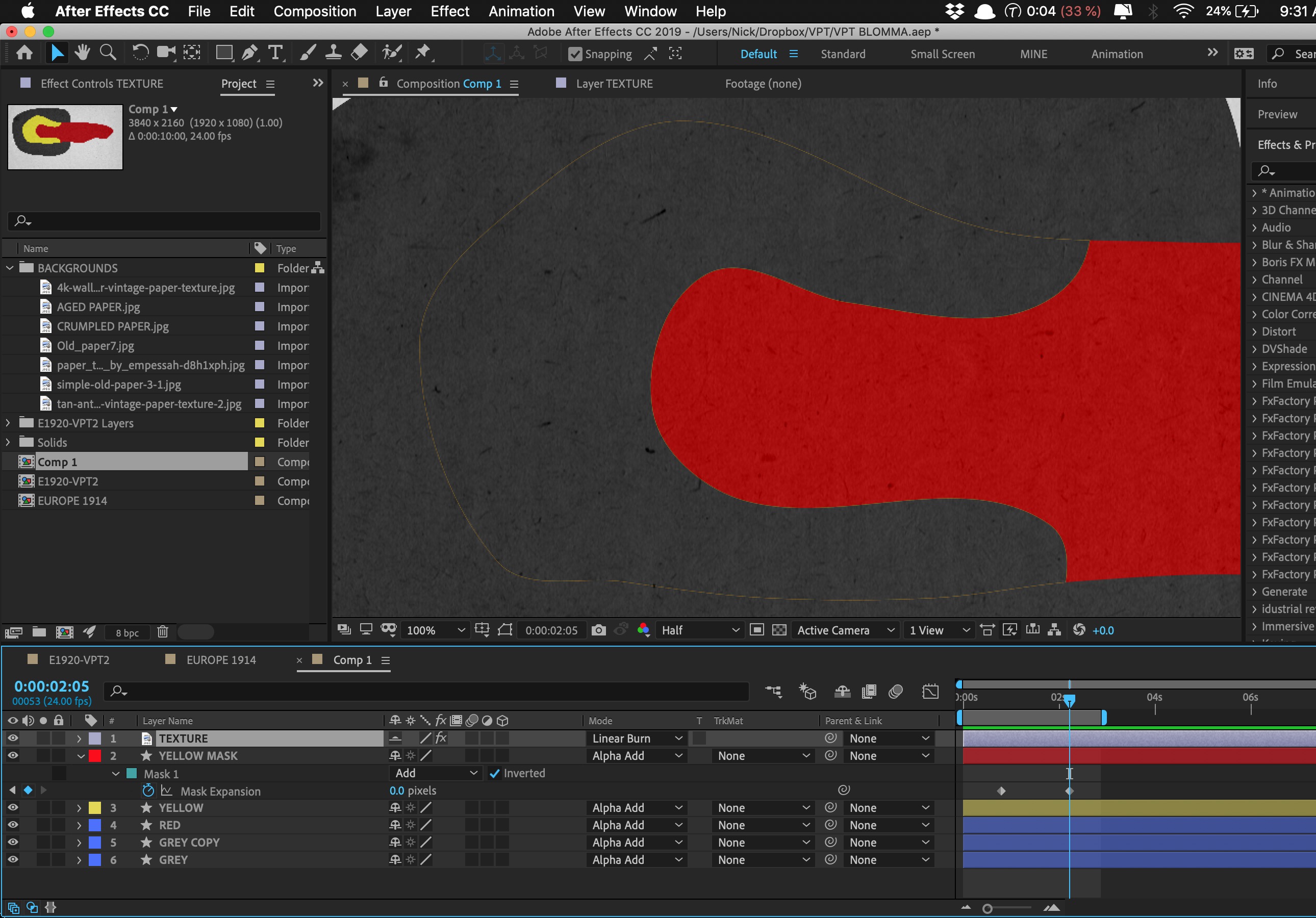
Copy link to clipboard
Copied
Hey guys, I just discovered a super easy way to get rid of the fringe line in case anyone else runs into this problem. Apply a stroke of the same color as the background. Had no idea it was that simple, but it worked! Fringe line gone with gray stroke effect matching gray background. Problem solved.
Thank you both all the same for your help, ![]()
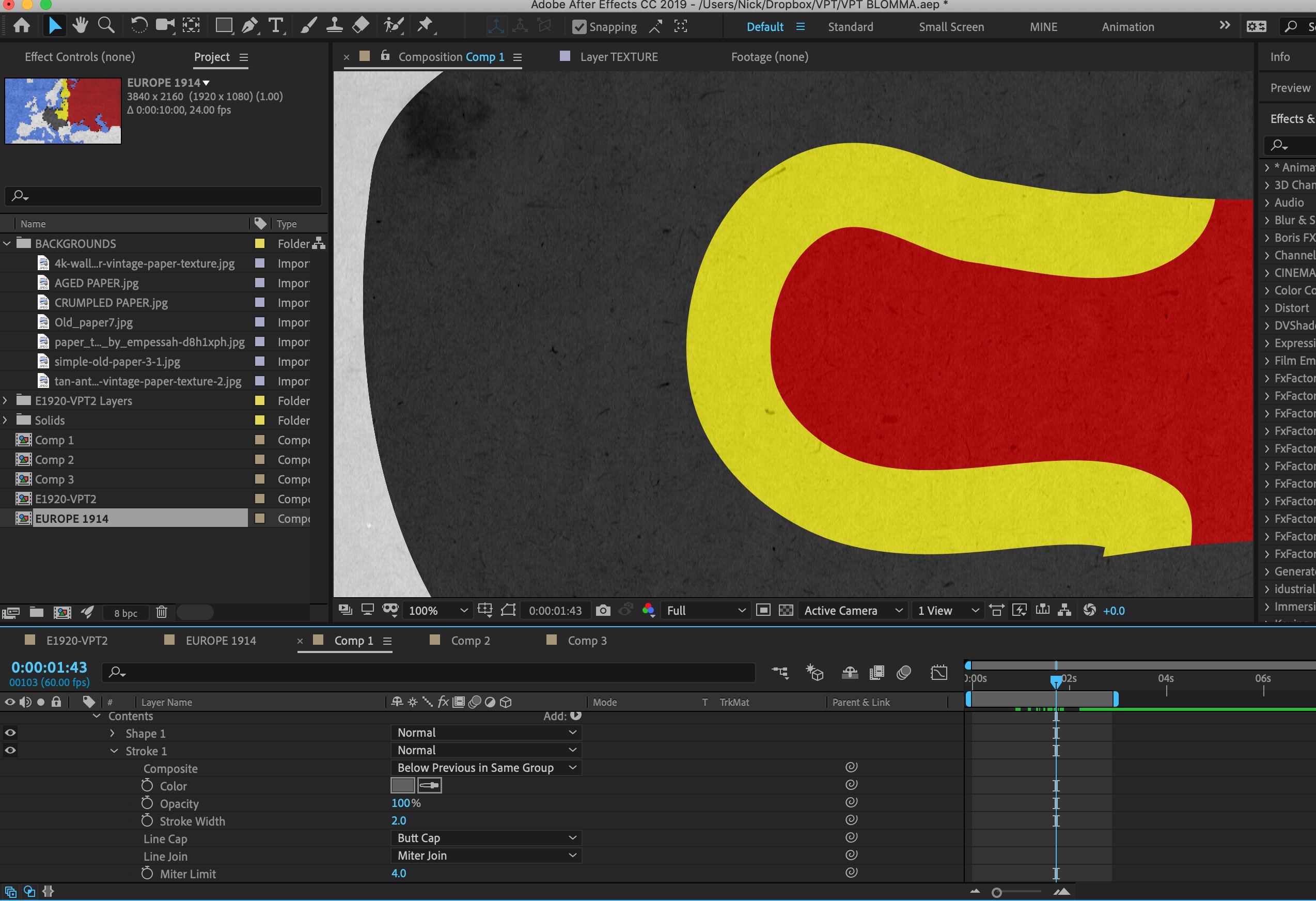
Find more inspiration, events, and resources on the new Adobe Community
Explore Now