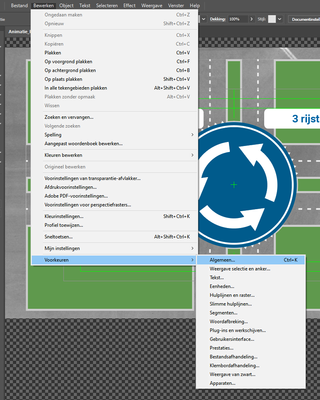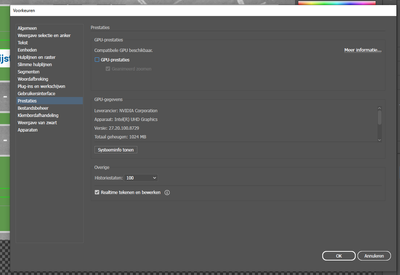- Home
- After Effects
- Discussions
- Unknown BIB Error, invalid container ,, 0 (83 :: 3...
- Unknown BIB Error, invalid container ,, 0 (83 :: 3...
Copy link to clipboard
Copied
This error prevents me from previewing in AE and immediately stops playback. It seems to occur with certain compositions, and will go away if they are disabled. I'm thinking it has to do with Illustrator files as it seems to occur whenever I'm using them. I am under a time crunch and dealing with this error has been extremely frustrating, especially since (according to other threads) there is no universal fix for it.
Things I've tried:
- switching Mercury Software Only to CUDA (and vice versa)
- updating gpu drivers
- reinstalling AE
- purging all memory & disk cache
- rebooting my pc
- disabling fonts in Creative Cloud (some speculated the error has to do with fonts)
The only progress I've made is by "saving as" a new project, which sometimes fixes the error and other times does not. Any suggestions are welcome! I'm willing to try anything.
My PC specs:
Processor: Intel(R) Core(TM) i7-5820K CPU @ 3.30GHz 3.30 GHz
RAM: 64 GB
GPU: NVIDIA GeForce GTX 970
 2 Correct answers
2 Correct answers
Hello,
Re-charge all .ai files, worked for me ! 🙂
1 year later, still having this issue. I've tried everything and still don't know what causes it. Adobe employees can't tell you what causes it either :'(
Copy link to clipboard
Copied
Re-save your AI files with GPU previews turned off over there.
Mylenium
Copy link to clipboard
Copied
Hello, I'm a person who has the same problem
I even turned off the gpu previews, but how do I save the ai file again? Save as or overwrite with a different name?
Copy link to clipboard
Copied
Fantastic, worked for me.
Copy link to clipboard
Copied
This also worked for me! Thank you.
Copy link to clipboard
Copied
What do you mean when you say "Re-save your AI files with GPU previews turned off over there."
I'm not seeing any setting called "GPU previews". There is a "GPU Performance" feature in preferences but it isn't unique to the project file (doesn't require re-saving).
Are you referring to some other setting specific to the project file? Googling for such a feature hasn't turned up anything so far for me.
Please clarify!
Copy link to clipboard
Copied
Google says:
Open the Preferences panel (Press Ctrl+K or choose Edit > Preferences). In the Performance tab, uncheck GPU Performance to disable the feature
Copy link to clipboard
Copied
Hi AustinTheWeird,
Please try the solution mentioned in the following community thread: https://community.adobe.com/t5/after-effects-discussions/after-effects-warning-unknown-bib-error-inv...
Let us know how it goes.
Thanks,
Nishu
Copy link to clipboard
Copied
Hello,
Re-charge all .ai files, worked for me ! 🙂
Copy link to clipboard
Copied
What does re-charge .ai files mean? Reload in AE?
Copy link to clipboard
Copied
Hi Austin,
You're right. Try reloading the Ai files. Right-click the Ai files in the project panel and select Reload.
If that doesn't help, try other solutions in this article if you haven't already.
Let us know how it goes.
Thanks,
Nishu
Copy link to clipboard
Copied
1 year later, still having this issue. I've tried everything and still don't know what causes it. Adobe employees can't tell you what causes it either :'(
Copy link to clipboard
Copied
I faced this problem, and here's the correct answer:
- Search for AI files inside your project panel in After Effects.
- Select the AI files and reload all of them.
- One of them took a long time to reload and didn't load correctly; it showed color bars.
- I replaced it with another PNG version.
So, it works, and the render was successful.
Copy link to clipboard
Copied
Hello! I found a way to solve this problem when there are many layers in an Ai file. You need to look at all the layers of this file - they’re showing up on the left side of the little window of the preview in AE. The layer that did not like the AE will not be displayed. You must overwrite this layer as a separate new file in AI and replace it with AE (replace footage).
Find more inspiration, events, and resources on the new Adobe Community
Explore Now