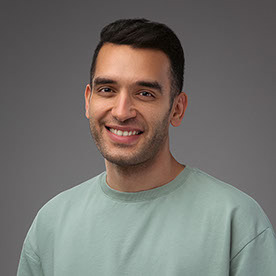- Home
- After Effects
- Discussions
- Re: Use roto brush selection as a mask?
- Re: Use roto brush selection as a mask?
Copy link to clipboard
Copied
Is there anyway to use a selection of roto brush footage as a mask?
What I want to have happen is a foot enters frame and steps on text, so the foot will mask out the current text as it steps down on it, and then as the foot step up and out of frame different text is revealed. I know I can create this using the pen tool and animating the keyframes from that, but is there a way to use a selection of footage from the roto brush?
Thanks!
 1 Correct answer
1 Correct answer
You can use the track mattes to achieve that. Any layer can be used as a matte for any other layer. Put your rotobrushed layer over the layer you want to mask, open the track mattes column (press F4) and select Alpha Matte fro the track mattes menu. Your layer will be masked using the alpha channel of the above layer. If you want to invert the alpha, then select Alpha Inverted option.
Copy link to clipboard
Copied
You can use the track mattes to achieve that. Any layer can be used as a matte for any other layer. Put your rotobrushed layer over the layer you want to mask, open the track mattes column (press F4) and select Alpha Matte fro the track mattes menu. Your layer will be masked using the alpha channel of the above layer. If you want to invert the alpha, then select Alpha Inverted option.
Copy link to clipboard
Copied
Workflow Tip #1:
I always pre-compose footage, moving all attributes to the new Comp and trimming the Comp to the length of the layer before using Rotobrush on the new Pre-comp (nested Comp). I always ass Roto to the name of the pre-comp.
Rotobrush can isolate details like Hair and motion blur if you use Refine Edges. Those details are impossible to isolate with a mask.
This allows me to add color correction inside the Roto comp (on the original footage) to improve contrast, fix colors, and even shapen or remove some lens or motion blur before Rotobrush attempts to find the edges. I also create masks on the layer to isolate any part of the layer that I don't want Rotobrush to waste time looking at.
Workflow Tip #2:
When Rotobrush is complete, unless the shot is less than a couple of seconds, I Pre-compose the Rotobrush layer again, name the new comp Roto-Render + the scene or shot name, and move all attributes. Then I go to the Comp menu with the Render-Roto comp selected and select Pre-render. This gives me a lossless copy of the Rotobrush layer I can use for a track matte. If I want to use the rendered shot as a replacement footage layer instead, I go to the Roto comp and turn off all effects and turn off all masks so that I will end up with a masked copy of the original footage.
After the Roto Render comp has been rendered, the footage will replace the nested Comp in the Main Comp. I can delete the Roto comp and the Render Roto comp.
There are two advantages to this workflow. Rotobrush is a resource hog, and it severely bloats your Project file. The same is true for Warp Stabilize. The second reason is that Rotobrush can be unstable when rendered, especially if you use the Media Encoder.
Following the render and replace workflow I described speeds up the rest of the compositing workflow, makes the Comp more stable in render, and reduces the project file size. There is almost no overall time penalty. Rendering a comp with a replaced render + the render time for the Render Roto comp is almost identical to rendering a composition with Rotobrush on the same footage layer, and the final Comp is a lot less likely to have a render failure. In many cases, the total render time can be significantly reduced.
Copy link to clipboard
Copied
I had this problem yesterday & I realised you can apply invert alpha effect to your layer & the mask will change to inverted .
Find more inspiration, events, and resources on the new Adobe Community
Explore Now