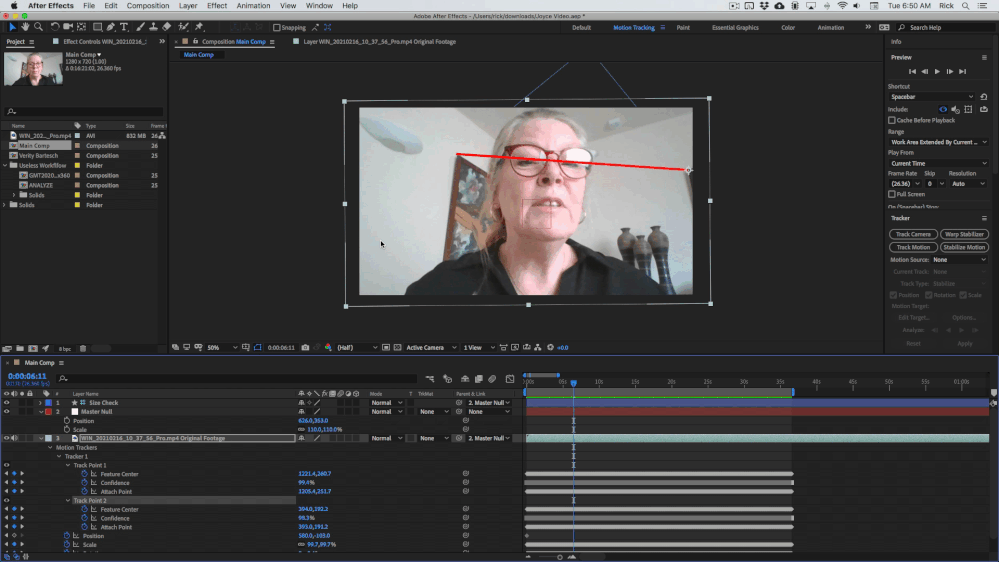- Home
- After Effects
- Discussions
- Using keyframes from an existing tracker to add to...
- Using keyframes from an existing tracker to add to...
Copy link to clipboard
Copied
Hi, I'm fairly new to using After Effects and have a very shaky video I want to stabilise. Warp STabilizer hasn't done the trick so I've worked through a Track Motion tutorial which has been working...but I've come to a road block -
When I try to Track Motion and apply it to Null Layer 4, then parent the camera to Null Layer 4 the footage is distorted and blurry.
The tracking info I want to use is Track Point 1 from Tracker 1 - layer 'WIN_20210216_10_37_56_Pro.mp4'.
I'm trying to add this to Null 4, but when I change the Camera 1 parent layer to Null 4 the footage goes blurry.
(Null 2 was just the initial experiment to see if I could work with this tool.)
I hope all of that makes sense and someone can point out what no doubt will be an obvious mistake. I'd really appreciate some help please.
 2 Correct answers
2 Correct answers
I looked at the tutorial. I give it an F. The explanation is terrible, and the workflow is worse. I would never use that technique to try and stabilize the shot in the tutorial or any other shot. The likelihood of it working is about 2%.
The first thing I did was duplicate your comp and name it analyzes. Then I turned off the visibility of all layers and started looking at keyframe values for the camera first, then the footage. You somehow ended up absolutely crazy values for position and sca
...I can't thank you enough for that advise Rick. I can now see what you meant by the enthusiasts not knowing what they're doing. I'm working fulltime and have offered to help with the footgae in my spare time (hopefully I'll get some of this tommorrow). I'll work through the video then with the guidance you've given me.
Again, thank you so much for your help!
Have a wonderful evening,
Rebecca
Copy link to clipboard
Copied
I couldn't attach the file so here's a Wetransfer link -
https://wetransfer.com/downloads/4e76641f59e8370f0600feab3049e53420210315184720/e72c85
Copy link to clipboard
Copied
The AEP is not of much use without the footage.
What tutorial are you following? Unfortunately, most of the newer ones I'm seeing on YouTube are prepared by well-meaning enthusiasts that don't really know what they are doing.
Copy link to clipboard
Copied
Thank you for replying Rick.
This is the link to the footage- https://wetransfer.com/downloads/c81a1af41f8c1ad14001ae087151b95620210316075213/d90e5e
I've been following this tutorial https://www.youtube.com/watch?v=P8ly3_26QIo&t=206s, it worked fine but when I first ran the motion tracker I finished it before the end of the video and so created a new Tracker for the rest of the video, copied and pasted onto Tracker 1 but it's the next step in the process that's tripping me up. I have then tried to apply Tracker 1 to the Null layer but this is when things go wrong.
Copy link to clipboard
Copied
I looked at the tutorial. I give it an F. The explanation is terrible, and the workflow is worse. I would never use that technique to try and stabilize the shot in the tutorial or any other shot. The likelihood of it working is about 2%.
The first thing I did was duplicate your comp and name it analyzes. Then I turned off the visibility of all layers and started looking at keyframe values for the camera first, then the footage. You somehow ended up absolutely crazy values for position and scale for your footage and crazy values for your camera. If I open up 4 views I can't even find the camera or the footage in the top, left, and front views. I checked the trackers on both layers of footage and you were tracking an indistinct point on the bridge of the actor's glasses. That is the last thing you want to stabilize. I don't blame you because the tutorial tracked the back of the actor's head, which was also the last thing you should be tracking to stabilize the shot. You got in trouble because you followed some really bad advice. I could not think of a more inefficient way to motion stabilize your footage.
There is no fixing that comp. You will have to start over and use a different technique.
The right way to motion stabilize that comp is to start by analyzing the motion in the shot. Here's how to go about accurately analyzing the shot before you do any tracking. Start with these 4 steps.
- Trim the shot so that you are only working with the frames that will end up in the final edit
- Create a new comp from the footage and name the comp Main or Master
- Use the pen tool to add a straight path to the comp that can check the size of something or the distance between two things in the background
- Use the Pan Behind/Anchor Point tool (y) with snapping turned on to position the anchor point on the far left end of the path you just created
Now you have a reference. It's time to check the distance between the two objects in the background. There are some terrible jumps in that footage so this may take a while. When tracking I always open up Preferences/Display and select No Motion for keyframes. It make it a lot easier to check and adjust the trackers. You're going to have to spend some time. You have a 16 minute shot that is going to be difficult to track all the way through.
When you get the shot tracked and verified just apply it to the footage. Back in the main comp add a Master Null, parent the null and your Size Check line to the null, put a bright solid at the bottom of the comp and set it as a guide layer to make it easier to see when you have the frame filled, then adjust the position and scale of the master null to fill the frame. I was able to get the first few seconds stabilzed and fix the frame by scaling up only 110% and adjusting the position just a bit.
There is some distortion here and there, but this much of your shot only took about me about 10 minutes to do. I've sped up playback and left the size check layer visible to help verify the stabilization.
You can fix the few badly distorted frames by nesting this comp in another comp, then splitting the layer where the distortion is at is worst and use something like Mesh Warp to try and fix the three or four bad frames. That's going to take some real fiddling, but it can be done. You might also be able to fix those few distorted frames with multiple adjustment layers with Mesh Warp applied if they are trimmed to just the distorted frames.
Here's the project for you to keep working on. You can just continue the track and make the necessary adjustments.
Copy link to clipboard
Copied
I can't thank you enough for that advise Rick. I can now see what you meant by the enthusiasts not knowing what they're doing. I'm working fulltime and have offered to help with the footgae in my spare time (hopefully I'll get some of this tommorrow). I'll work through the video then with the guidance you've given me.
Again, thank you so much for your help!
Have a wonderful evening,
Rebecca
Copy link to clipboard
Copied
Hi Rick, I've spent a fair while trying to get my head around the method you outlined and I'm getting confused and have a few queries. Please could you help me undersatnd further?
I understand the principle of using the straight line between two objects to check how those elements are moving in relation to the line but I don't understand where moving the anchor point comes in to the process?
Did you manually adjust the keyframes to stabilize?
What are the functions of the two sets of Track points on the video layer?
Sorry Rick, I have tried to get my head around this but I really could do with a little more help please.
Copy link to clipboard
Copied
1. You move the anchor point to the end of the reference line so you can easily rotate it to line it up with the features you are checking before you track the shot.
2. You do not manually adjust the keyframes. You observe the tracking progress and when the track points slip you stop the track, back up a few frames, step through the frames one at a time, and adjust the position of the feature tracker and if necessary, the attach point. There are a few good tutorials on using the After Effects tracker in the User Guide. When the track is perfect you apply the track to the footage. Take a look at the sample comp and you'll see how I did everything.
3. When you select scale and rotation in the tracker panel you get two trackers so you can track two different feature regions. Just tracking one feature is pretty useless if you want to motion stabilize a shot.
Get ready! An upgraded Adobe Community experience is coming in January.
Learn more