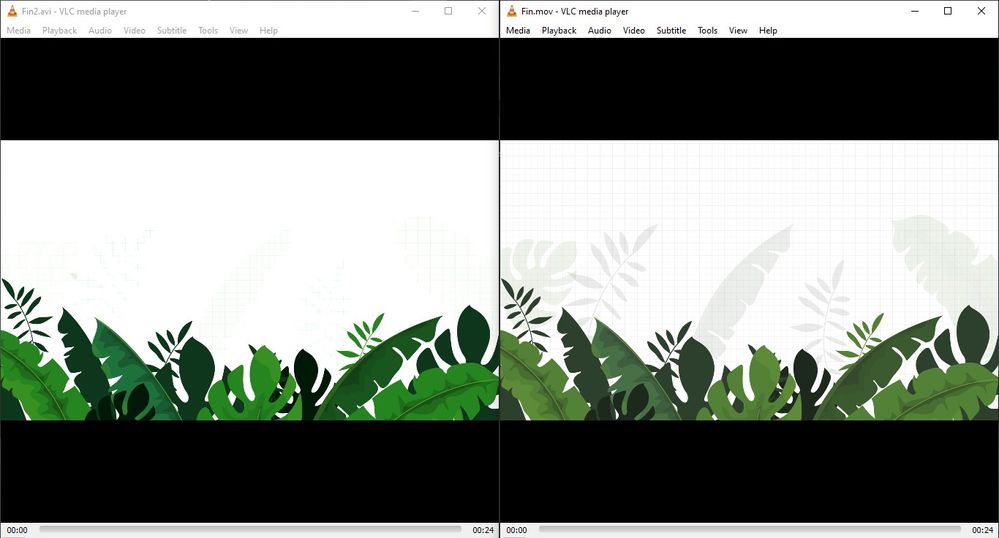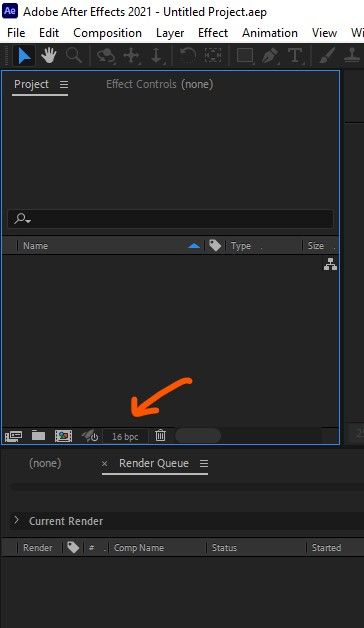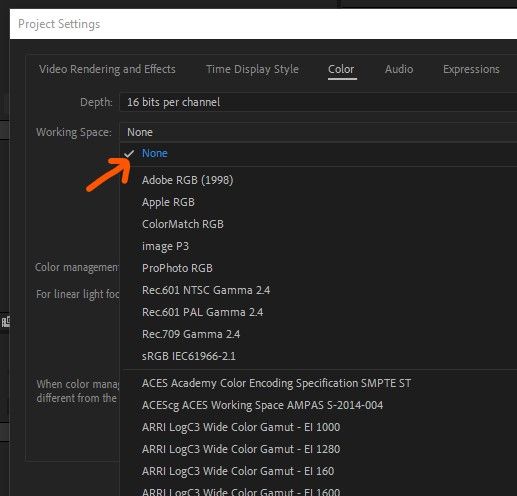- Home
- After Effects
- Discussions
- Washed out colors on After Effects when rendering ...
- Washed out colors on After Effects when rendering ...
Copy link to clipboard
Copied
I have found an issue that is driving me crazy when rendering any video in After Effects.
I am not sure if it is related to the last version of After Effects (I am using CC 2018), the last version of my Mac Book Pro, which is High Sierra, or both together. The truth is that is has never happened to me before.
When I render a video, no matter which format I choose it renders the video with washed out colours, or as if something had happened with the saturation of the picture.
This is the original illustration inside After Effects :
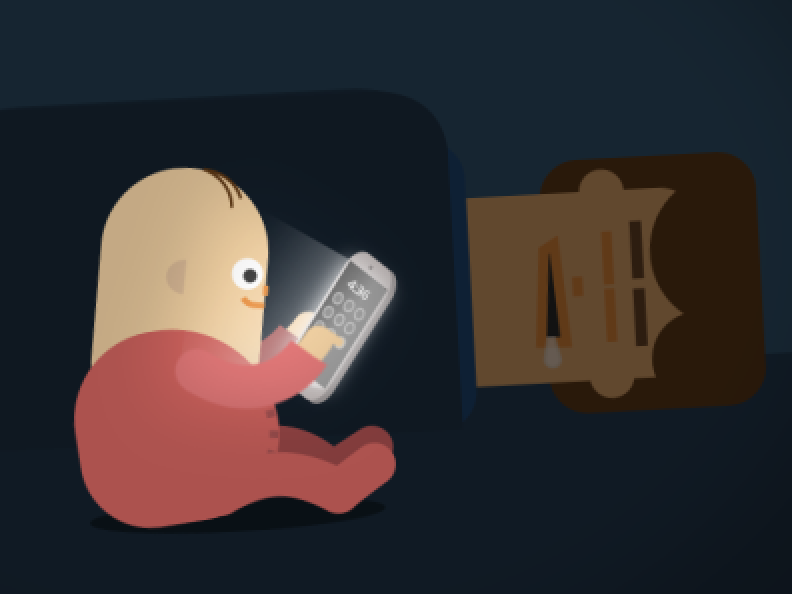
This is the results when I open the video on QuickTime (or importing the video to Photoshop in order to get the frames apart):

Note: thumbnails of Illustrator look the same on my desktop (washed out) + If I open the video in VLC colours are displayed correctly.
There must be something wrong with either CC or Mac.
If someone knows how to solve it, please let me know, I need to deliver a few projects and I haven't managed to find a solution,
Thanks,
 1 Correct answer
1 Correct answer
After checking the issue I found out something that may be basic knowledge for experienced animators and designers in After Effects. For me is wasn't. And I also didn't find any forum where this issue was approached and explained using simple terms.
What I found is that colors may vary according to the video player as it is shown below (YouTube, QuickTime, VLC):
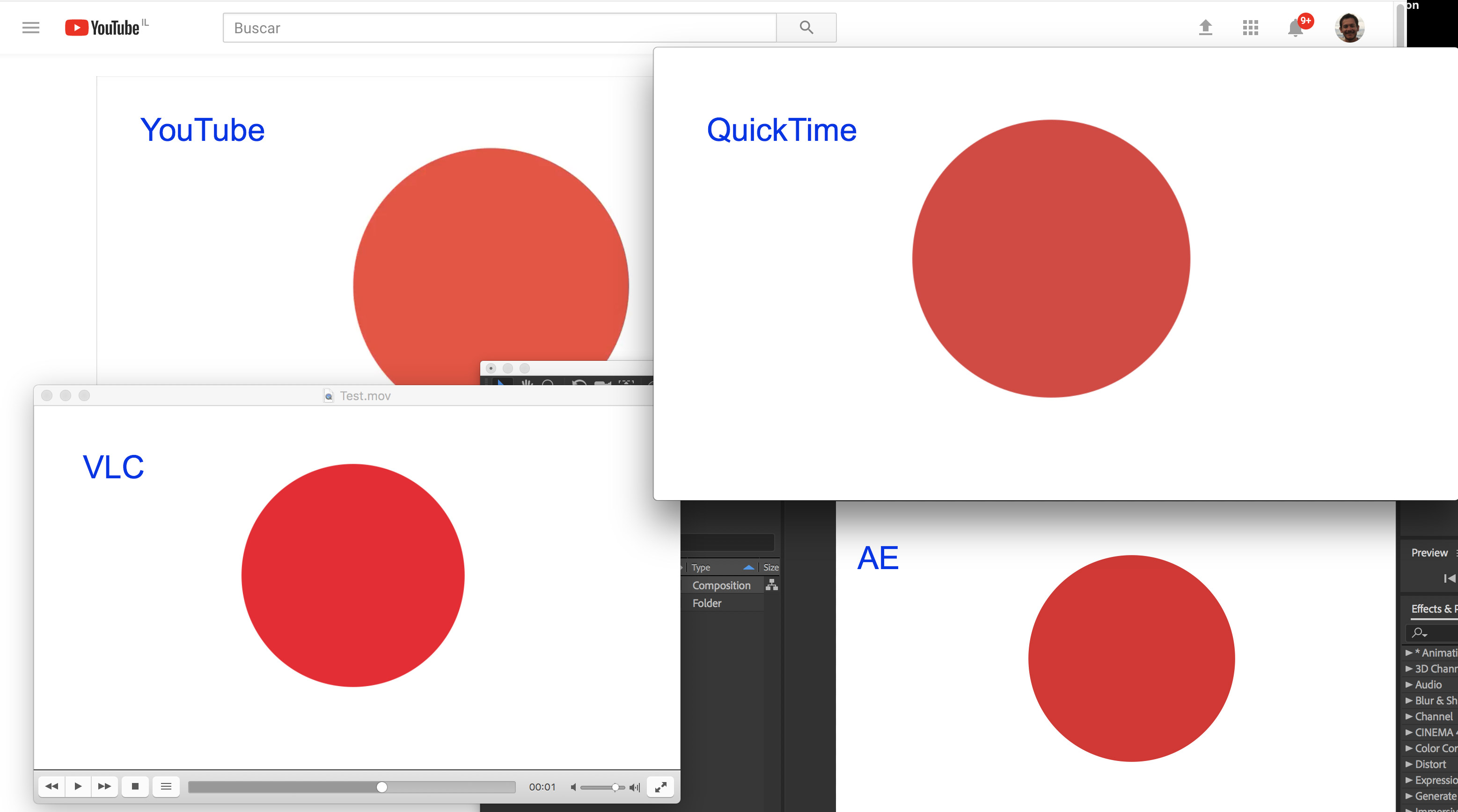
It is something I didn't notice when working on Windows, but now that I am working on Mac it is more noticeable to me as the screen is be
...Copy link to clipboard
Copied
Pretty simple, just change from the profile you find on AE(check images) and set it to 'None'. That should fix the washout.
Copy link to clipboard
Copied
ignore the avi/mov difference
Copy link to clipboard
Copied
For me results are opposite: When render with sRGB color profile - colors are saturated in AE but washed out after render. When render with None color profile - colors are more saturated after render. So I use my own solution - work in AE with sRGB color profile but before render i set it to "None" and then render video.
Copy link to clipboard
Copied
Yes, you're right and this is what I meant. Always set to none when rendering to avoid washed-out colors. You can always work in any color profile depending on your monitor or other factors, but set it to none for the render.
Copy link to clipboard
Copied
thaks
Copy link to clipboard
Copied
Wrote few words about how i solved different colors issue AI - AE - Shapes and after render with the help of Adobe Bridge (synchronized colors among all adobe application) and color profile "None" in After Effects: https://community.adobe.com/t5/after-effects-discussions/washed-out-colors-while-import-from-ai-usin...
Copy link to clipboard
Copied
I finally found a solution!!!
1. Export the after effect without media encoder, with the normal encoder that comes with AE, as a MOV file.
2. You can convert the mov file with media encoder into a MP4 format if you wish (both files will have the correct same colour correction) - just drag and drop the MOV file into media encoder
Copy link to clipboard
Copied
Hi everyone! If you still have this issue on mac, just try to switch "Working color space" in project settings to Apple RGB. This solved my "washed colors" render problem
Copy link to clipboard
Copied
I tried different solutions described here, It's the only one that works! Thanks!!
Copy link to clipboard
Copied
When using High Sierra?? That's like saying I can't drive over 50 miles an hour in my model-T. Try upgrading to the latest operating system.
Copy link to clipboard
Copied
Sir, you're not helping here with a dumb speed-comparison. In some production environments upgrading is not always an option. In fact, upgrading software doesn't always mean that things improve. We have a few projects running where the newer Adober software versions did slow down or even break the workflow. Fortunately we have virtualisation to overcome this.
For one project it turned out that the OS version didn't matter after all. It was again direct version problem of the Adobe software. I've been busy with Adobe Support months ago and they provided us with the older AE versions that were not available directly from the website. We did tests with several versions (v16 up to 17.5). Eventually kept a version 17.5 provided. Same as the designers were using so that the output matched all the previews they made.
Copy link to clipboard
Copied
I wasn't making a SPEED comparison. Adobe does not test for old operating systems. They have enough trouble working on the new ones and getting things to work. Every iteration is supposed to be better than the last. In adobe's case, it rarely is. For pure editing purposes, consider switching to Da Vinci Resolve - its better than Premiere Pro in every possible way, and it doesn't crash and every new version is better than the last. Unfortunely, I still need After Effects & Photoshop. But once again - nothing to do with speed and everything to do with their testing (which they barely do). But nobody really supports older operating systems and that includes Apple. For me, the latest version of After Effects works nearly perfectly on Venture. Do you really have the delusion that they test the new versions on High Sierra? If you do than I have a bridge to sell you. LOL.
Copy link to clipboard
Copied
My coworker found this fix, and it worked for me! You have to select 'Preserve RGB' in the render queue before exporting via Media Encoder. Tried it out and no washout!
Copy link to clipboard
Copied
This is undoubtedly the right answer to this problem. Works perfectly for me and should be so much easier to apply (maybe already is) on Media Encoder.
Copy link to clipboard
Copied
@Andres007 years later I hop on hahahaa. I discover a solution to this as I constantly struggled as well.
Watch this video: https://www.youtube.com/watch?v=t61b6Nk-YPw&list=PLWrF4Lfea0TihZ22KngXR7-SSZM8xGKAq&index=74&t=223s&...
Copy link to clipboard
Copied
mov footage - interpret - main - color - color space Preserve RGB check on
Copy link to clipboard
Copied
None of the solutions offered here work for me. Using the QT Gamma Compensation Cube LUT makes the video look better in Quicktime, but seems to actually change the RGB values, and I personally prefer to render directly in After Effects.
What seems to be the most convenient and consistent solution across players, is to use HandBrake.
Export your sRGB H264 video directly from After Effects (project settings: sRGB) no Media Encoder
In Handbrake choose Filters › ColorSpace › Custom:primaries=709:transfer=iec61966-2-1
This makes sets the color profile bits to 65514-13-1 instead of 1-1-1 and my video renders with the right colors in Quicktime, Chrome and Safari (sadly it still looks washed out in Firefox).
There is a slight hue shift in VLC — anyone know where this comes from?
Find more inspiration, events, and resources on the new Adobe Community
Explore Now