 Adobe Community
Adobe Community
- Home
- After Effects
- Discussions
- Re: Weird opacity Issue- need help with a workarou...
- Re: Weird opacity Issue- need help with a workarou...
Copy link to clipboard
Copied
Layer "Lab" is a precomp with the character ( an imported CH scene) and the background, when the opacity changes, as you can see, you can start to see through the character? There is no opacity change in the pre-comp. Continualy rasterize /collapse transfomations is activated on the problem layer, turning it OFF fixes it. BUT i need it on otherwise the graphics look like garbage. Anyone have any ideas on how I can work around this?

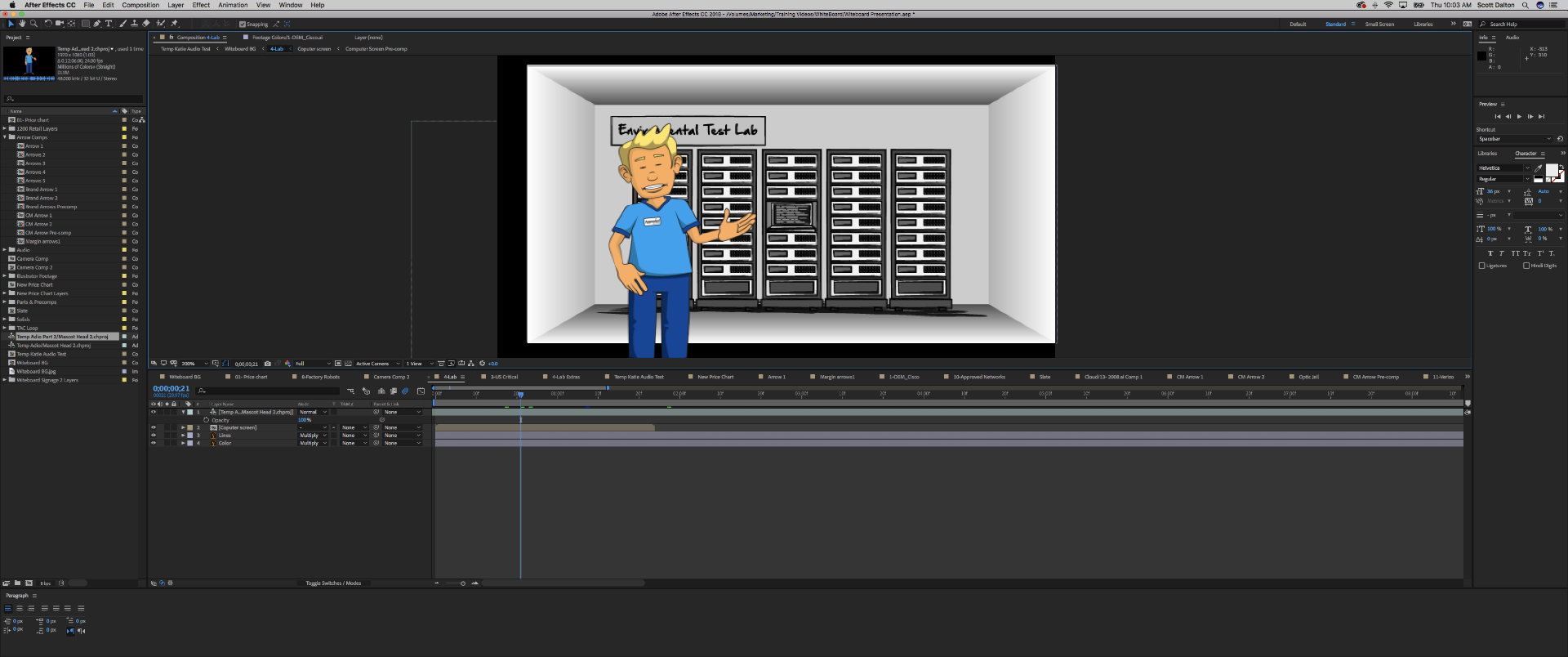
 1 Correct answer
1 Correct answer
You can actually fix the problem and re-order the render so layer>transform>opacity affects all layers as a group by adding any effect (curves, levels) to the nested comp. The effect does not even need to be turned on.
Copy link to clipboard
Copied
I gather that you are pushing in on the Lab comp and scaling to at least 190% so that is why you need Collapse transformations. When you do that the opacity change is going to be applied individually to every layer in the pre-comp so what you are seeing is normal.
The easiest solution is to add the Effect>Distort>Transform effect to the nested comp and animate the solution there. That way the opacity is calculated before the layer transform effect has a chance to work. There is no bug, you just have to understand how the rendering pipeline works and compensate for that. The new rendering order taking into account collapse transformations is starting at the bottom on each layer in the nested comp, opacity, rotation, scale (which you want to change), position and anchor point, then the effects are applied to the transformed layers.
Copy link to clipboard
Copied
Spot on Rick Gerard![]()
Copy link to clipboard
Copied
You can actually fix the problem and re-order the render so layer>transform>opacity affects all layers as a group by adding any effect (curves, levels) to the nested comp. The effect does not even need to be turned on.
Copy link to clipboard
Copied
Threw levels effect on there and all is well! Thanks!
Copy link to clipboard
Copied
Glad I could help. This is actually a common problem for folks that have not gone through it before.