- Home
- After Effects
- Discussions
- Re: Why is my text on a graphic blurry when scaled...
- Re: Why is my text on a graphic blurry when scaled...
Copy link to clipboard
Copied
I'm making a 560x230 animated GIF in AE. It's an airplane cartoon with clouds flying by, prop spinning, and banner flapping. The artwork was made in AI and imported to AE, including the banner. I want the banner to be up close and flapping, then it pulls back to reveal the plane and clouds. The problem is the banner text is blurry when I use the scale function to zoom it in. See the two scenes of it below. What do I have to do to make the text be very clear when it's up close before it pulls back? I thought because I made it in AI it'd be clear.
Do I have to make the banner and text in PSD at 300 DPI? Or make the banner and text inside of AE with the text tool? Or should I use the camera function?
Please advise.
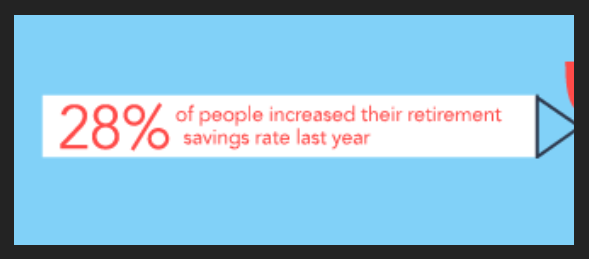

 1 Correct answer
1 Correct answer
Please try clicking the continuous rasterize button. Click the gap under the icon that looks like an asterisk for the layer in the timeline. You may have to press the toggle switches and modes button to see the switch.
Copy link to clipboard
Copied
Please try clicking the continuous rasterize button. Click the gap under the icon that looks like an asterisk for the layer in the timeline. You may have to press the toggle switches and modes button to see the switch.
Copy link to clipboard
Copied
This is great thanks so much and had no idea what that was for ![]()
I want to post this link for others here as well because once you pointed me to the asterisk, I found it and it has some other good info for others. Thanks.
How to keep vector illustrations crisp & HD ready for animation in After Effects CC | Engage
Copy link to clipboard
Copied
It's actually called "collapse transformations" - because it does far more than just fix pixelation!

See https://helpx.adobe.com/after-effects/using/precomposing-nesting-pre-rendering.html
Copy link to clipboard
Copied
Thanks for this as well. I actually have another question. I created the thrumming propeller with an AI file. This will not be zoomed in because it's revealed after the flapping sign goes from close up to wide. But I did notice something. Suppose I create the thrumming propeller in its own timeline and then create a new composition and just drag that into it.
Will the asterisk thing still work or will, because its now a composition, be blurry? Reason why I'm doing it this way is because the propeller comp has a huge amount of layers in it and I'm just trying to make it a little bit easier when I make the final comp so the timeline doesn't go down to 100 layers ![]()
Thanks.
Copy link to clipboard
Copied
You'll need CR turned on in the pre-comp (nested comp) and you'll need to turn on Collapse transformations (same switch) in the nested comp.
Copy link to clipboard
Copied
Rick thanks but what is "CR"? Can you post an image pointing it out?
Copy link to clipboard
Copied
Continuously Rasterize. The same switch you are using. When you turn it on for a vector layer it's called Continuously rasterize, when you turn it on for a nested composition it's called collapse transformations.
You should spend an hour or so studying the UI. There are hundreds of useful things you can learn about the timeline, the project panel, and the comp panel. Just use the Search Help field in the top right corner of AE.
Copy link to clipboard
Copied
Thanks again Rick. Yes, if only I had the time to sit with a hot cup of Earl Grey and peruse everything. Unfortunately, I do not - I'm also a writer, SharePoint admin, multimedia guy and so on. But like I've said numerous times, this forum has been a huge and fantastic help for me (have been a member since I think '04) and people like you I've always considered the expert down the hall where I can get fast and accurate answers ![]()
Thanks again.
Copy link to clipboard
Copied
Every layer that contains an Illustrator file you intend to scale up should have that switch enabled. It's not necessary if you convert the AI layers to native After Effects shapes, and it's not necessary on parent compositions. In fact applying the switch haphazardly causes no end of problems, because it also changes how things like effects and 3D motion are calculated.
Copy link to clipboard
Copied
Thank you Dave.
Find more inspiration, events, and resources on the new Adobe Community
Explore Now