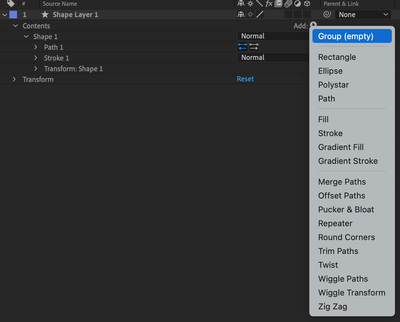- Home
- After Effects
- Discussions
- Add gradient to stroke (After Effects CC)
- Add gradient to stroke (After Effects CC)
Copy link to clipboard
Copied
Hello there!
I created a path and wanted the path to have a color gradient. I found the option for it, but AE doesn't show me the right colors?
It only shows the color which is put in position 0 of the gradient (I switched them and then the stroke was pink).
See attached image for clarification.
Did I miss something?
Opacity is set to 100% for both colors.
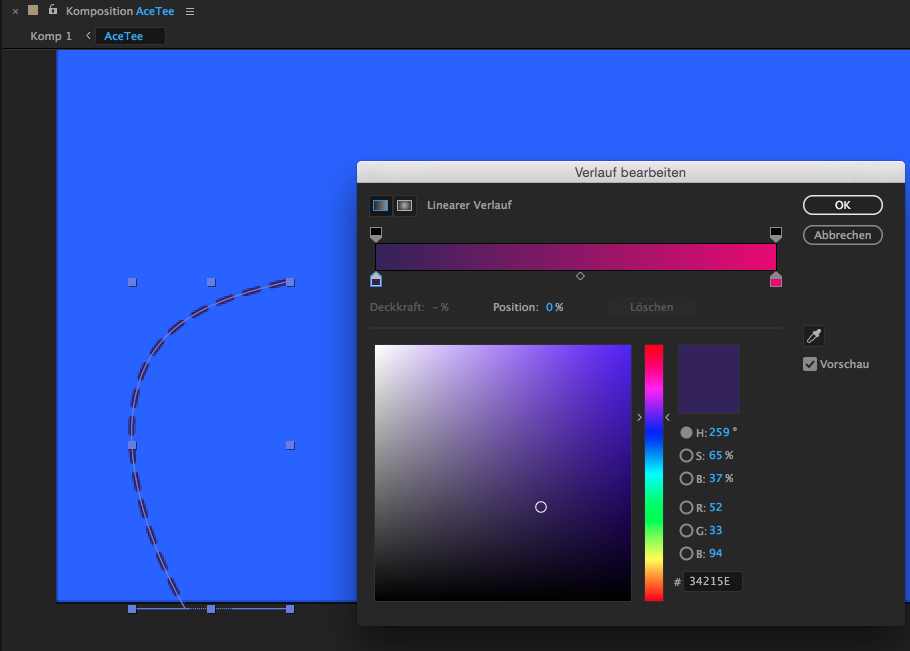
Thanks
Steph
 1 Correct answer
1 Correct answer
there is a gotcha with gradient for shapes and that is you won't be able to modify the color mapping using the visual bar unless your selection tool is active and the gradient is highlighted in the timeline. so this makes it harder to see where your gradient is. by default its in the center of your layer (not your shape which is a layer inside a layer).
this is probably where you are. you got your layer selected but your gradient is somewhere else in the composition space. see how I am taking the
...Copy link to clipboard
Copied
there is a gotcha with gradient for shapes and that is you won't be able to modify the color mapping using the visual bar unless your selection tool is active and the gradient is highlighted in the timeline. so this makes it harder to see where your gradient is. by default its in the center of your layer (not your shape which is a layer inside a layer).
this is probably where you are. you got your layer selected but your gradient is somewhere else in the composition space. see how I am taking the gradient mapping bar and moving it to place.
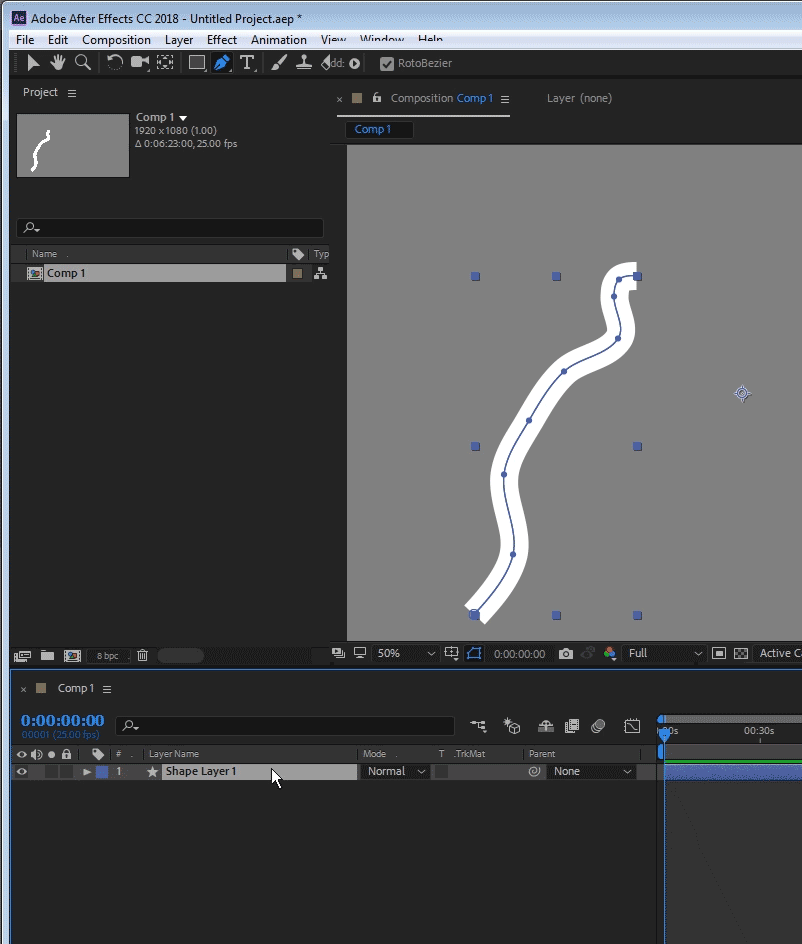
Copy link to clipboard
Copied
Thanks a lot! I had the Gradient Stroke selected, but because I zoomed in, I didn't see the gradient "path" I could adjust ![]()
Copy link to clipboard
Copied
I had the Gradient Stroke selected
remember that's not enough! you also need to have the selection tool active and not the pen tool which is a real gotcha.
Copy link to clipboard
Copied
Hello @Roei Tzoref , Can we flip the gradient colour by expression control.
Copy link to clipboard
Copied
yes but only layer style gradient has reverse parameter
you can connect it to a checkbox control if you want.
otherwise for shape layers you could create on of each direction and use a checkbox to control which one is opaque while the other is not.
Copy link to clipboard
Copied
This could be a solution for you:
Copy link to clipboard
Copied
Adding to @Roei Tzoref's comment, make sure the gradient is inside a group, I wasn't seeing my gradient anchor points (the "visual bar") because it was directly inside the layer contents, but outside the strokes' group. I put it inside an bam, the controllers appeared.
Copy link to clipboard
Copied
where you find Stroke Gradient?
Copy link to clipboard
Copied
Click the add button inside the shape layer > Contents. Remember the Gradient Stroke property you create needs to be inside of the shape level where the stroke is (in the case of the picture, inside of "Shape 1").
Find more inspiration, events, and resources on the new Adobe Community
Explore Now