Copy link to clipboard
Copied
Hello!
In Adobe After Effects CC 2014 I cannot understand which of the following icons is for advanced pixel motion blending method. Could you help me on this?
I am attaching the relevant picture files.
Thank you!!
Yiannis.
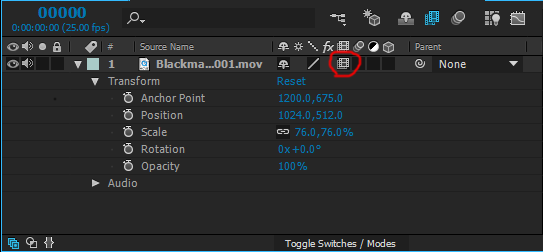
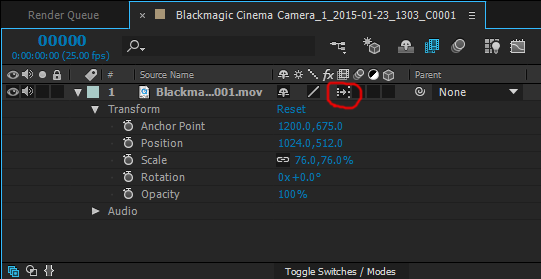
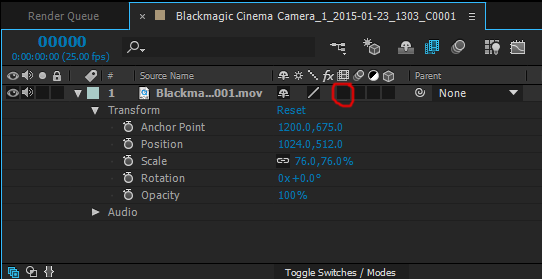
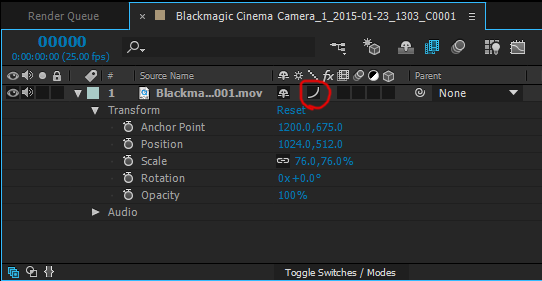
 1 Correct answer
1 Correct answer
I believe picture 1 (the film frames icon) indicates standard tweened frame blending (combined frames using dissolved opacity)
picture 2 (forward arrow icon) indicates pixel motion frame blending
picture 3 means no frame blending enabled
picture 4 (curvy line) indicates bicubic sampling for layer quality. This is a newer feature added in 2014 which greatly improves the quality of scaling/rotating a layer. I always enable this for any scaled or rotated footage.
Copy link to clipboard
Copied
I find this super confusing, as well. Can anyone enlighten us?
Copy link to clipboard
Copied
I believe picture 1 (the film frames icon) indicates standard tweened frame blending (combined frames using dissolved opacity)
picture 2 (forward arrow icon) indicates pixel motion frame blending
picture 3 means no frame blending enabled
picture 4 (curvy line) indicates bicubic sampling for layer quality. This is a newer feature added in 2014 which greatly improves the quality of scaling/rotating a layer. I always enable this for any scaled or rotated footage.
Copy link to clipboard
Copied
Adam is correct. This is also explained in the help files, though it seems the page hasn't been updated to include all info:
After Effects Help | Managing layers
Mylenium
Copy link to clipboard
Copied
Mylenium wrote:
Adam is correct. This is also explained in the help files, though it seems the page hasn't been updated to include all info:
After Effects Help | Managing layers
Mylenium
Thanks, guys! I knew what they meant back when they were still the solid slash and the dotted slash, but Adobe changed the icons with CC2014 (I think it was CC2014?); at the time, I actually went searching for an explanation of the icons online,but couldn't find anything.
Copy link to clipboard
Copied
Thank you very much guys and Adam!!
Find more inspiration, events, and resources on the new Adobe Community
Explore Now