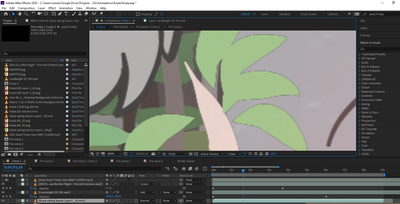- Home
- After Effects
- Discussions
- How do I remove thin black outline arount transpar...
- How do I remove thin black outline arount transpar...
Copy link to clipboard
Copied
So I made an animation in Animate and exported it with a transparent background as Quicktime GoPro CineForm RGP 12-bit with alpha
and its come out with this thin black border
dose anyone know why or at least what I shouold do to remove it?
 1 Correct answer
1 Correct answer
One thing that jumps out is that your movie files seem to have the VLC icon, which makes me thing that VLC is being used for the file type association for video files? Did you transcode the files using VLC?
Regarding the black outlines, did you render the footage out with an alpha channel? Did you choose premultiplied or straight? It looks like the wrong file interpretation has been used for the Alpha channel. You can change this by selecting the movie in the Project panel, right click on it a
...Copy link to clipboard
Copied
Its hard to know without seeing the project. Please can you upload your project so I can take a look at it? If you go to File menu > Dependencies > Collect Files. Make sure to select "All Files". Save the folder, Zip it up and then upload it here.
Thanks,
Angie
Copy link to clipboard
Copied
Oh okay sure!
here it is
I incluted the project and the origonal file
thanks so much by the way
Copy link to clipboard
Copied
One thing that jumps out is that your movie files seem to have the VLC icon, which makes me thing that VLC is being used for the file type association for video files? Did you transcode the files using VLC?
Regarding the black outlines, did you render the footage out with an alpha channel? Did you choose premultiplied or straight? It looks like the wrong file interpretation has been used for the Alpha channel. You can change this by selecting the movie in the Project panel, right click on it and choose File > Interpret Footage > Main. In here try changning the Alpha channel interpretation to Premultiplied, choosing black as the color. Let me know if that helps?
Copy link to clipboard
Copied
OH MY GOD THAT FIXED IT!!
I could NEVER have found that out by myself wow thanks sumuch your a great help ^^
Copy link to clipboard
Copied
Hey Angie,
I'm having the exact same issue but this solution isn't working for me. Is there anything else I could try?
I exported a video with transparent background using Alpha Channel from Davinci Resolve. I used the following settings:
QuickTime, GoPro Cineform, RGB 16 Bit. I imported it to After Effects and changed the interpretation to Premultiplied with the color black, but it's still showing the grey/black outline around the object and I don't know what else to try.
Thanks,
Juana
Find more inspiration, events, and resources on the new Adobe Community
Explore Now