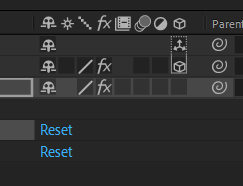- Home
- After Effects
- Discussions
- Trying to create "solid" instead of "Create solid ...
- Trying to create "solid" instead of "Create solid ...
Trying to create "solid" instead of "Create solid and camera" in AE
Copy link to clipboard
Copied
I am reworking on this project in which I have to use 3D camera tracker and use a target and create something out of that target. I want to create a solid only after right-clicking an area in my footage among the tracker points and select an option. I expected to see "Create Solid" only, but now I only see "Create Solid and Camera" which is something that I don't want. Can anyone know how to fix this?
Copy link to clipboard
Copied
Well, you already have a 3D camera fro ma previous solve, so I'm not sure why you would even need the internal options. You can just create any 3D layer in the comp and it should align just like thjat, give or take soem scale issues. It seems you are not understanding that once the camera has been converted to keyframes that's how it works. No reason to re-solve the camera unless you really need to.
Mylenium
Copy link to clipboard
Copied
Can you create the Solids and Nulls based on the Camera track points as in the photo above?
Copy link to clipboard
Copied
That's incorrect. When the 3D Tracker Camera is moving in 3D space and not just a Camera Pan No Depth Solve, you can't just create a new 3D layer because it won't be oriented or positioned correctly in 3D space with the 3D Tracker Camera. After Effects for some reason no longer recognizes that the original 3D Tracker Camera exists even though it's still there and when you try to create "just" a new solid that will be postioned and oriented correctly to that camera, you are forced to create a "new" camera with the new solid. The new camera iis created in a totally different position and orientation so all the previus visual elements are no longer tracking with the new camera and the newly created solid isn't tracking with the old camera. This has been a problem for at least 8 years or more! And it's very frustrating because there's no answer from anyone who has experienced the problem. It's obvious that you need to see the problem to understand what's happening so I'm sending a video that I made for a student that shows the problem and possible "fixes" but what I want to know is how to stop this from happening in the first place.
Copy link to clipboard
Copied
I'm having the same problem. Did you have any luck fixing this?
I can't figure out how to create Nulls or Solids that are automatically in the scene without having the 3d camera tracker effect selected.
Copy link to clipboard
Copied
Camera tracking involves at least 3 steps and it should involve 4 for every shot you track that isn't a camera pan. Shots that solve as a camera pan have no depth information so the usefulness of a Camera Track as opposed to a Corner Pin track or track in Mocha AE. Here is the minimum workflow:
- Shot Prep:
1. Trim the shot to make sure you are not wasting time tracking frames that don't need tracking
2. If there are things moving in the shot like people walking or cars moving, they will foul up the tracking so mask or rotoscope those elements so they cannot be seen
3. If there is little detail in the shot add sharpness, curves, or other effects to the shot to increase the edge detail in the shot.
4. If you need masking or color correction to improve the shot before tracking you need a duplicate of the footage with no effects and you need to pre-compose the copy with effects and masks to use that as the source for tracking. If I pre-compose I always set the layer to a guide layer after it is pre-composed. - Tracking:
1. After Camera Tracker runs the first time check the average error. If it is higher than 1 pixel try running tracker again with detailed analysis
2. After Camera Tracker is complete and the average error is acceptable scroll through the shot and look for a place where you can establish an Origin and Ground Plane for the shot. The origin and Ground plane should match a surface that you want to use as the starting point for building your 3D scene in the shot. When the frame has been established that you want to use for the starting point set a layer marker - Set the Origin and Ground Plane by picking as many points as you can that are all on the same surface, set the Origin and Ground Plane, then add a camera and a solid
1. It is very important that you use the same points for the origin and ground plane, and it is important that you use a solid because you need to be able to verify the track
2. I usually add a Grid to the solid and rotate the grid so that I can verify the grid lines up with the surface. I name the solid Origin, set it as a guide layer, and then verify that the track is good - Add as many additional Solids (better than nulls because you can easily see if they stick to the surface they are supposed to, set them as guide layers and verify your track
Follow those steps and you have a schene set up that you can use to add the other elements to the scene. Because you established an origin and ground plane and marked the start frame you can add any new 3D layer to the scene and it will be at 0, 0, 0, and lined up with the camera if you go to the marker. You can either Shift + Parent new 3D objects to the other reference tracker solids you added to the scene to move them into place, or you can use the position controls and the X, Y, and Z rotation properties to line up any new elements with surfaces in the scene.
If you need to add additional reference solids (remember I don't like nulls because it's difficult to see how well they stick to the surfaces) all you have to do is select the Camera Tracker in the Control Panel, pick some new points and add the appropriate surface to the scene.
Failing to set an origin and ground plane and verify the track guarantees that it is going to be much more difficult to arrange the 3D layers in the scene correctly. If the scene is complicated I always keep my Track Solids set to guide layers and leave them in the comp just in case I need to return to the project and make changes later.
If you go back to Camera Tracker, select the new points on a surface, and do not have the opportunity to add just a solid or a text layer, the link between AE's Camera Tracker has been broken and you'll need to start all over. I have only had this happen once and I don't know what caused it. If it is happening to you every time then verify that AE is up to date and make sure that you have enough RAM assigned to other applications. AE likes RAM in multiples of 4 GB and so do other apps, so if you only have 8 GB or ram assign 4 to AE and 4 to other apps while you are tracking, and never assign less than 2 GB to other apps.
I hope this helps.
Copy link to clipboard
Copied
This is a very good list of steps for camera tracking but doesn't even come close to addressing the stated problem: Being FORCED to create a new camera with a new solid AFTER a camera had already been created. The new camera is oriented diffently than the old camera. New solids don't track with the old camera and old solids don't track with the new camera. See video I uploaded previously.
Copy link to clipboard
Copied
I know EXACTLY what you're talking about David and have been trying to resolve that problem for YEARS! Just as can be seen in all the others who have responded to your question, no one knows what you're talking about. While I haven't been able to get help from anyone who actually understands what the problem is, I have found a kind of work-around solution. As long as your current project doesn't include layers using Blending Modes, you can select all of the layers already created AND the 3D Tracker Camera and precomp them. Then, back in the original composition, you can create a new solid AND camera. The new solid will track with the new camera and you can start creating more solid or nulls, etc. without having to create another camera again. The new camera is now the active camera with its own 3D solids and the "old" composition is now a precomp using the original camera.
The only problem I've had with this work-around is when I've had to use blending modes on footage with a black backgound, like "screen". The layer's blending modes don't work in a multi-layer precomp and backgrounds are black again and back in the original comp they are black again. To return the Blending Mode you have to turn on the Collapse Transformation switch but when you do that, the precomped layer in the original layer is no longer in the correct position. I could use some help with that.
Copy link to clipboard
Copied
I'm wondering if I've got this wrong, but if any new camera created will match the movement of the previous 3D camera. So when you create a new "solid and camera", can you not just delete the new camera?
Copy link to clipboard
Copied
Sorry, that's wrong. When the new camera is created, it isn't in the same location as the original camera. You cand see this by looking in the Top View with both the 'old' and 'new' cameras selected. Just copy/pasting the 'old' camera's position/orientation into the 'new' camera's position/orientation moves the 'new' camera to the same position/orientation as the 'old' camera BUT....and this is the problem. The location of the Track Points have been moved for the new camera. Like it's using a different 3D Camera Solve to create the track points.
Result... all the old solids are only located where they are supposed to be when the 'old' camera is active but are relocated if the 'new' camera is active. And, all the 'new' solids are where they are supposed to be when using the 'new' camera but are relocated if the 'old' camera is active. Summary... Not only are the cameras different but the "world space" is different as well. The closest if been able to come to creating a new Camera and Tracking Points that are the same oas the original is by recreating the Ground Plane and Origin before creating the new Solid and Camera but even then, it's not perfect. Maybe need exact same frame and target points used to create Ground Plane and Origin used the first time...
Copy link to clipboard
Copied
Good to know. I haven't needed to do this before and so hadn't come across this particular issue.
I've just opened up a recent camera track comp and right-clicking I do see the option for creating a solid only.
I think Rick has it closest, in that when you first create a track you need to set an Origin and Ground Plane. Hopefully it won't take you long to get everything back in place.
Copy link to clipboard
Copied
Agree that Rick is correct that you need to create a Ground Plane and Origin before creating the first Solid and Camera but, it's critical that you know which Track Points were used to create the original Ground Plane and Origin because if the 3D Tracking camera gets "reset" somehow, either something you do or because of some "bug" in AE, where you are forced to Create both a Solid AND Camera again, that the same Track Points must be used to create a new Ground Plane and Origin before creating the new Solid AND Camera or the new Solid and Camera will not be using the same 3D coordinates as the original solids and camera that were created based on the original Ground Plane and Solid created the first time. It's crazy but, other than precomping all the work done previously with the original camera, I don't see any other way for this to work. To "test" this out, after creating the first Ground Plane and Origin then the first Solid and Camera, try 'resetting" the 3D Tracker, which will require you to create a new Solid AND Camera. Do that without setting the same Ground Plane and Origin first and everything is in different places. Look at the Top View in AE and you'll see that there are 2 cameras now in two different places and if the new camera is the Active Camera, the solid created the first time will have moved to a different location. If the original camera is the active camera, then the new Solid isn't in the correct loacation.
Copy link to clipboard
Copied
yeh was having the same problem and found this old thread. dropping my work-around incase anyone still needs it...
- rolled back to ae2024 and re-analysed footage
- used the create camera button in the effect controls window after the solve has finished (dont bother with selecting any track points and creating camera)
- didnt set ground plane or origin
then select any group of track points and it seems to let you create as many solids / nulls / text as you like in the scene without the need for creating multiple cameras (which throws the whole scene out, as you said several times 🙂
hope that helps either you or someone else
Copy link to clipboard
Copied
Hello, I had this same issue and I sorted it out by fiddling with the "Quality and Sampling" options directly in the layers. Have no idea why this works. But for me it does. Where do you see those "/" symbols, once I had both the video and the camera tracking layer with the same symbol. I stopped having the option "Create Solid and Camera" and had the option "Create Solid". Again, no idea why this is the case but hope it helps. I am using the latest version of AE as of the date of this post.
Copy link to clipboard
Copied
This gave me some hope that someone actually understood the problem...which it sounds like you do... but the "fix" doesn't work because the 3D Tracker Camera layer doesn't have a / next to hit, or the Quality and Sampling Switch. Your screen shot doesn't show what's on the left of both layers with the switches. See my image showing same.
Copy link to clipboard
Copied
PS: I'm using AE 2023 but checked and same with 2022. No "/"switch next to 3D Tracker Camera layer
Copy link to clipboard
Copied
Some of my students are having this issue, but I do not have the same issue using the same footage on my machine. This really needs to be addressed.
Copy link to clipboard
Copied
I think there might be a misunderstanding here of what that switch represents. It sets the render quality for any images or video layers. So a virtual camera does not have a render quality.
Jeff Sengstack explains it here: https://helpx.adobe.com/uk/after-effects/how-to/set-scaling-bicubic-sampling-aftereffects.html
As far as I know, any camera created in After Effects does not have a quality checkbox. The video layers should have a quality checkbox though. (If users cannot see any checkboxes, that's a columns option - right-click on any heading in the timeline, go to Columns and choose Switches)
I think when André2556840043sh says they solved the issue by fiddling with the quality settings, they are referring to the changing the layer from sampling quality from bilinear (straight line) to bicubic (curved line) - this means AE is processing the video differently, with greater detail which is probably why this worked for them. But, the overall best solution is still Rick's:
- Once the track is completed, before you create a camera
- Select three dots in a plain, holding SHIFT to add them to the selection
- Once selected, right-click and choose Create Ground Plane and Origin
- After that step, creating a camera and null should make a lot more sense.
I've also stumbled across this free script: Normalize Track: https://elementsupply.co/products/scripts/normalizeTrack
This proports to reset measurements to a more appropriate AE space.
Find more inspiration, events, and resources on the new Adobe Community
Explore Now