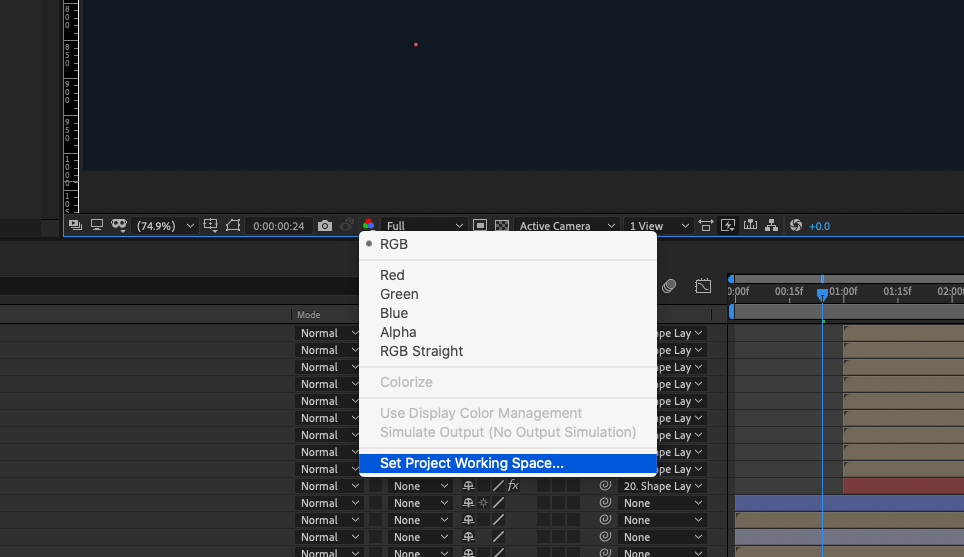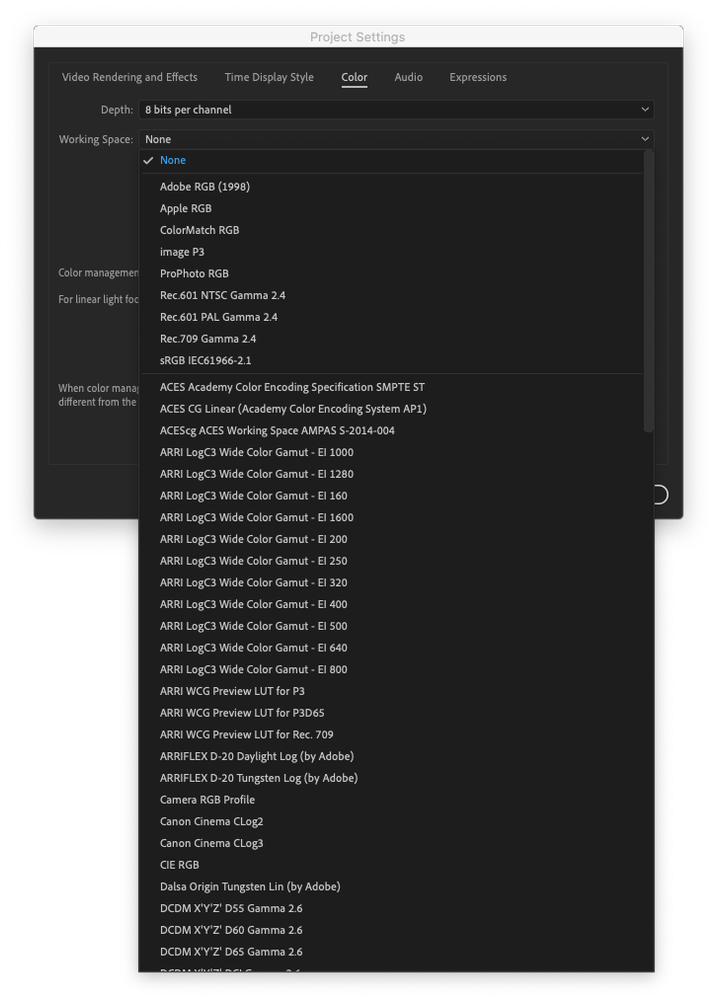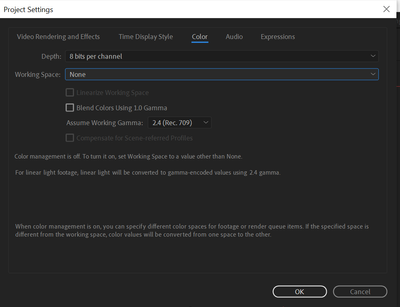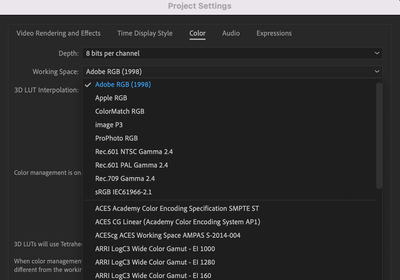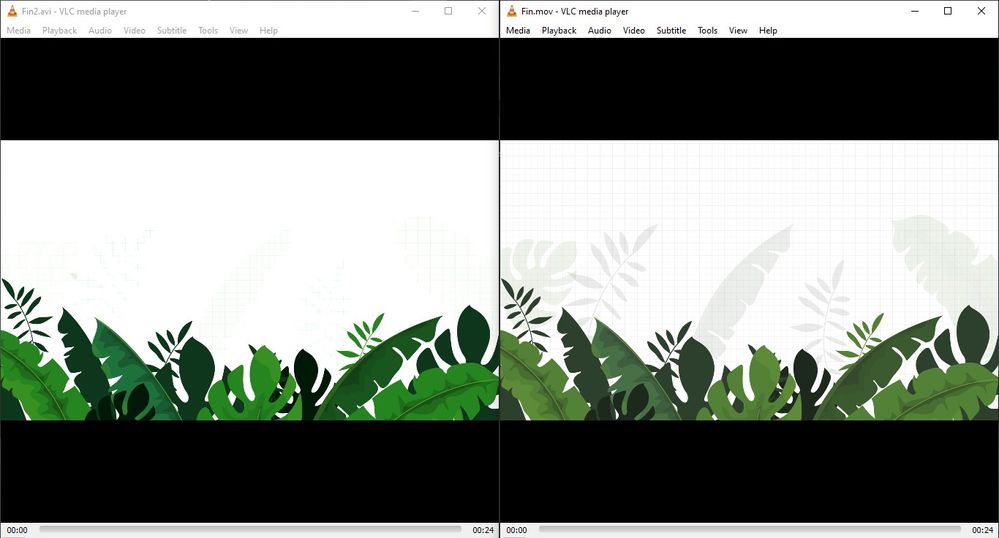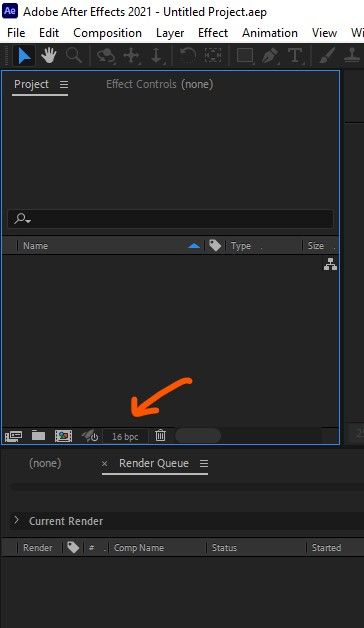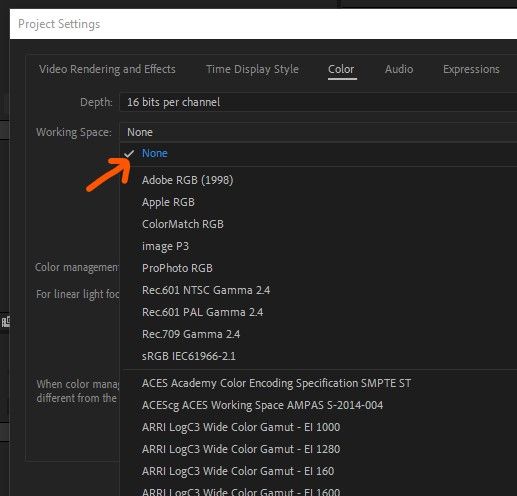Adobe Community
Adobe Community
- Home
- After Effects
- Discussions
- Re: Washed out colors on After Effects when render...
- Re: Washed out colors on After Effects when render...
Copy link to clipboard
Copied
I have found an issue that is driving me crazy when rendering any video in After Effects.
I am not sure if it is related to the last version of After Effects (I am using CC 2018), the last version of my Mac Book Pro, which is High Sierra, or both together. The truth is that is has never happened to me before.
When I render a video, no matter which format I choose it renders the video with washed out colours, or as if something had happened with the saturation of the picture.
This is the original illustration inside After Effects :
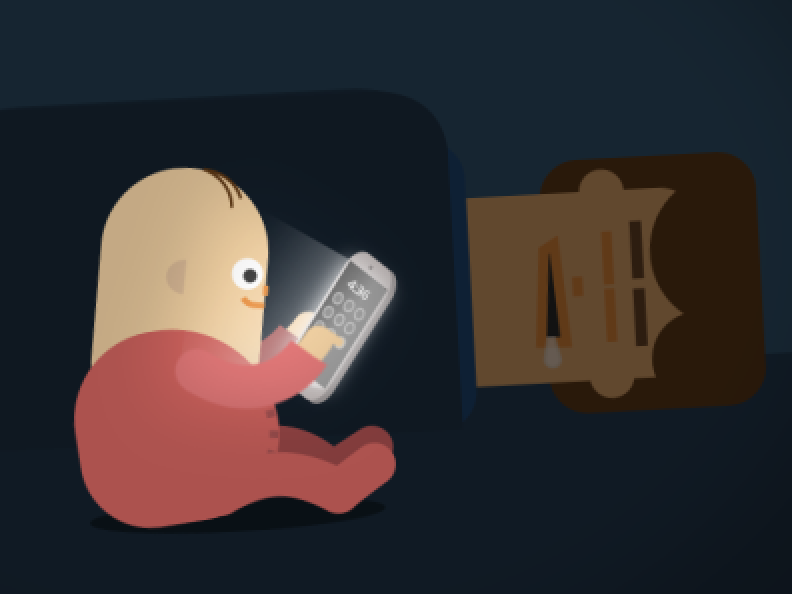
This is the results when I open the video on QuickTime (or importing the video to Photoshop in order to get the frames apart):

Note: thumbnails of Illustrator look the same on my desktop (washed out) + If I open the video in VLC colours are displayed correctly.
There must be something wrong with either CC or Mac.
If someone knows how to solve it, please let me know, I need to deliver a few projects and I haven't managed to find a solution,
Thanks,
 1 Correct answer
1 Correct answer
After checking the issue I found out something that may be basic knowledge for experienced animators and designers in After Effects. For me is wasn't. And I also didn't find any forum where this issue was approached and explained using simple terms.
What I found is that colors may vary according to the video player as it is shown below (YouTube, QuickTime, VLC):
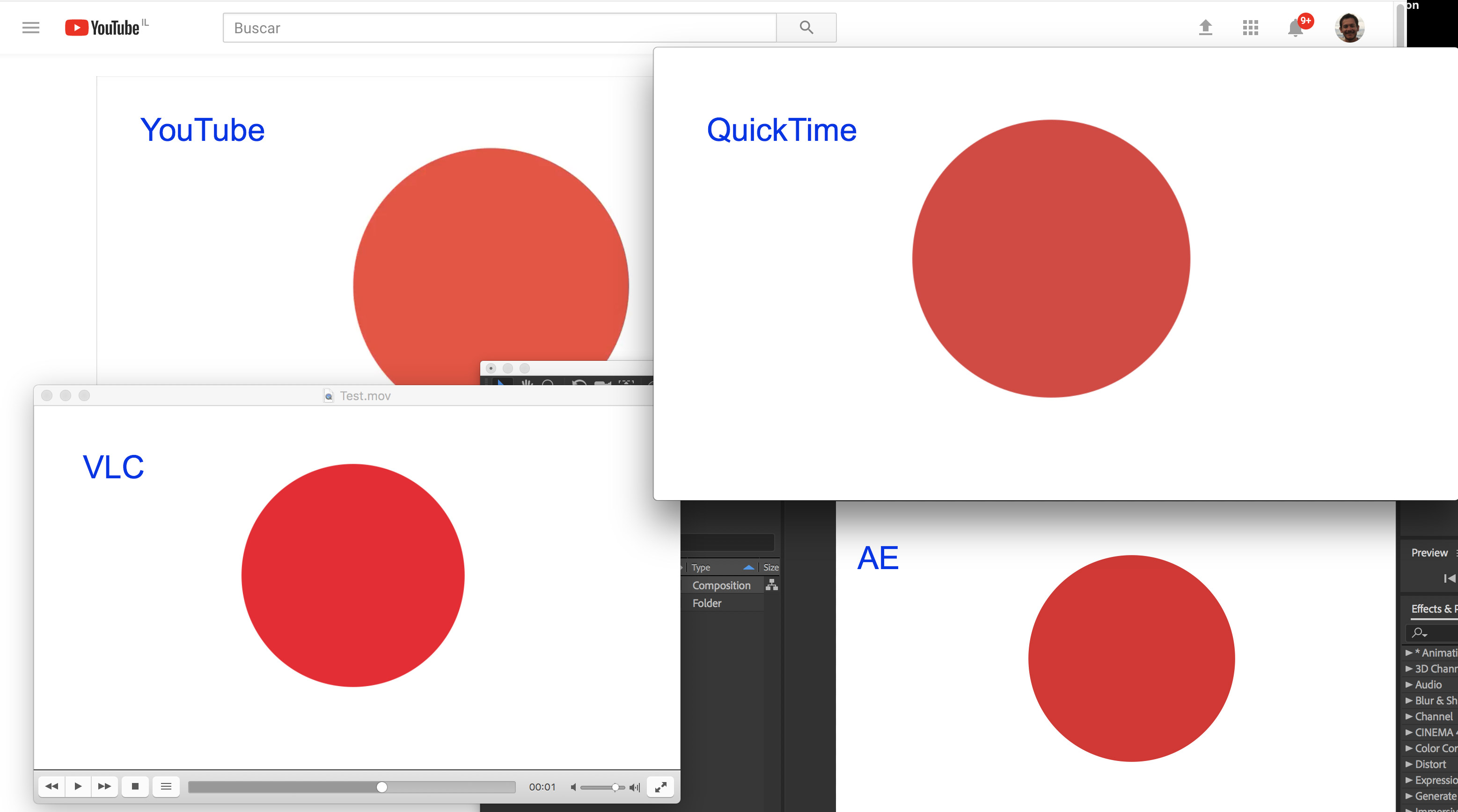
It is something I didn't notice when working on Windows, but now that I am working on Mac it is more noticeable to me as the screen is be
...Copy link to clipboard
Copied
I have the same issue with a embedded vimeo video. The hex value from the website does not match a background color with the same hex value.
Copy link to clipboard
Copied
I'm having the same issue man... It's frustrating as hell. If I play my video file in Mac Media Player it displays correctly but if I hit spacebar and play through apple's finder player it's all pale coloring. Vimeo also shows the pale coloring. This isn't a display issue as the player on the same display shows different color information. I'm going to do some test exports and see if there's any fixes for this. Adobe should really address this problem.
Copy link to clipboard
Copied
I am having this problem at the moment with bright green coming out like a mint green every time I render. I have tried after effects, media encoder and premier pro renders and still unsuccessful.
Here is my machine:
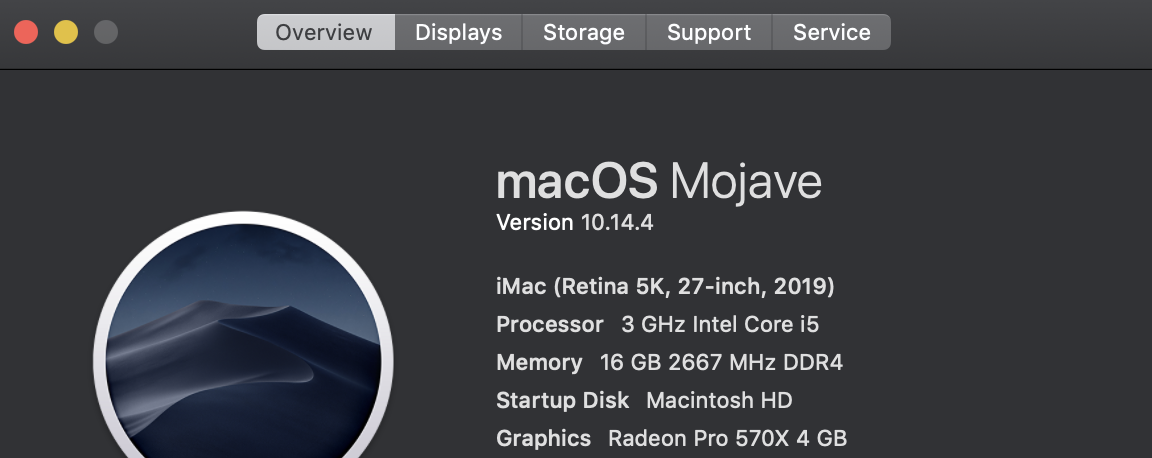
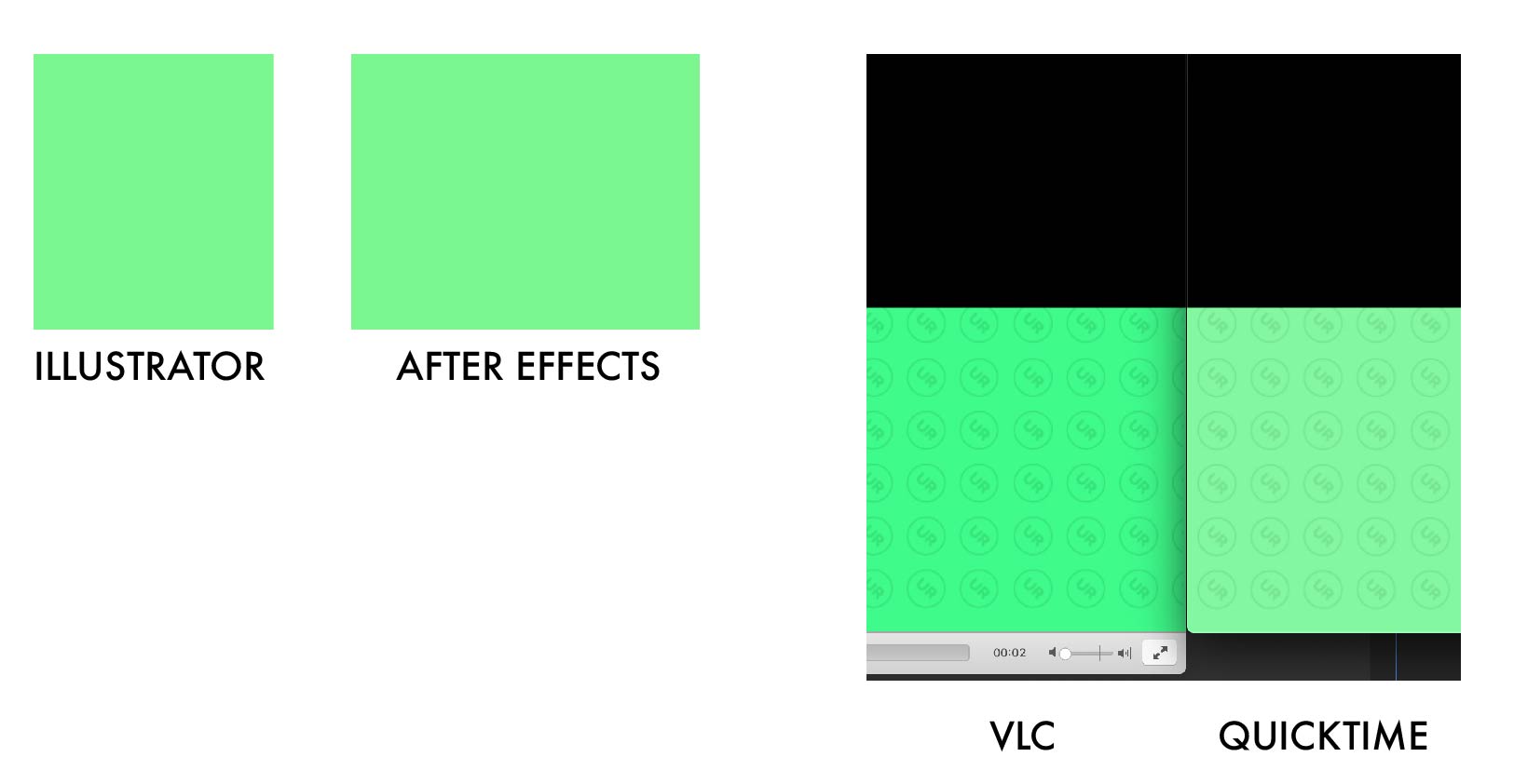
Any ideas of a work around would be highly appreciate.
Copy link to clipboard
Copied
Same problem as mentioned by people before. Changing the working space to AdobeRGB or sRGB is not really a fix.
Copy link to clipboard
Copied
Andres007's recomendation is good but for me, I have calibrated the monitor with a Xrite i1Display Pro however if you don't have a calibrated display chances are you can set it to sRGB or Adobe 1998. I would make those settings match between moniter and Project Settings.
Copy link to clipboard
Copied
Hi there! have the same issue. I think I found the answer in this link
https://vitrolite.wordpress.com/2010/12/31/quicktime_gamma_bug/
Copy link to clipboard
Copied
Still having this issue. It shouldn't have anything to do with my monitor calibration since everything is viewed on one monitor and appears consistently washed out in every channel it's intended to be presented (YT and IG mostly). I've played with interpretting/project color management/profiles... everything and my video still renders significantly washed out. Is it possible to export a video from AE and have the colors appear as they do in my timelines? What is the point of trying to use a brands Hex codes if the color ends up desaturated in the end? (btw the LUT everyone uses kind of works on footage, but when it comes to graphics with specific color swatches, it does not fix the washing out).
I (and my client) are looking for perfection here!
Copy link to clipboard
Copied
Not perfect, but this method helped me get the best results.
Copy link to clipboard
Copied
Same exact problem persists in current release of After Effects. If I render out a project it's washed out if I view it in QuickTime Player (QuickTime Player 7 or current QuickTime Player). However, if I open the ProRes file in VLC it looks correct. Converting the ProRes to an MP4, regardless of conversion software used, the problem persists. If I upload the converted MP4 to Vimeo and view it on Safari, it looks washed out. If I view the same video on FireFox 84, it looks correct.
Oh!.. I also checked out the video on Vimeo with my iPhone 12 Pro Max using their app, and it looks washed out on my iPhone as well.
This has to be a Apple display issue. What's weird is that movie trailers, etc. don't seem to suffer from this problem. Only content I create in Adobe apps.
I should note that I'm running After Effects 2020 (17.5.1) using MacOS 10.13.6
My monitor is calibrated with Spyder5 and DisplayCAL.
Has anyone talked to any of the engineers at Adobe on this issue?
Copy link to clipboard
Copied
I think this is the solution:
Go to: File/Project Settings, then go to Colors and choose "none" at Working space.
Copy link to clipboard
Copied
This is a good solution and you need to change it to "none" before renderening.
But while working on AE, I strongly recommend to set it to sRGBIE.... etc, in order to see the colours as they will appear later on after rendering (which is a bit washed out).
Copy link to clipboard
Copied
I want to add that the correct answer they have marked in here is not the correct answer.
Copy link to clipboard
Copied
Is there a solution to this yet? Our client is super picky about his brand colors and he has all the right to be...
Since a week or two we have the same issue with multiple videos from clients complaining about not exactly matching their brand colors even we have them nailed down exactly off course!
wierdly the aftereffects / mac version puts out other colorvalues than ae/pc... our hypotese is that it has to do with the graphicscard doing the hardwareencoding. When we set the codec to software encoding the problem was not as noticeable.
Copy link to clipboard
Copied
So here is what I've worked out. Any playback of the ProRes or MP4 files inside of QuickTime, Safari, or even the iOS Vimeo app displays the washed out colors. If I view the ProRes or MP4 files using VLC or using Vimeo on Firefox... they look correct. So this is definitely a MacOS issue. I wish Adobe would come in and give us a direct answer on this topic as it seems weird that they haven't given direction on this huge issue.
Copy link to clipboard
Copied
I want to add, that maybe not colour picking the colours from photoshop or rendering out a jpg and colour picking in any way - use a hex code. that sorted out my colour render issue
Copy link to clipboard
Copied
I would like to add that when rendering, it is much better to render the video inside AE, and then compressing it in Adobe Media Encoder. Surprisingly the result is different than when you send the video to render in Adobe Media Encoder, straight from AE.
Copy link to clipboard
Copied
I've tried your solution but it doesn't work for me 😕
Copy link to clipboard
Copied
Same problem. I've got this AE project file and the first test export was fine, but now...
On MacOS High Sierra and Mojave systems:
AE project -> direct export ProRes = colours different and desaturated
AE project -> ME export ProRes or MXF mpeg2 = colours different and desaturated
The working space is set to Rec709 gamma 2,4 and all export settings just follow this.
Playback in VLC or QuickTime player have wrong colours. When using ME this is already visible in the encoding progress window.
Re-importing the MOV or MXF into AE looks fine.
The same project is handled on a Windows machine, and its export (MXF) is fine. But it is also an older version of AE.
Exports from this machine all look fine on my Mac on the same players. How is that possible?
I'd even fiddled around with QT7 Player, changing the alpha channel setting, Enabling the ProApps colour setting. No difference. Renders from MacOS always look wrong.
Copy link to clipboard
Copied
PNG sequence exports are fine though.
Copy link to clipboard
Copied
Hi,
Simple and easy solution to this, is just to select the "Adobe RGB (1998)" in "Working Space".
Copy link to clipboard
Copied
The issue is adobe. Every month they take your money and it would be nice for them to get off their cozy couches and do the work. This problem does not exist outside of Adobe. Resolve 17 is flawless! That we have to put up with this is insane!
Copy link to clipboard
Copied
Pretty simple, just change from the profile you find on AE(check images) and set it to 'None'. That should fix the washout.
Copy link to clipboard
Copied
ignore the avi/mov difference
Copy link to clipboard
Copied
For me results are opposite: When render with sRGB color profile - colors are saturated in AE but washed out after render. When render with None color profile - colors are more saturated after render. So I use my own solution - work in AE with sRGB color profile but before render i set it to "None" and then render video.
Copy link to clipboard
Copied
Yes, you're right and this is what I meant. Always set to none when rendering to avoid washed-out colors. You can always work in any color profile depending on your monitor or other factors, but set it to none for the render.