 Adobe Community
Adobe Community
Copy link to clipboard
Copied
I cannot add autosave to Creative Cloud 2014, get an error message when checking the box on preferences Auto Save - "Savie backup project to Creative Cloud."
Error message:
"Saving backup projects to Creative Cloud requires a Creative Cloud Files directory. Please install the Creative Cloud desktop application on your computer to enable this feature."
Choice to use Creative Cloud then greys out.
However, I do in fact have Creative Cloud installed on computer and do in fact have a Creative Cloud Files directory.
Thanks in advance for any help you can provide.
-James Edmunds
New Iberia, LA
[Please choose only a short description for the thread title.]
Message was edited by: Jim Simon
 1 Correct answer
1 Correct answer
The workaround of creating a folder for each project in my Creative Cloud Files folder, then using that folder as the autosave folder for the project I'm working on, is currently working for me. It would be nice if they could get the integrated CC autosave fixed once and for all, though.
Copy link to clipboard
Copied
Peter_Elements wrote:
Same issue. After the message the option is greyed-out. I used a custom location for my folder, running Windows 8.1.
You used a custom location for which folder? CC Files or your local 'Adobe Premiere Pro Auto-Save' for 8.0?
In either case, can you provide a sample of the path you set it to? (e.g. please list the path here, but you can make private details look generic if needed… I just need an idea of where you're syncing to/from). Also, which method(s) did you use to modify the location(s)?
Copy link to clipboard
Copied
I have Premiere Pro and Creative Cloud (with file syncing) installed on both my Win 8.1 desktop and my MacBook Air.
On the MacBook Air, I was able to get Auto Save to Creative Cloud working with no trouble, all as expected, following the simple directions, and it is successfully copies to CC.
On the Win 8.1 machine, continue to have the issue as described in the original post of this thread. CC file syncing otherwise works as expected (and in fact I quickly see the saves from the MacBook Air reflected in the CC desktop files on the Win 8.1 machine).
I hope this information is helpful,
James Edmunds
New Iberia, LA
Copy link to clipboard
Copied
I'm also having this problem. Like everyone here, I have installed the app and use the CC sync to upload/download files all the time... but for some reason PP refuses to find it.
Any solutions? Or is it just a bug and we have to keep our fingers crossed for the next update?
Copy link to clipboard
Copied
Hi - I have precisely the same issue, FYI.
Grant
Copy link to clipboard
Copied
Actually it does work. W8.
Set scratch disk Auto Save to the directory as stated in the CCapp.
I think the checkbox in the Preferences does not work.
Copy link to clipboard
Copied
I'm having the same problem. I have the Creative Cloud Desktop App installed and syncing files, but if I try to check the box in the Auto Save preferences in Premiere it gives me the same error. I guess I'll do Ann's suggestion to set the Auto Save directory to the Creative Cloud Files folder until this issue is fixed.
Copy link to clipboard
Copied
I did that for a time - simply had the autosave made to a folder withing the CC folder - but it would occasionally hang up on saves of big projects, if there was any latency at all in the Internet connection.
Copy link to clipboard
Copied
I am having the same issue. I did change the location of the shared directory through the desktop app. All files there sync correctly. I get the same error message as above when I try to check the box. Using Win 7
Copy link to clipboard
Copied
I Am also having this issue, and have followed all if the steps
Copy link to clipboard
Copied
If you see the string:
"Saving backup projects to Creative Cloud requires a Creative Cloud Files directory. Please install the Creative Cloud desktop application on your computer to enable this feature."
and then the 'auto save backup' option does not get checked, that's usually because file syncing is not enabled in the CC desktop app, or you're not logged into the cc app at all. So that's the first thing to check. There are case where pressing 'Start Syncing' does not turn ON syncing in the CC App, and I'm looking into why/when that happens now and will log a bug as needed.
Copy link to clipboard
Copied
If, like me, you were having a problem turning on syncing at all from the CC app, this is a known bug effecting a small number of users. A help article exists; but, the short of it is:
Workaround provided to customers
MAC
1. Quit the Creative Cloud desktop application.
2. In Terminal, copy and paste this command:
rm ~/Library/Application\ Support/Adobe/CoreSync/options.tix
3. Launch the Creative Cloud desktop application and start syncing.
WINDOWS
1. Quit the Creative Cloud desktop application.
2. Open the Start menu, and type 'cmd' in the search box, then enter to start a command prompt.
3. Copy and paste this command at the command prompt:
del %APPDATA%\Adobe\CoreSync\options.tix
4. Launch the Creative Cloud desktop application and start syncing.
I realize that won't fix everyone's problems, but it did mine, and hopefully will others.
Copy link to clipboard
Copied
jstrawn wrote:
If, like me, you were having a problem turning on syncing at all from the CC app, this is a known bug effecting a small number of users. A help article exists; but, the short of it is:
Workaround provided to customers
MAC
1. Quit the Creative Cloud desktop application.
2. In Terminal, copy and paste this command:
rm ~/Library/Application\ Support/Adobe/CoreSync/options.tix
3. Launch the Creative Cloud desktop application and start syncing.
WINDOWS
1. Quit the Creative Cloud desktop application.
2. Open the Start menu, and type 'cmd' in the search box, then enter to start a command prompt.
3. Copy and paste this command at the command prompt:
del %APPDATA%\Adobe\CoreSync\options.tix
4. Launch the Creative Cloud desktop application and start syncing.
I realize that won't fix everyone's problems, but it did mine, and hopefully will others.
That absolutely does nothing to solve the problem. The bug remains totally unfixable until Adobe takes (overdue) action.
Copy link to clipboard
Copied
The same problem is still happening in the new version.
Copy link to clipboard
Copied
I am having the same issue. Moved my creative cloud directory off my SSD since there was no need for it to be there and since then Premiere Pro won't autosave anymore. I have After Effects' autosave set to my creative cloud directory off the HDD, but it's so odd to me that ppro doesn't allow you to choose a custom directory. Blows my mind! Please, Adobe, fix this issue, by either allowing PPro to manually set an autosave location or to follow CC's new directory!
Copy link to clipboard
Copied
You can set the location for autosave here:
File > Project Settings > Scratch Disks tab > Project auto save pulldown/browse
Also you can save a backup copy of your project to your Creative Cloud files by checking on that option in Preferences > Auto Save
Copy link to clipboard
Copied
We need an updated solution for 2015!
What I don't understand is... when the error message pops up, why doesn't the program offer any solutions? Sure beats coming here and bothering support for information that the product should just provide?
Copy link to clipboard
Copied
I had the same problem. I just change default folder in Cloud aplication settings to another location, open Adobe Premiere, and then let me activate the option. Hope works for you.
Copy link to clipboard
Copied
I am still having the same issue. I moved the directory back to its default location and re-started PP - same problem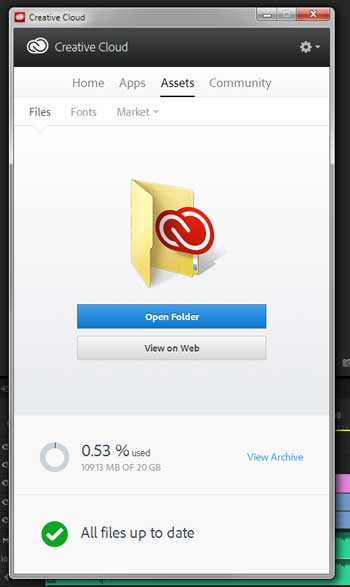
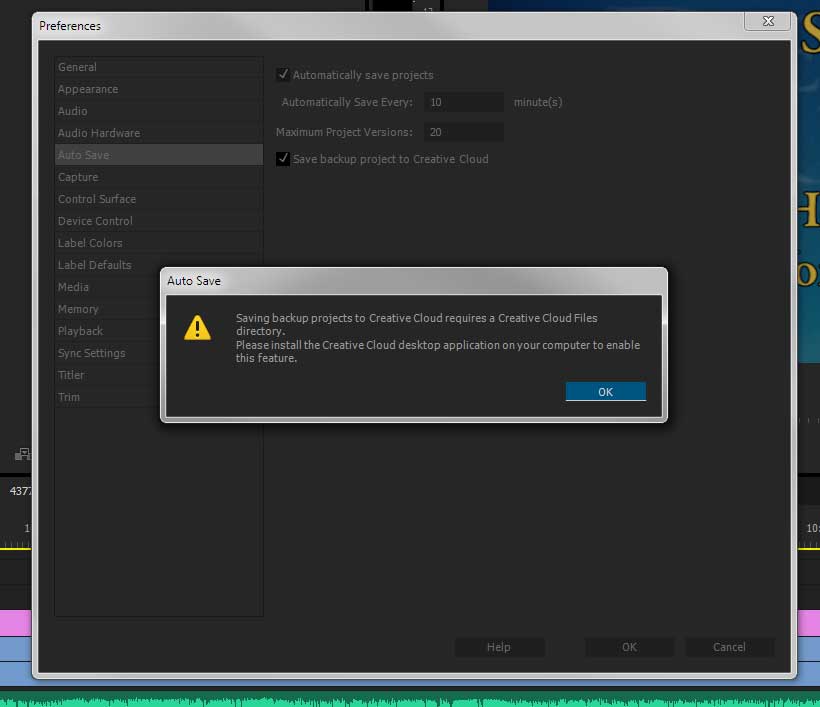
Copy link to clipboard
Copied
the same issue
maybe its time to go back to avid. ;(
Copy link to clipboard
Copied
It appears that this is now working in the 2015 version.
Copy link to clipboard
Copied
I've not seen the error yet myself in 2015.
Copy link to clipboard
Copied
It is officially happening now in the 2015 version with todays update. I spent half the day on chat with support and they could not fix it. I have even reinstalled Creative Cloud Desktop App twice using the Adobe Cleaner Tool, and Premiere Pro 2015 once. I have restarted my computer, Premiere Pro, tried moving CC folder location... nothing works. I was told to reinstall everything Adobe but that I would lose all of my preferences. I really just feel like this is a bug that someone needs to figure out.
Copy link to clipboard
Copied
I don't believe the fault is the PP update, because I still have the base 2015 installed where the feature was working. However, after updating the CC desktop app that came out at the same time as the PP update, this feature is broken again.
So I think the CC app is the cause here, not PP.
Copy link to clipboard
Copied
Same here. Auto save to CC was working fine before update, now not functioning ![]()
Copy link to clipboard
Copied
Glad Andreafuredy posted.
I have the same issue and it just showed up today. Looks like files are auto-saving on computer but not on the cloud? I hope.



