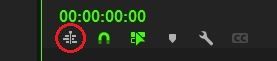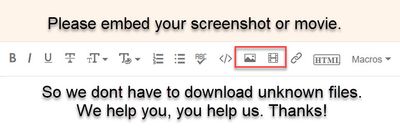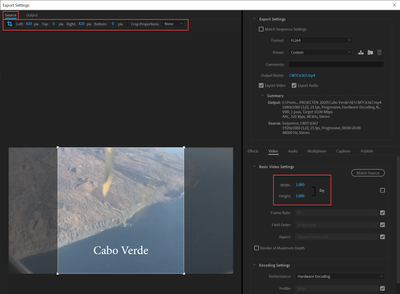- Startseite
- Premiere Pro
- Diskussionen
- Re: How do I STOP my Text Effects Scaling down whe...
- Re: How do I STOP my Text Effects Scaling down whe...
Link in Zwischenablage kopieren
Kopiert
I have a video finished and edited. It has LOTS of titles and text effects.
I export my widescreen 1920x1080 version and everything looks great.
Then I duplicate that sequence and change the settings to 1080 x 1080 for a square version I will post on FaceBook and instead of just cropping, it resizes all the text and it looks terrible.
All my text was placed within the 1080x1080 square boundary.
See screenshots.
I just want it all to stay in place but Premiere automatically resizes.
I have tried with and without the "Scale motion effects Proportionally when changing frame size" option in the sequence setting box.
Please help!
Thanks in advance.
 1 richtige Antwort
1 richtige Antwort
I've had this problem, too. Here's a solution that works for me.
1 - Create a new, empty sequence with the new dimensions.
2 - In the timeline settings of your new sequence, deactive the option that allows for other sequences to be dragged in as nests. (see photo, it's the icon that's circled in red)
3 - From your project panel, drag the old sequence into the timeline of your new sequence.
With this method, the text and graphic elements should not automatically resize.
Link in Zwischenablage kopieren
Kopiert
Link in Zwischenablage kopieren
Kopiert
Link in Zwischenablage kopieren
Kopiert
Instead of changing sequence settings (Scale motion effects Proportionally wont do anything in this case) crop on export.
Link in Zwischenablage kopieren
Kopiert
the sequence too.
It's not just an export and done project.
I need to be able to change some of the text on the cropped version
thx
Link in Zwischenablage kopieren
Kopiert
Duplicate sequence and treat as if if were 1080x1080.
Auto reframe is an option but can also have some issues with text.
Link in Zwischenablage kopieren
Kopiert
Link in Zwischenablage kopieren
Kopiert
Dont resize. Set guides and use the position properties to centre so you can crop in the export.
Link in Zwischenablage kopieren
Kopiert
Still seems like a clunky solution... but if this is the best premiere can do I'm surprised. I need to refine my edit before exporting.
Link in Zwischenablage kopieren
Kopiert
No its not the best way, its a way to get the job done.
Link in Zwischenablage kopieren
Kopiert
Have you tried auto-reframe? That was designed to work for this situation.
Neil
Link in Zwischenablage kopieren
Kopiert
Link in Zwischenablage kopieren
Kopiert
Auto-reframe is designed to do the quick conversion, and then you 'trim' things as needed. Supposed to simply save some steps.
You do need to know how to properly "pin" your graphics in the original project sequence so the a-r controls move them where you want them when it sets things up in the new format.
Neil
Link in Zwischenablage kopieren
Kopiert
If you want your text to stay exactly the same without Premiere doing anything to it, do the following.
1- Duplicate the sequence and change the frame size.
2- Remove all your text from the new sequence.
3- Select all text from the old sequence and nest.
4- Copy the nest and paste it on the new sequence.
5- You can open the nest and do the change you need, just be careful that any changes you make inside the nest will affect both sequences, if you don't want that, you need to duplicate the nest from the project window.
Link in Zwischenablage kopieren
Kopiert
An easier way is to create a new, empty sequence with the new dimensions, then drag the old sequence into your new timeline. (if it propogates as a nest, then just click off the "nest imported sequences" button on your timeline settings and try again.) Viola, same edit, no auto scaling, new dimensions.
Link in Zwischenablage kopieren
Kopiert
I found a better solution.... NEST your graphics before your (se)set your sequence settings.
Link in Zwischenablage kopieren
Kopiert
Which only works - it turns out - if you don't have any blend modes on your typeography... YIKES!
Link in Zwischenablage kopieren
Kopiert
I've had this problem, too. Here's a solution that works for me.
1 - Create a new, empty sequence with the new dimensions.
2 - In the timeline settings of your new sequence, deactive the option that allows for other sequences to be dragged in as nests. (see photo, it's the icon that's circled in red)
3 - From your project panel, drag the old sequence into the timeline of your new sequence.
With this method, the text and graphic elements should not automatically resize.
Link in Zwischenablage kopieren
Kopiert
This is the correct process/workaround. Thank you so much for posting this.
Link in Zwischenablage kopieren
Kopiert
Ding ding ding. Nailed it.
Link in Zwischenablage kopieren
Kopiert
At least this works. However, who the F***K would know that, Adobe? But anyway – what, if you just want to copy a certain text from a 1x1 sequence to a 16x9. Again, you are screwed. Even when using this workaround, copying anything from this to another 16x9 sequence, texts will be scaled (which is pretty annoying, if you have keyframed textanimations on the scale property). Why, Adobe, hell why?!?
Link in Zwischenablage kopieren
Kopiert
Because for most things, most of the time .... people will want the effects scaled to the new framesize.
Remember, shifting proportions drastically like this ... from horizontal to vertical ... is a relatively new thing in editing. Not more than five years, tops, and even then, the majority of editors do not ever deal with vertical sequences.
So is it freaking annoying if you do? Oh, sure! Has to be.
Is it surprising that there are still changes to accomodate vertical video? Not at all. It's like the way HDR is slowly coming in. As most screens can't yet do it, those that can only do one or two of the several possible forms, and probably don't do those correctly.
It takes time for complete changes to be properly handled through the complex chain of systems. And given that the majority of editors don't do vertical video, well ... priorities must obtain. They are working on bettering application for this, definitely. But at the same time there are changes and fixes needed that affect larger portions of the user base.
I'm very aware of this, being one of the relatively small user group that would appreciate major changes in the color correction/grading tools. And the ones I have requested would, admittedly, require completely a new .... setup ... for that task. Yea, most users wouldn't use them, I know. Sigh.
Link in Zwischenablage kopieren
Kopiert
Unfortunately, when you have applied sound effects in the Audio Track Mixer before, these effects need to be copied/imported into the new sequence manually.
So this is not the solution I was looking for.
Link in Zwischenablage kopieren
Kopiert
I ran into the same issue and tried most of the suggestions here - then I realized I had the "responsive design" feature checked in the Essential Graphic panel. Turned that off and was able to duplicate and resize the sequence without issue.
Link in Zwischenablage kopieren
Kopiert
This worked well for me, thank you!
-
- 1
- 2
Weitere Inspirationen, Events und Ressourcen finden Sie in der neuen Adobe Community
Jetzt ansehen