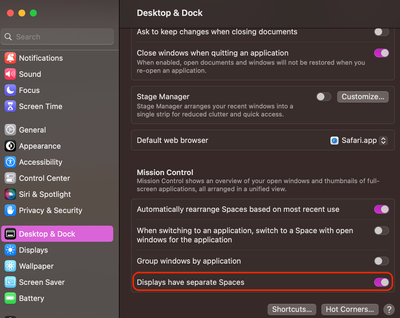- Home
- Premiere Pro
- Discussions
- Issues with Premiere 23.5 on M2 Ultra Studio
- Issues with Premiere 23.5 on M2 Ultra Studio
Issues with Premiere 23.5 on M2 Ultra Studio
Copy link to clipboard
Copied
I have been using premiere for over 15 years now. I have never experinanced such a buggy version. Ever since I got the MAC STUDIO M2 Ultra, Premiere has been nothing short of a nightmare. From issues of editing with two monitors, two video not being played on the timeline. Massive lagging. Not able to render anything. Someone FIX this version. Come out with an update already.
 4 Pinned Replies
4 Pinned Replies
I have a quick update for anyone experiencing poor playback performance on M2 Mac Studio Multi-display setups.
We've identified an issue where disabling the MacOS system setting "Displays have separate Spaces" under "Desktop & Dock" degrades playback performance. By default this setting is enabled.
We're still working on an official resolution but in the meantime you can try re-enabling that setting as a workaround (requires system reboot to take effect)
Let me know if you had that setti
...I'm happy to share that Premiere Pro 24.2.1 contains the fix for the M2 Studio multi-display playback performance bug I previously described here:
This means that playback performance with the system setting “Displays have separate Spaces" disabled should now be on par with that setting enabled in Premiere Pro 24.2.1 and later.
Please note that if you are experiencing an issu
...Hello @Igal Hecht,
A product team member listed your bug as fixed, so I marked it as such. I appreciate your patience while they were fixing the problem.
Thanks,
Kevin
Copy link to clipboard
Copied
Just installed 14.3 Sonomo. All working fine except for Lumentri scopes which haven't worked since I installed earlier versions of Sonoma. The only workaround I have is to close scopes, reopen the scopes panel, deselect Vectorscope and then reselect. The scopes as saved then reappear. A pain but not infuriating.
System is M2 Mac Studio Ultra 64GB Sonoma 14.3
Copy link to clipboard
Copied
crashes every time I’m rendering.
Copy link to clipboard
Copied
What platform are you running? Definitely no crashes when rendering Sonoma 14.3 on our M2 Mac Studio Ultra or M1 Mac Studio.
Copy link to clipboard
Copied
I've found that the kind of crash your describing can be effects related. Try rendering the same sequence without any major effects. (Things like film grain or especially third party plugins.) Or, change the render engine settings to Software Only intead of Metal or hardware accellerated, if it lets you. Now that I'm thinking about it, the M chips might not give you that option anymore.
Copy link to clipboard
Copied
"Change the render engine settings to Software Only ... the M chips might not give you that option anymore."
Baconpost,
You're confused, and others are confused, because the documentation is incorrect.
@Kevin-Monahan Documentation Issue.
R.
Copy link to clipboard
Copied
Jan 25, 2023: Adobe + Sonoma + Apple's M2 PRO = instability, pain and frustration...
Copy link to clipboard
Copied
M2 Ultra, 64GB, Sonoma 14.2, Internal HD for System/software, 2 SanDisk SSD 1TB 1050 MB/s for footage
The only effect the footage has is Lumetri... no third-party
Copy link to clipboard
Copied
I'm happy to share that Premiere Pro 24.2.1 contains the fix for the M2 Studio multi-display playback performance bug I previously described here:
This means that playback performance with the system setting “Displays have separate Spaces" disabled should now be on par with that setting enabled in Premiere Pro 24.2.1 and later.
Please note that if you are experiencing an issue that is not related to the “Displays have separate Spaces” system setting then this build may not resolve it and I would encourage you to make a separate thread describing it in full detail.
Thanks!
Copy link to clipboard
Copied
Hello @Igal Hecht,
A product team member listed your bug as fixed, so I marked it as such. I appreciate your patience while they were fixing the problem.
Thanks,
Kevin
Copy link to clipboard
Copied
I tried the "Displays have separate spaces" work around but it was already enabled. I tried turning it off, rebooting, turning it on, rebooting, but Premiere is totally unusable, it's slower than slow. If I turn off my 2nd display and reset my workspace to fit one monitor, it seems to work OK but the minute I try anything with the 2nd display, things just do not work. Help! This is my livelihood and I currently cannot edit effecitvely at all on my Mac Studio M2 Ultra.
Specs: M2 Ultra 24 CPU cores, 60 GPU cores, 64GB memory, 1TB ssd
Copy link to clipboard
Copied
Paul, if you can, try updating to the most recent version of Premiere Pro. It's fixed the issue for me competely and has been really stable so far.
Copy link to clipboard
Copied
I'm on version 24.2.1 (build 2) still laggy and unusabe if I use two monitors. If I disconnect/turn off the second monitor and move my workspace to just one it works ok.
Copy link to clipboard
Copied
Copy link to clipboard
Copied
I left the second monitor connected and on this morning and worked off of one it was better but still far from ideal. It would just randomly hang and stop responding forcing me to force quit the application.
I am using a pair of DELL U2415 monitors (24" 1920x1200 displays). Primary monitor is connected to the Studio's HDMI and the secondary display is connected to HDMI through a Docktek dongle that has HDMI and a couple USB A & USB C ports.
I had been having issues for a while and assumed it was something when I migrated data over from my Intel Mac Pro. So 2 weeks ago I did a factory reset and set up the Mac Studio as new, no migration, just blank slate and reinstalled my apps. So far its been painfully slow and at times impossible to use.
Not sure how I can share the project, the one I am working on is about 780GB of media.
Copy link to clipboard
Copied
This does sound like a different issue than the one described in the rest of this thread.
Are you able to reproduce your issue with a minimal simple project (e.g. 1 media file) or does it only happen with more complex projects? The multi-display issue largely discussed in this thread was apparent even with playback of a single media file imported into a new project.
Also - next time Premiere hangs can you grab a process sample via Activity Monitor?
Open Activity Monitor and double click the Adobe Premiere Pro process and hit the "Sample" button while it's hung (e.g. when you'd have to force quit). With any luck that sample can help identify what the application was trying to do when it became stuck.
Thanks,
Kyle
Copy link to clipboard
Copied
Simple/small projects don't seem to have the issue. I've noticed that also media is always pending or not populating at all. I am editing off of an external Crucial X9 SSD connected to thunderbolt, disk speed test shows it is plenty fast. I am not even editing 4K, the footage is shot in 4K UHD but I am editing on a 1080P timeline.
How do I get the sample to you? I saved it as a text file but do not nsee an option to attach files, just images.
Copy link to clipboard
Copied
@paulfilm_ltd It might be worth adding/removing media to try to isolate at which complexity or with what media the issue starts happening.
Also I sent you a message for uploading the process sample.
Copy link to clipboard
Copied
@Kyle Plumadore sent over the sample logs. I've tried a new project and importing footage slowly but its hard to tell, I feel like as soon as a project gets too "big" it just gives up and stops working.
Copy link to clipboard
Copied
I wanted to bring up an issue I'm having with Premiere and After Effects. It seems that they're not consistently keeping the same output monitor for video preview. Whenever I restart my Mac M2US, the output ends up on a different screen. I have 3 monitors connected directly (no hub or dongle). While iOS displays the correct alignment, Premiere and After Effects show the same screen selection inside software as before restart, but now checked screen 2 displays output on screen 3, and checked screen 3 outputs to screen 2. I've tried seeking help by posting a topic about it here on community, but unfortunately, I haven't received any responses.
Copy link to clipboard
Copied
Copy link to clipboard
Copied
Just in case anyone has the same issue I was having, found out the root cause was the Sony Catalyst Prepare plugin which was the cause of all my woes. After removing the plugin, Premiere is behaving normally. Shout out to Kyle P. for helping me isolate the issue.