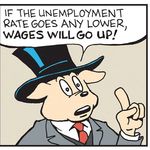Adobe Community
Adobe Community
- Home
- Premiere Pro
- Discussions
- Numbers and punctuation jumping around in Premire ...
- Numbers and punctuation jumping around in Premire ...
Copy link to clipboard
Copied
So I've seen people attemp to describe similar problems, but it's also a bit difficult to describe, so let me be as clear as I can.
I am using Premire Pro 22.1.2 on a Macbook. Using the text tool, I want to write
DECEMBER
25, 1971
However, when I go to write the second line, it glitches up like this:
To be clear, I typed in "25, 1971" in that exact order, yet it appeared on the screen like you see above.
I can write other things with puncutation that doesn't misbehave, for example see:
But for some reason anything with numbers appears backwards. For example, here is what happens when I attempt to write 1, 2, 3, 4:
Here are my settings. Nothing looks weird to me here. Any ideas?
 1 Correct answer
1 Correct answer
Be sure that the text direction is set to Left to Right, AND that Hindi Digits is turned off:
Copy link to clipboard
Copied
Have you tried setting Tracking to 0?
Copy link to clipboard
Copied
Does nothing.
Copy link to clipboard
Copied
Strange, usually numbers behave like that when you enable right to left direction:
Anyway, try to reverse the text direction and see if it works for you
Copy link to clipboard
Copied
It did not.
Copy link to clipboard
Copied
It seems to be a unqiue problem only affecting numbers. It does not allow me to type sequences of numbers in any sort of normal order. So for example, if I attempt to type 10 11 12 (even without commas, just spaces) it comes up as 12 11 10.
Copy link to clipboard
Copied
Very odd. You're showing the settings from the effects control. Any difference in the settings in the Essential Graphics Panel?
But I can't think of any way to get what you are seeing!
Stan
Copy link to clipboard
Copied
Here's the essiential graphics. See anything that looks sus?
Copy link to clipboard
Copied
Just curious if you ever found a solution to this issue. This exact thing has been happening to me and it's driving me crazy.
Copy link to clipboard
Copied
Ligature issue?
Copy link to clipboard
Copied
Be sure that the text direction is set to Left to Right, AND that Hindi Digits is turned off:
Copy link to clipboard
Copied
crazy — i think that may have fixed it. I must have tried every possible combination of Ligature/Hindi/L>R/R>L and somehow didn't land on that one. thank you!
Copy link to clipboard
Copied
Glad it works for you!
Copy link to clipboard
Copied
Updated: I see the other responses now. Be sure you have the global preferences for Hindi digits also off.
With PR 22.1.1 (December 2021), the selection of a text engine (e.g. Middle Eastern) was removed and a "universal" text engine was used. I assume it was then that the Hindi Digits was changed to always be available as an option. Before, it was available only if certain language options were chosen. This forum thread was active just after that (January 2022). I don't know if we did not understand that change or if the change to Hindi digit selection was later.
In any event, I can create what you are seeing by selecting Hindi Digits in Preferences -> Graphics. When that is the DEFAULT, a new text layer is created with Hindi digits ON, and numbers preceded/followed by punctuation or spaces appear more or less backwards.
You can also select, or deselect, Hindi digits PER LAYER in the Essential Graphics Panel by clicking the wrench icon in the Text section.
I suspect you have the default on. Otherwise, you would only see this in layers where you turn it on.
Fixing this in many incorrect layers may be onerous. Changing the global default does NOT change any layers already set in the project. And this property is NOT set by text styles. You can select multiple layers in a single graphics instance, and set the Hindi Digits for all of them. But I didn't see a way to select multiple graphics instances and apply this setting.
Does anyone see a way?
@Ali Jaber Am I missing something?
@TeresaDemel This may not be your team. Please pass on as needed. The feature request would be to have a way to change multiple instances of this setting and/or to include it in text styles.
@Kevin-Monahan Please pass this on to the documentation folks: Documentation on this global preferences setting is on a page last updated 3/26/24: https://helpx.adobe.com/premiere-pro/using/preferences.html. The image is correct, but some of the text is not (e.g. "If you need support for Western, Chinese, Japanese, Latin, or Korean languages, select European and East Asian. If you need Middle-eastern or Indic language support, choose South Asian and Middle Eastern. " And correct text regarding Hindi digits appears under an old, and no longer present, heading for "Editing Text for Middle Eastern Languages." I'll also add my pet peeve: collapsing headings like this by default means that a "search on page" for "Hindi" finds nothing! And when I try to copy/paste "Editing Text for Middle Eastern Languages" I cannot because it is coded in some fashion. This type of coding now appears in many Adobe documentation pages and makes finding information difficult.
Stan