- Home
- Premiere Pro
- Discussions
- Re: Playback Monitor Positioning Error (Multiple D...
- Re: Playback Monitor Positioning Error (Multiple D...
Playback Monitor Positioning Error (Multiple Displays)
Copy link to clipboard
Copied
Hi all! Searching to see if anyone can help me out here, I'm having a fairly annoying issue with CC.17 (2017.1.2) where my playback monitor is continuously positioned off-centre (and therefore cropped) -- either Premiere is interpreting the position of my monitor incorrectly or is being fed an incorrect position by the OS, either way it's totally beyond my technical know-how to fix and am looking for some help,
I've attached a screen grab of the issue as I see it (primary monitor in the centre with two smaller HD's left and right, the left hand monitor should be full-screen playback) also attaching the system display settings for all three monitors along with a system overview -- system is running dual GeForce GTX 1080 Ti's, Current Driver Version 385.41

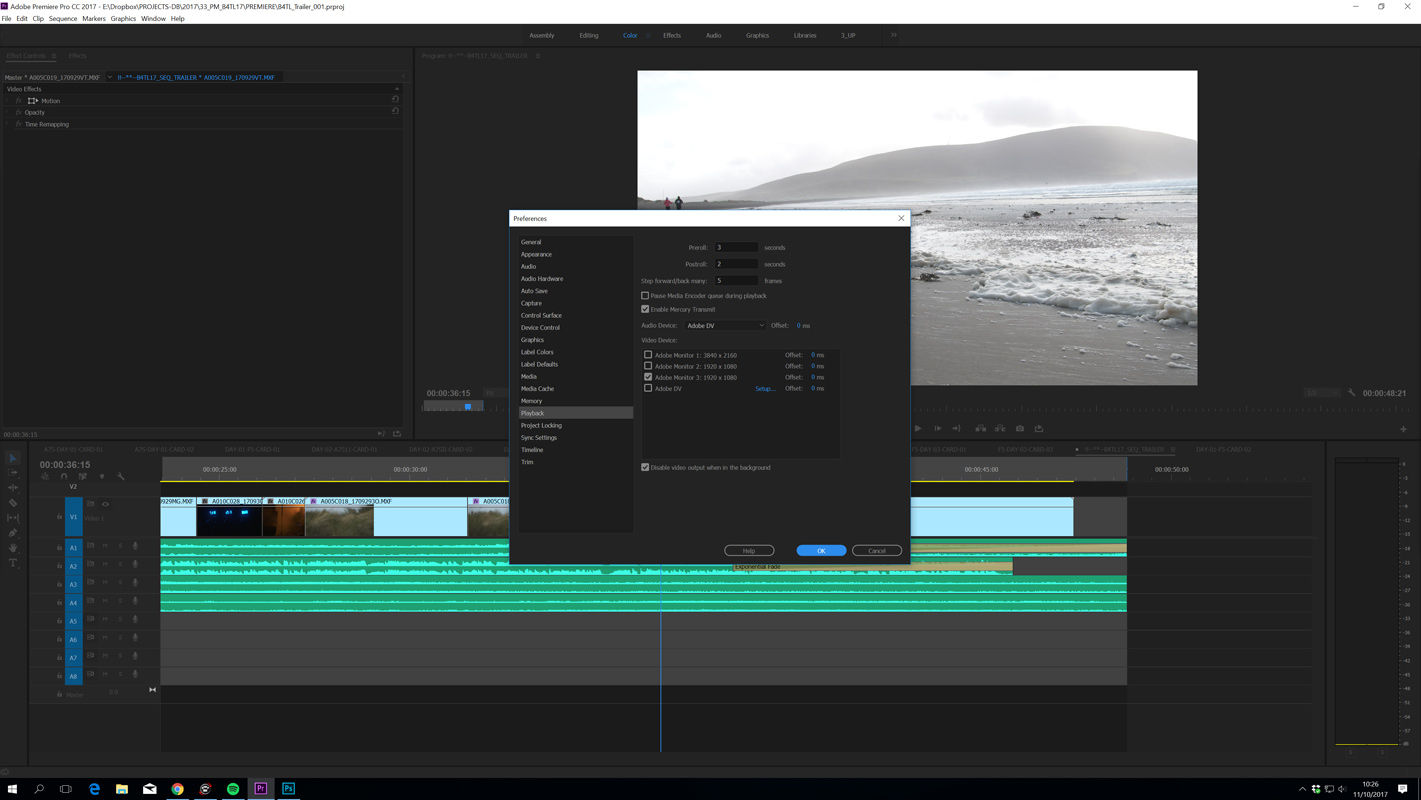
Primary Display: Dell PQ2715Q
Secondary: 2x DELL U2414H
All connected by HDMI
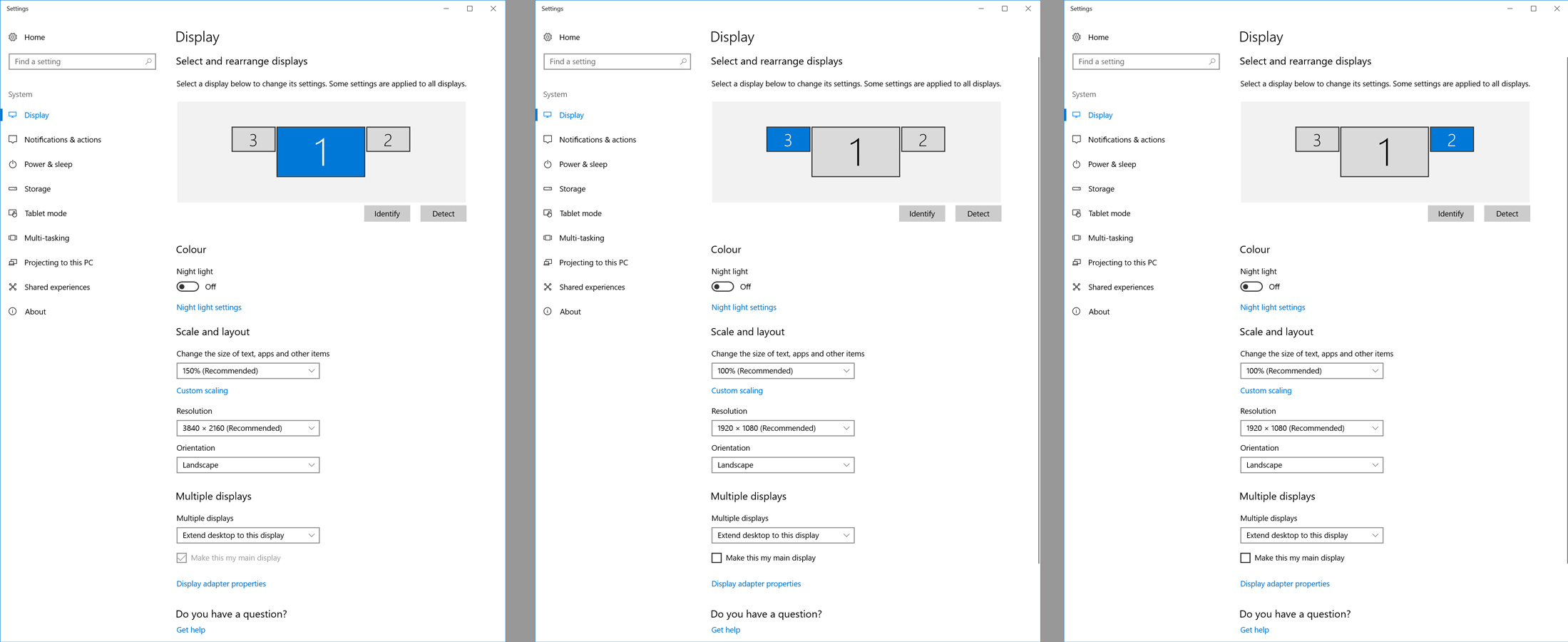
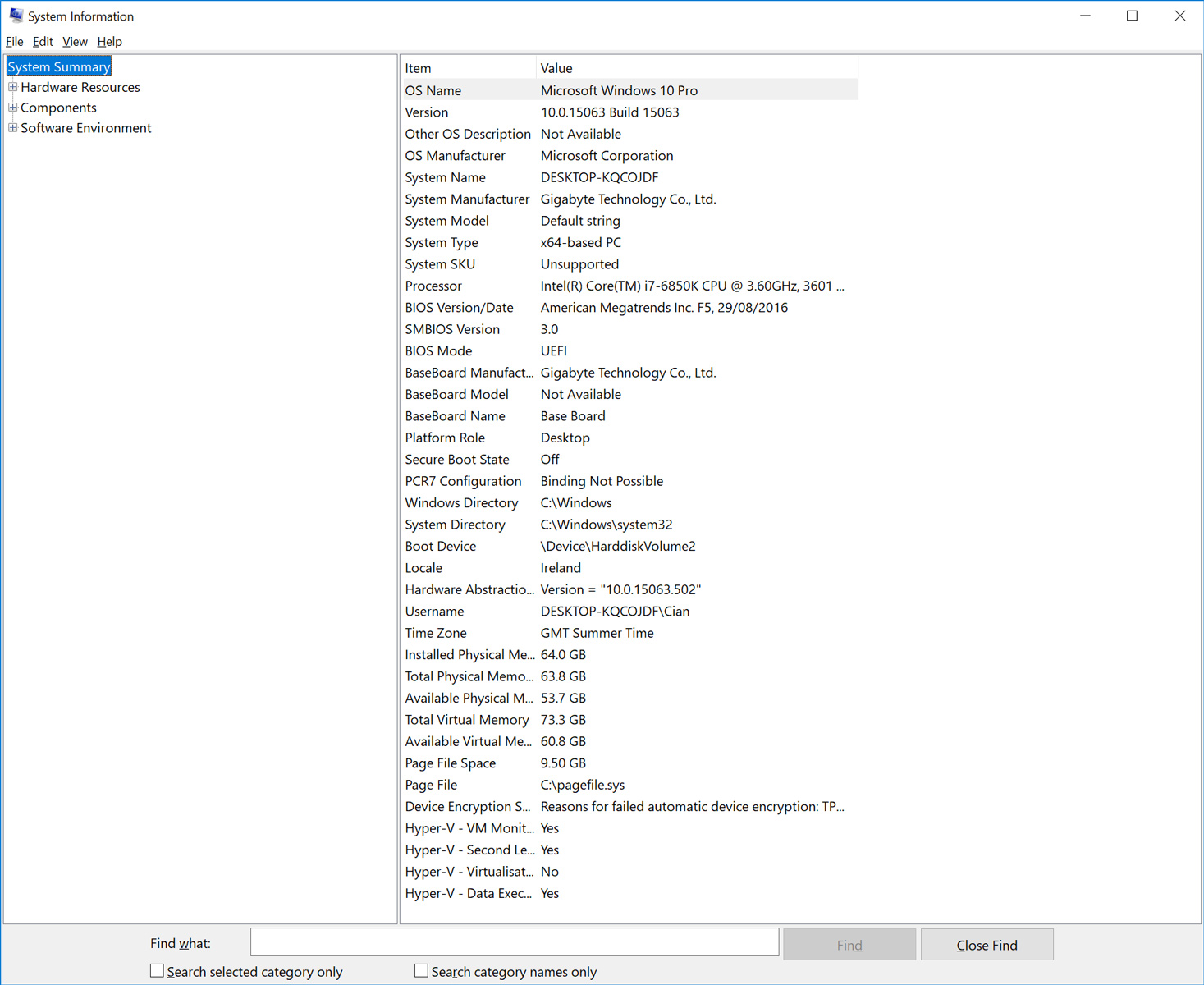
Any help at all would be hugely appreciated,
Cian
Copy link to clipboard
Copied
Not much help but I have a similar issue, any new panel being opened appears half way off my leftmost screen. I running 4 screens on a GTX 970, Windows 10
Copy link to clipboard
Copied
Hi Richard, yeah sounds familiar, with my situation the problem is limited solely to the programme monitor being sent to my external monitor (via the Preferences > Playback > Transmit Options). This should give me full-screen playback but is being cropped as per the screenshots above.
The plot thickens now, if I move into another application and return to Premiere (after about 2-3minutes) the Playback is now, magically, full-screen, but the topmost third is cropped black, and will suddenly return to it's normal error state if I got back into preferences and change something.
Also worth nothing that no matter what Video Device check-box I select in the Preferences > Playback window, Premiere will always send the video to my leftmost Monitor, (Monitor 3), even if I check Monitor 2…
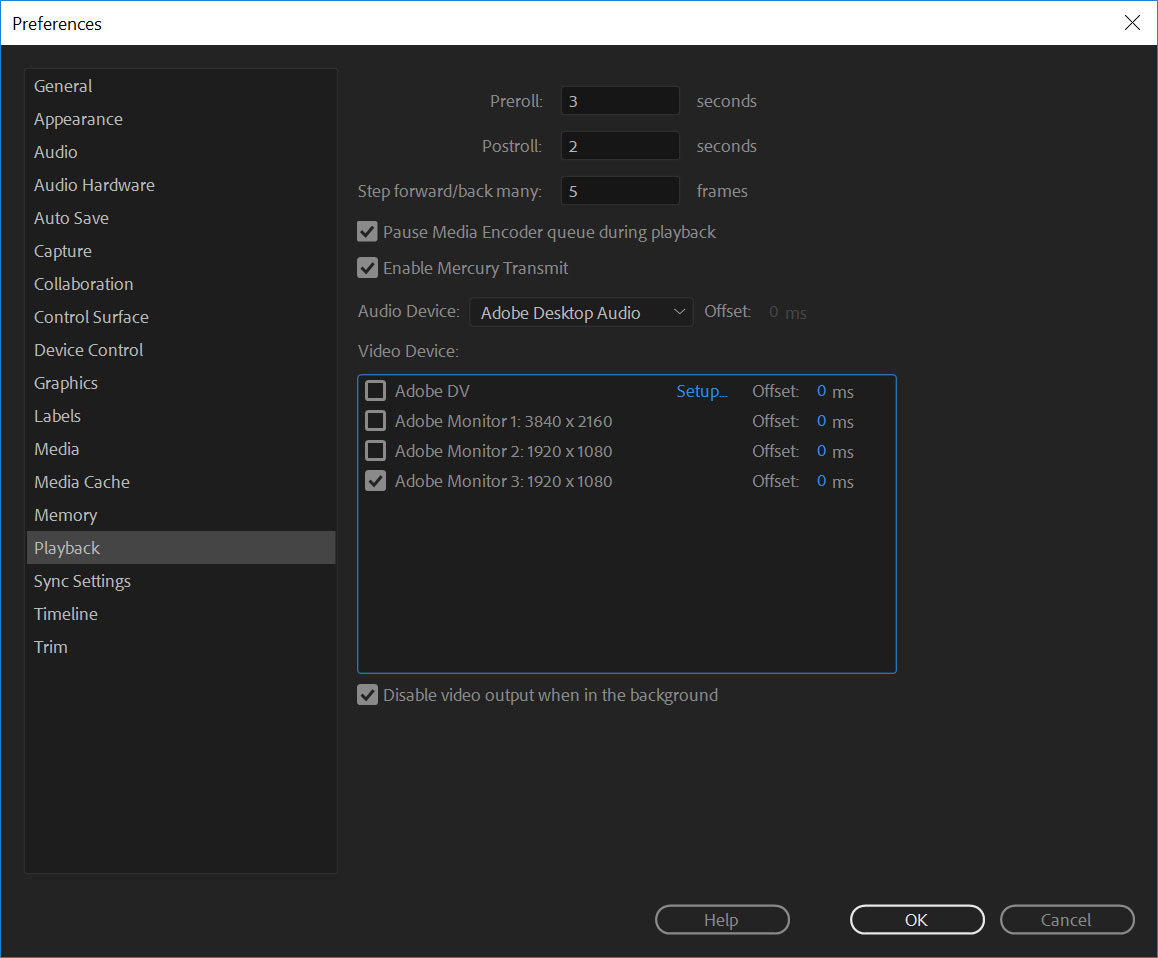
I recently moved system having worked on Mac's for years and never encountered this issue, (running an identical three monitor setup on a 27" iMac with two external HD monitors, on Premiere CC.17, I never encountered this issue at all) I'm completely lost in a mire of possible conflicts between Nvidia drivers and Windows system settings or Premiere just acting weird…
Anyone from Adobe care to help? ![]()
Copy link to clipboard
Copied
I am having the same issue. I have connected a third display which is a 55" LG LED HD TV, and when I check in the playback the TV as a playback monitor, the display comes displaced or cropped. It also sometimes come back if I do random things like switching programs and coming back. It is odd after all this time that Adobe hasn't answered to this particuliar problem. I'm running an Nvidia GeForce 1060 6GB, and no matter how I put my displays, I still have the same problem. It sucks that I bought a 1300$ TV and not be able to have my footage on the whole screen. Any new updates from anyone?
Copy link to clipboard
Copied
I also have been having this problem for a while... Trying to use the Playback Preview feature so that it uses a dedicated monitor has really never worked right for me.... It always displays the playback content 'off kilter' the wrong size, kind of spread between two screens in a strange way. I've had this problem for years..
Copy link to clipboard
Copied
In OP's post, his issue likely stemmed from the fact his leftmost monitor is at 150% scaled in his Windows settings. Do you have any scaling turned on?
Copy link to clipboard
Copied
Hi everyone. Seems like I was able to figure it out (at least on my dual monitor setup)
As Jeff said, both monitors need to be scaled 100% (make sure you select each display individually and choose 100% under scale and layout settings)
Hope it helps
Copy link to clipboard
Copied
Thanks, it's fixed.
Copy link to clipboard
Copied
This is still a huge problem 3 years later.
Copy link to clipboard
Copied
Also 5 years later.
Copy link to clipboard
Copied
This is an issue with something in your local setup.
So ... what monitors do you have, how connected to the computer, and what's your OS setup for them including any scaling?
Neil
Copy link to clipboard
Copied
Hello Neil, thanks for replying!
I’m using two Viewsonic VA2719-2K-smhd monitors, one is connected via HDMI, one via HDMI to Mini DisplayPort, to a ZBook.
I’m on Windows 10. I extended the ZBook monitor to the external monitors. The external monitors are scaled to 100% (at 2560x1440) the ZBook is at 125% (at 1920x1080). In Premiere, Mercury Transmit is enabled and I selected monitor 3 as my video device. The full screen playback always starts out fine, then is displaced after a few seconds.
Copy link to clipboard
Copied
Have you tried setting the screen that's scaled to 125% to either 100% or 150%?
Premiere oft stuggles with 125 and 175 settings for many users.
Neil
Copy link to clipboard
Copied
It actually worked! As an added bonus, I can see more of the timeline on 100% ^^ Thanks so much, Neil, you're a lifesaver!
Copy link to clipboard
Copied
Glad to help, of course. Although I wish they would update Premiere's use of screens. It still sees them not as individual screens but as a device that has a pixel count of N by O, and an upper left corner pixel located x/y pixels from the 'main' screen's upper left corner.
That's like, 1995-era, right? Sheesh!
Neil
Copy link to clipboard
Copied
2023... it is still an issue... please Adobe do something.
I have 4 monitors with three different resolutions. We have AI, super advanced GPUs, Asterix Number 40 and all that fancy things, but still no working multi monitor setup.
By the way I am not able to set every display to the same scale amount. Because of the resolution gap between my displays.
Copy link to clipboard
Copied
What is the scaling set for those monitors? Individually?
At 100%, 150%, or 200%, it should all work.
Any monitor at 125% or 175% seems to throw a kink.
My four monitors vary from a small Elecrow 1920x1080, for scopes typicallly ... an LG ultrawide 2560x1080, a 24" Dell Ultrasharp 1920x1080, and a BenQ PD2720U 27" UHD. The BenQ is at 150%, the others at 100%. And it works fine. As long as no pixels from a panel group on one monitor touch another that is ... sigh.
Copy link to clipboard
Copied
Thanks for the quick response Neil!
It helped partially. When I lift all the "odd" scale settings 125 % and 175 % to the more rounded once - it works... for minutes. Randomly, after some minutes the full screen jumps back to its strange position (like the author explained us).
Maybe we have to wait some more years ... hm.
Copy link to clipboard
Copied
Many of us have been calling for a full revamp of their monitor usage for years.
It would be nice to be able to auto-enlarge a panel to fill a screen for the many of us that use mulitple screens.
@mattchristensen ... just re-noting this issue. For your consideration ...
Copy link to clipboard
Copied
I occassionally get this issue - I work with three monitors and if I undock a panel (for me, the text panel) and put it in a separate monitor area, it can throw this out. I've also found a workaround which isn't for everyone, but I'll output NDI instead and use NDI studio monitor program in full screen mode. That can impact performance however.
Copy link to clipboard
Copied
Hi team,
Sharing this post to talk about what helped me.
I'm using two Full HD monitors and one 4K monitor with a 150% scale.
What worked for me was changing the DPI settings on the Premiere executable file so it could override the system scale.
Go to the Premiere executable file, right-click, select Properties, go to the Compatibility tab, and change the DPI settings to System (Enhanced).
Hope this helps others.
Cheers,
Copy link to clipboard
Copied
Thanks Paulo_Conceição,
what a crazy workaround. I do not want to imagine how long it took you to find out ^^
For me it has become unnecessary to test your workaround. Because my Display situation changed in the meantime (luckily). So I can say with a 4 display solution of resolutions like this it works fine:
1: 3.840 x 2.400 – Scale 200 %
2: 3.840 x 2.160 – Scale 200 %
3: 3.840 x 2.160 – Scale 200 %
4: 2.560 x 1.440 – Scale 200 %
Copy link to clipboard
Copied
my best work around for this problem, change the monitor you have your timeline on to "make this my main display" in you windows display settings. Problem solved.
Copy link to clipboard
Copied
I tried this but when I enable transmit it the fullscreen image overlap both monitors.
Could you share your settings lith The_issue did here?
Like, how many monitors, the resolution of then and the scale you have it?
Would be of great help!
Thanks!
Copy link to clipboard
Copied
if you have Transmit on, and you minimize Premiere ... then yea, it can do that and it is HEAVILY annoying. So I learned that you simply do not leave Transmit on if you're going to swap out to another app.
And yes, I've noted this to the devs EVERY YEAR at NAB since 2014 ... sigh.
@Kevin-Monahan if you could pass this issue on again, to the devs?
With Transmit on, any version of Premiere through 25.x, on PC, minimize Premiere with Transmit active. And after a few seconds, the Transmit screen comes on over much of the total monitor space.
I've got four monitors, it will expand to cover the UHD upper monitor, the ultrawide below, and about half of the full-size monitor to the left of my 'main' ultrawide.
And it isn't monitor size or scaling. It can do this with all standard 1920x1080 monitors at 100% scaling.
-
- 1
- 2
Find more inspiration, events, and resources on the new Adobe Community
Explore Now
