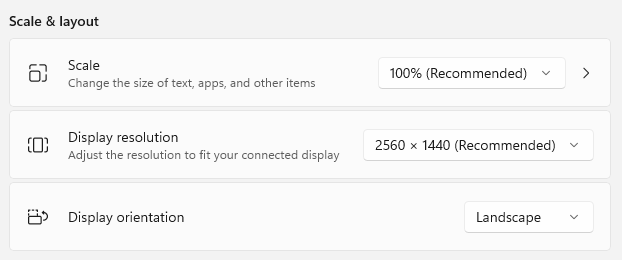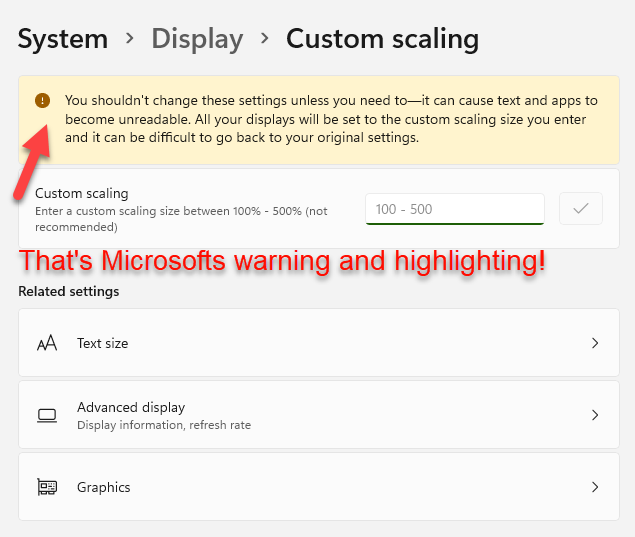- Home
- Premiere Pro
- Discussions
- Re: Text Tool issue: can't see what I'm doing in t...
- Re: Text Tool issue: can't see what I'm doing in t...
Copy link to clipboard
Copied
Hi all,
I have an issue with the text tool, and hopefully somebody here can help me. When I select the text tool and click in the viewer and try to type nothing shows up, I don't even see a cursor. However it "IS" there because it does in the essential graphics tool. When I drag the text tool I do see a red box, but still can't see anything I type in there in the viewer. The funny thing is, when I use the select tool to select the red box, and I adjust the size of the now blue box, at a certain specific size the text will show (except for the last letter, and it hasn't worked if there was a space in between words!).
This issue started showing up after purchasing a new laptop and installing premiere pro on there. On my old laptop everything still works fine. I've looked at the settings on both to figure out where there might be a discrepancy but I couldn't find anything. The old laptop has windows 10, the new one windows 11 with a better graphics card, perhaps that has something to do with it? I uninstalled multiple times, I've adjusted display settings (reselution and text scale), reupdated drivers (tried both studio ready and game ready, etc.) but still nothing.
I feel like I'm either overlooking something obvious or its just a bug that hopefully will disappear with a future update. At the moment I can find a workaround, but if anyone is familiar with this issue, any help would be much appreciated because I'm out of ideas.
Kind regards,
Robin
 1 Correct answer
1 Correct answer
Hey,
Yes I did. Apparently it had something to do with the fonts. Here's a link to the thread that helped me: https://community.adobe.com/t5/premiere-pro-discussions/bizarre-text-issue-nothing-displays/m-p/13919866#M469202
Hopefully it works for you too!
Copy link to clipboard
Copied
In Windows do you have the display scale set at something other than 100%. If so, change it back and see if that affects something.
Copy link to clipboard
Copied
Yes, I've looked at that. Interestingly, on my old laptop the display scale is at 125% yet it works, and on the new laptop its set at 100% and it doesn't. I just found out subtitles/captions aren't visible either.
Copy link to clipboard
Copied
The scaling that created these types of problems in Windows in the past (e.g. PR 2019) was the "Advanced Scaling Settings." I suspect this is not your issue, but I don't have Windows 11, and the symptoms are suspicious.
Are your settings for Scale (what you are referring to I think as text scale) and for Display resolution set to what is designated as "Recommended"?
The main symptom in the past was that the bounding box did not show. That is not what you are seeing. And I just tested in PR 2023.3 with advanced scaling set to 125% and I see no problems with regular graphics text or subtitles.
And I don't think you can set advanced scaling and still have options for regular scaling.
In Windows settings, go to Display. Immediately under "Scale and Layout," does it say "A custom scale factor is set."? If it does, the "Change the size of text, apps, and other items" will be greyed out. I am on Windows 10, and I am not sure if some of the layout of this information has changed.
Stan
Copy link to clipboard
Copied
Copy link to clipboard
Copied
Copy link to clipboard
Copied
Hi there,
Thanks for your replies. Yes, everything is set to recommeded . I haven't tried the custom scaling yet because of the warning. Below I've attached two images to show the issue I run into. So in the first image you see the red box but nothing shows in the viewer. The second image is when I manipulate the box size, but as you can see the text only shows at a certain size, and it misses the last letter. That's what makes it frustrating, I know its there.
I did go from a 15 inch screen on my old laptop to 17.3 on the new one. I doubt it but could that make a difference in some way? I've thought about fonts as well, but then the text shouoldn't show up at all right?
Kind regards,
Robin
Copy link to clipboard
Copied
I don't think it is scaling, but I can't see what could possibly cause this either.
What pixel size is your sequence?
It might help for you to open the Effect Settings in the left of the screenshot. I don't see in the EGP how you changed the box size.
Stan
Copy link to clipboard
Copied
Did you try just click on the program monitor with the text tool (do not draw a box), and then type.
Copy link to clipboard
Copied
@Stan Jones I work in either 1280x720 or in 1920x1080 (depending on footage). I can change the box size simply by clicking the selection tool, clicking on the red box and then moving the shape around until (some of) the letters become visible.
@MyerPj Yes, if I do this it is completely invisible in the viewer, so no red box, but it does show up in the essential graphics panel.
Copy link to clipboard
Copied
Robin,
> I can change the box size simply by clicking the selection tool, clicking on the red box and then moving the shape around until (some of) the letters become visible.
This results in some of the position or scale numbers in the EGP changing. In your 2 screenshots, they are the same. It just seemed odd. For example, for either of your sequence sizes, the red bounding box in Text 1.png with the EGP settings would be smaller and not centered. A similar observation for the box in Text 2.png. I can get those results by adjusting postion/scale in Vector or Video Motion in Effect Controls.
But that shouldn't result in the text not showing. I just don't have a theory on what is going on.
Stan
Copy link to clipboard
Copied
Changing the box size with the selection tool doesn't change any of the values in the EGP, unless of course if I drag the box somewhere else.
Hopefully a future update will simple fix it, because it makes no sense at all, so thank you for sharing my bafflement in trying to figure it out 😉
Copy link to clipboard
Copied
> Changing the box size with the selection tool doesn't change any of the values in the EGP, unless of course if I drag the box somewhere else.
That's the thing. If you are changing the box you have selected in the EGP, some number will change: scale, width/height, or position.
You have obviously seen this problem with multiple projects, true? Have you reset preferences?
To test further, I would create a new test project, create a new item - color matte - make it 1920x1080. Click on the Text Tool and type something. Screenshot including EGP and Effect Controls. No text? Drag as you have till you can see it. Screenshot.
Stan
Copy link to clipboard
Copied
@Robin29582337ahkc just wondering if you have had any luck with a fix? I too am having this issue now all of a sudden and the Adobe Support team haven't yet been able to fix it. I have read through the thread and tried some of the suggestions, but no luck 😞
Copy link to clipboard
Copied
Hey,
Yes I did. Apparently it had something to do with the fonts. Here's a link to the thread that helped me: https://community.adobe.com/t5/premiere-pro-discussions/bizarre-text-issue-nothing-displays/m-p/1391...
Hopefully it works for you too!
Copy link to clipboard
Copied
Glad you got it sorted! Thank you for that, I will give it a go... fingers crossed 🙂
Copy link to clipboard
Copied
Worked, yay! Thank you all 🙂
Find more inspiration, events, and resources on the new Adobe Community
Explore Now