Turn on suggestions
Auto-suggest helps you quickly narrow down your search results by suggesting possible matches as you type.
Exit
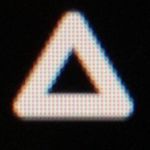
andy-mrio
Engaged
andy-mrio
Engaged
Activity
Mar 26, 2024
03:15 AM
2 Upvotes
I also agree, I hope there will be the option to keep the same background gray shade as we have today. I found the new schemes too contrasted, I think now we have a perfect sweet spot. For the toggles, 100% please let us choose the higlight color (grey or blue), I can already see myself not noticing the toggles I forgot to turn off 🙂 I have a professional high-end monitor but in 24.4 the UI text looks smaller and less easy to read (looks bolder but somewhat blurry and harder to read). As usual will be a matter of adapting to the new changes, but would be nice to have the option to keep things as they are and maybe gradually switch between projects.
... View more
Jun 12, 2023
08:55 AM
Posting the bug here, this thing is still around since 2015, I hope this time can get solved once and for all! AE 23.4.0 - Windows 11 The first camera is correctly solved, subsequent tries to solve additional cameras will get stuck on "initializing..." (different comps, one tracker per comp). You can temporarily solve the issue by rebooting After Effects.
... View more
Apr 16, 2023
08:12 AM
UPDATE: If anyone is experiencing the same issue, a temporary solution is to shift the audio layer some frames forward and it will play correctly.
... View more
Apr 16, 2023
08:09 AM
Since the latest update imported audio files are playing twice in the first few frames after pressing the spacebar. This makes it impossible to work with audio, which is essential. I already cleared the cache, I can't clear my preferences because I'm in a middle of a project (and I don't think cleaning preferences will solve it). I have made a test with a clean project/timeline, with no plugins. Tested in Beta and the same .wav file is playing correctly.
... View more
Feb 11, 2023
05:21 AM
1 Upvote
Hi, @JohnColombo back after a thorough testing session. Will pm you a screen capture (can't post it here since it's client work). System specs: Windows 11 Professional (100.0.22621) Nvidia 3080 (studio driver 528.49) 64gb ram intel 10900k No antivirus/firewall/VPN etc... The only program active in the tray is Logitech ghub (mouse management) Backup system (Acronis) was turned off for this test to be on the safe side. No other software open other than AE. Results: in 22.6 operations in the timeline are smooth and responsive in 23 all versions + latest beta: lagging timeline operations (same as other people reported) As I hear more feedback, this has happened for a lot of people since version 23 Also, today in the same Twitter thread someone added this memory leak feedback https://twitter.com/FLOWTUTS16/status/1624349847330426881, don't know if it's part of the same issues. Let me know if I can provide more information, Thank you
... View more
Feb 10, 2023
10:59 AM
1 Upvote
Hi @JohnColombo thanks for the reply, so nice to hear back so soon from the team. Will try as you suggest, today I was able to reproduce the same behavior in the latest beta (I keep the beta clean with no plugin migration). Will get back as soon as I can do the test (detailed system specs as well) , have a nice weekend.
... View more
Feb 10, 2023
03:58 AM
5 Upvotes
When working with timeline/keyframes/graph editor I am experiencing extreme lag. I thought initially that was my workstation fault (Win 11 latest update, 3080 nvidia latest update, i10900k, 64gb ram) but then I found on Twitter a lot of people with the same issue. Here's the source post (there's also a gif showing the issue): https://twitter.com/TaylorJonpeters/status/1623778202241085440 How to reproduce: create some layers and drag them around, also happens with keyframes and sometimes, also affects the graph editor. As a daily/heavy AE user I think this is a tier 1 issue, makes working with projects a real struggle. Hope sometimes in the future timeline operations can be as smooth as in "Skew" plugin! (http://goodboy.ninja - not an ad, just for reference and comparison)
... View more
Feb 25, 2022
08:01 AM
1 Upvote
I was having this problem for MONTHS, I tried everything then I stumbled on this reply. thank you James@StTherese !!!
... View more
Feb 23, 2022
04:35 AM
UPDATE: I accidentally found what was causing this, it's "Color Management Quality" in "Preferences > Previews". Setting it on "more accurate" solved the problem.
... View more
Feb 20, 2022
03:13 AM
2 Upvotes
2022.2 feels put together with tape, everything feels slow and clunky and it takes a minute to quit and often crashes on quit. MFR is a great addition though, I waited years for it, and is saving me a lot of time. But how come when I use Cinema or Resolve, the software feels "solid" and responsive (despite the very occasional crash) and in AE I am panic saving every minute fearing crashes/lags/freezes? I am experiencing the same lag with PS and AI, which I use all the time besides AE which is my main tool. I don't want to complain, I know it's a complex (and old) piece of software and there's no magic, but I hope the dev team at will soon focus 100% on performance and stability instead of adding extra features, which are welcome but useless if the software at the root is unstable. This is not only a personal opinion, I'm seeing every day plenty of professionals complaining online. Source: I make a living working on AE several hours per day and I have a powerful workstation with bare minimum software installed (no games etc...).
... View more
Jan 19, 2022
02:41 AM
Hi Mylenium, thanks for the reply. I managed to remove the banding on playback, the only way I found is to turn AE color management OFF (none), or untick "view > use display color management". - Display is true 10-bit so that's the 10-bit settings in the Nvidia settings (as I know you need to force it in the nvidia panel to get 10-bit output from Windows otherwise will always output 8bit by default). - Using factory sRgb preset on the display, which is quite accurate (tested with my probe and displaycal). Not looking for 100% standard so I'm happy with that without having to mess with calibrations. - Output is via displayport (1.2 so supports 10-bit@100hz). But the same issue happens also switching to "default color settings" and removing all "forced" nvidia settings, so maybe color profile or nvidia settings are not part of the problem. The issue happens with all kinds of projects/resolutions, so the specific project I've exported the frame from is not relevant. I usually work at 1080p / 25fps / 32bit, color management settings sRgb (linear off) as posted above. I add linear if I'm working with linear .exrs exported from cinema. But even in an empty project if I add a simple glow on a square, banding when hitting "play" still happens. I used this setup for the last two years without that issue. I can get away with CM off, but since only recently I got this problem, I'm trying to troubleshoot. Windows 11 display settings I didn't think that cache or ae settings can be part of the problem, here's the settings. Cache is on a separate dedicated m.2 drive I'm not an expert in color management of course, this is my understanding after many years of trial and error to find the most suitable settings for my setup and kind of work. Thanks for your help.
... View more
Jan 18, 2022
03:22 AM
Hi, since I started using AE CC2022 I've got a never seen before issue. I get 8-bit banding only on playback (still frame when paused is displaying correctly). This happens with imported footage, glows on shapes, everything. I assume it's not linked to the content and/or file type. Also tested in Premiere 2022 on the same workstation and the issue is not present. Here's the banding (during playback): during playback Hitting pause the frame is displayed correctly: still frame on pause These are my project settings. Also, changing to "none" doesn't fix the problem. project settings Here are also Nvidia control panel settings: Maybe I'm overlooking some setting somewhere, I never had this problem before CC2022 and I didn't change my workflow or workstation settings (not that I remember).
... View more
Dec 10, 2021
06:46 AM
Hi, happened to me the same yesterday. Crashed and when recovered all links were gone (they were there with only the red icon but with no name was impossible to relink). Lost 1 hour of work.
... View more
Mar 10, 2021
09:52 AM
3 Upvotes
Hi, exciting update! Here's the result of the benchmark (export is a PSD sequence): Intel i9-9900k / 64gb ram / rtx3080 - 10gb vram / Windows 10 64bit Single frame : 12:20 Multi-Frame : 7:04 Mercury GPU Also rendered with 17.7 (gpu) : 11:53
... View more
Oct 03, 2020
09:14 AM
Hi, problem is the same in Premiere so it fits also here. Media was Apple ProRes 422 Proxy preset from Apple compressor. I am already in touch with Adobe Support Team and already provided a reference media. Seems that the problem is with a new header that Apple software puts into prores files. Temporarily solved the problem re-encoding everything in Dnx from Resolve (which opened the same proxies without problems). Thanks.
... View more
Oct 02, 2020
03:32 AM
EDIT: I forgot to mention the files are exported from Compressor, from what I'm reading a different file format ("apcs" instead of "whihc") could be the problem. Is there a workaround to avoid re-transcoding everything?
... View more
Oct 02, 2020
03:27 AM
Hi, I have the same problem in AE, I received some ProRes Proxies done in Compressor and they are not importing (error 86::1). Since they are 4tb of video, I'd like to avoid re-encoding everything, is there a workaround?
... View more
Oct 02, 2020
02:23 AM
Hi, latest version started again to display the "could not open source file. Please check that file exists with correct permissions. (86 :: 1)" when trying to import files from an external drive. I'm on Windows 10 pro, files are prores proxies and before update were importing correctly. I have admin permissions. Tried several solutions (re-install quicktime and codecs, copy to local drive, etc...) but nothing works. Please fix. I have a deadline and a lot of files to import, please fix this!
... View more
Jan 16, 2020
06:25 AM
Since no update came out since the post, there are no improvements. Still hoping in a general performance fix when the next patch comes out.
... View more
Dec 19, 2019
01:13 AM
Hi, yes that's how I managed to finish the job, making some Prores using AME. But in the long run, this is not suitable for our usual workflow. Found another couple of threads with the same issue so I think Adobe is aware of the issue and a fix will be present in the next patch.
... View more
Dec 17, 2019
02:16 PM
1 Upvote
I can confirm the same happens on a Windows box. PP2019 plays very smooth, same project in PP2020 stutters with even 1080p. As I work Premiere slows down, I have to restart the machine every hour to make Premiere become responsive again. Also, as motion is my main job, I usually import a lot of .png sequences, they are working perfectly in 2019 but doesn't play (not even starting!) in PP2020. I just made a separate post on the forum about that, hoping for general a performance fix.
... View more
Dec 17, 2019
12:02 PM
Hi, yes I confirm checkbox was checked and sequences were imported in the correct way. Specs: Windows 10 pro i7 4770k 64gb ram 2 x Nvidia 980ti I can assure you that the same image sequence is playing smoothly in AE and Premiere 2019 in the same workstation.
... View more
Dec 17, 2019
10:04 AM
I work all the time with .png sequences. Premiere Pro 2020 (14.0) imports the sequences but doesn't play them. Playback is correct importing the same sequences in PP2019. This is a huge problem, is a fix expected?
... View more
Jul 20, 2019
11:05 AM
FINAL UPDATE: I installed the latest windows update (1903) and now AE is launching! As a summary: - Adobe support tried all the "usual" steps: - cleaning prefs / moving mediacore folder - launching as administrator/different user - clean install with adobe cc cleaning tool and reinstalling everything (also CreativeCloud app) - deactivating both GPUs (I have 2) - updating or rolling back graphic driver Nothing worked but then updating Windows to latest version solved the problem. Hope this helps if you have the same issue! You can try the steps above and be sure to update windows (or MacOs).
... View more
Jul 20, 2019
08:20 AM
UPDATE: I had a remote Adobe support connection. They tried to fix even cleaning ALL creative cloud but the error kept popping up. In the end, they tried "safe mode" and the program is running. The advice was then to ask Microsoft for help since it's a windows update/ windows account issue, and roll back to older windows version. Other advice is to clean/reinstall microsoft c++ libraries. Will try to take these steps, this is the first time I got this kind of reply.
... View more
Jul 20, 2019
08:18 AM
No errors displayed, thanks
... View more
Jul 20, 2019
03:18 AM
AE CC 16.1.2 and PRPro 13.1.3 suddendly both started to crash on startup (mediacore initializing..). I used both in production until 4 days ago without problems. I see other people in forums having the same problem. Tried to downgrade NVidia driver to 430.86 (was 431.36) but the problem is still there. workstation specs: Windows 10 (64 bit) Intel i7 4770k 2x NVidia 980ti Already tried to delete preferences. At the moment I won't try to reinstall right away, I have too many scripts / custom settings / plugins and it's not my intention to lose many hours again reinstalling everything. I also always keep the previous version installed: just tried and 15.1.2 is working.
... View more
Apr 16, 2018
12:35 AM
1 Upvote
I have the same problem, hope there's a quick fix since I really need to track some shots.
... View more
Oct 29, 2017
02:34 AM
1 Upvote
I just want to point out how, at this point, each app UI looks different on Windows (Mac slightly better due to os interface), I compared just some of them: I know CC apps are developed by different teams, each app has a different development path and history so this could be the reason behind this difference, but I really wish Adobe will uniform all the UIs like the one in Illustrator. Illustrator CC2018 had the best UI revamp and it's the one I am enjoying more, very fast and responsive. I love the new properties panel where a lot of stuff is grouped into a single interactive panel instead of having 10 smaller panels all around the ui, hope this will happen in other apps too. EDIT: I'd like to specify that I'm talking about the very top part (with the icon and the main menu). Being very different apps it's obvious the UI below the main menu it's different.
... View more
Jan 13, 2017
04:58 AM
Hi, I started to use Cineform codec on my windows machine when I need to send clips with alpha channel to an editor that is on Osx. Before we had a fully ProRes workflow. I am pretty happy with the results and files works smoothly on both workstations, windows and osx. Only today I noticed something weird in the file sizes: 5 Second clip from after effects to AME (using the new "queue in AME" from render panel) in Cineform 12bit - no alpha: quality 4 > resulting file is ~700MB quality 3 > resulting file is ~620MB quality 2 > resulting file is ~330MB Tried on my osx workstation to export same file (same workflow) in prores422 and it was 73mb, same quality side to side compared with the Cineform export. Is normal that Cineform results in 10x bigger files? Can something be wrong in my workflow? Thanks.
... View more
Copyright © 2025 Adobe. All rights reserved.