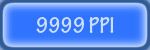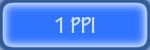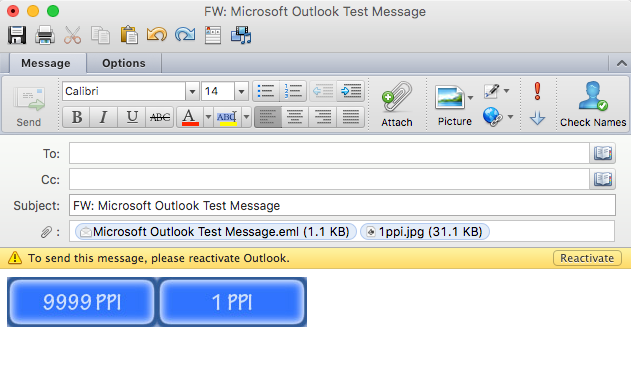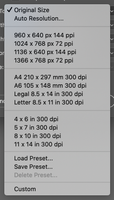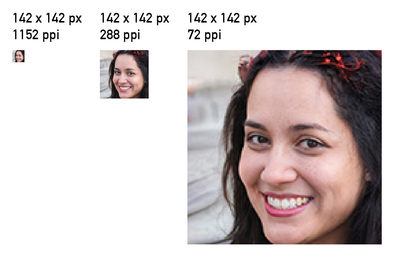Adobe Community
Adobe Community
- Home
- After Effects
- Discussions
- Can I export other than 72 dpi movie from AE ?
- Can I export other than 72 dpi movie from AE ?
Copy link to clipboard
Copied
Hi
I am supposed to deliver an mp4 movie-composition in 96 DPI resolution for mega screen – can I alter the output DPI for movies in AE render-queue ???
Best, Jes
 1 Correct answer
1 Correct answer
Video in general doesn't know DPI. Video is always rasterized and the size of a pixel depends on the hardware only.
On large screens (public viewing), usual the pixels are very large, too. A higher DPI doesn't make any sense for this, even if it would be possible to set it up. *Martin
Copy link to clipboard
Copied
There's no such settings. After effects only knows pixels. No ppi or dpi, only resolution.
Copy link to clipboard
Copied
Video in general doesn't know DPI. Video is always rasterized and the size of a pixel depends on the hardware only.
On large screens (public viewing), usual the pixels are very large, too. A higher DPI doesn't make any sense for this, even if it would be possible to set it up. *Martin
Copy link to clipboard
Copied
I will try and make this simple. High-resolution images have a lot of pixels. The more pixels, the more data, the more data, the higher the resolution. Unfortunately, even people that teach in universities don't make this clear and use the wrong terms. Video, the web, mobile devices, all electronic devices that are capable of displaying images use pixels. You want high resolution, you supply more pixels. Here's a fun test that you can run. Download both of these images. They are exactly the same resolution - the same size. Drop them both in an app designed to print images like Word or In Design. One of them will be hard to see, the other will more than fill a page. The PPI metadata in an image file just tells the printer or the page layout program, how many pixels to print on an inch of paper.
I hope this helps you figure things out. There is no video standard that includes pixels per inch.
Copy link to clipboard
Copied
As the others already said, it's utterly irrelevant for video. Video runs in absolute pixels.
Mylenium
Copy link to clipboard
Copied
Thanks a lot guys! Very helpful. I must admit, it's the first time I supplied with this kind of odd pixel information from an outdoor media vendor. Thanks again for clarifying 🙂
Copy link to clipboard
Copied
Martin' explanation is correct - but...
I like to use After Effects for batch output of images.
And since many systems use high resolution displays today, it would be nice to add a spatial resolution number to the output images. E.g. When working for a mailing, Outlook likes to have images with 96dpi. These are displayed better than the same image (with the same amount of pixels), saved as 72 dpi.
So, it would be a nice extra when Ae could add a 'resolution' to image sequences, since some other apps use this number to decide how to display it. The 'resolution' is a part of the metadata of an image: A print analogy: Photoshop adds the spatial resolutio to its images as well, while InDesign can scale the images to whatever size (which make it hi or lo res in the end product. When checking for output, InDesign can warn for low resolution, because the intended resolution was enclose in the image file).
The same may apply for future applications of old low res movies next to new high res images and movies.
Copy link to clipboard
Copied
There are no inches in webpages, emails, any HTML, any GIF image, or in video. Pixels per inch only makes any difference in the output of an image when it is printed are used in an application designed to print things.
Low resolution images have few pixels. High resolution images have lots of pixels. The resolving power power of any printing device depends on the number of dots, not pixels, that device can print on a piece of paper.
Take another look at the two images I posted earlier. Download them, put them in an email, try to print them and you will see they are both exactly the same resolution and the same size unless you put them in an application that is designed to print things on paper or some other medium.
Copy link to clipboard
Copied
I know about all this, dear Rick. But today, some applications (like Outlook) prefer 96dpi, can't help it.
Images output by Ae have a 72dpi tag, as you can verify in Phtotoshop. What I am asking for, is to be able to change that to e.g 96dpi, or whatever. Again, I know the number of pixels stays the same, but some applications interpret the images different.
And when using Ae as an image manipulation tool, as explained, other values for the dpi metadata are welcome.
E.g. InDesign uses that value to base its previews and preflight on.
Copy link to clipboard
Copied
There is no tag, 72 is the default assigned to any image without a PPI tag in the metadata. GIFs don't even have a place to store PPI in their metadata so you can't assign a print resolution to a GIF.
You could easily run a batch in Lightroom, Bridge, or Photoshop to change the tag to 96 without resampling the image. What do the two jpg's I uploaded look like in Outlook? When I open my version of Outlook and attach those two images to an e-mail there is no difference in the size and one is 1 PPI and the other is 9999 PPI...
Admittedly that's Outlook for a Mac, but the images are exactly the same resolution (number of pixels) even though there is a huge difference in the PPI tag. Try an image yourself in your version of Outlook. Make one of them 1 PPI in Photoshop, the other 72PPI, and make one 9999PPI but don't resample so they are the same pixel dimensions. I would be very curious to see if there is any difference. Even though I don't recommend it I've uploaded the two images in the post so they will be easy to download and test.
There is no such thing as DPI in an image. DPI refers to the number of dots an image scanner can capture per inch. There is no DPI setting in Photoshop or Illustrator. Some developers use the terms interchangeably but that just leads to the confusion that DPI is a measure of resolution. It is not. Resolution is the number of pixels.
Copy link to clipboard
Copied
I'm not the only one who was dealing with this Outlook issue (see links). But in the latest version, it seems to be back to normal 🙂 So thanks for challenging me to investigate it again!
https://www.extendoffice.com/documents/outlook/3851-outlook-insert-picture-with-actual-size.html
https://blog.gimm.io/how-to-fix-blurry-pixelated-or-fuzzy-email-signature-images/
Some extra arguments and remarks to support my feature request, though:
1. "There is no DPI setting in Photoshop or Illustrator"
In Illustrator obviously not - that's a vector drawing app!
In Photoshop - yes, there is. Please open the Image Size dialog to see it.
And sure, the dpi are related to actual paper sizes, which is logical. When choosing not to Resample, the pixel count stays the same - resulting in a different size when printed - of course.
For print, it is convenient - apart from having a lot of pixels, to set the ppi to >254, because the size when imported in e.g. InDesign depends on that. In that way the size at import is the 'original' that has enough spatial resolution to be printed nice and sharp. See how the same image imports in InDesign, with 3 different ppi settings.
Again: it's nice when an image imports at the intended size. When it's way too big, because of the standard 72ppi, the designer could easily think that it's a high resolution image, which it isn't.
(note: In print, a 300ppi image has to be halftoned in a much higher resolution. The halftone dots [which are spaced in lpi - lines per inch] are build in a spatial resolution more than 2400 dots per inch, for professional offset print.)
2. If it's not needed, and there is no tag (or metadata), why can Lightroom, Bridge and Photoshop change it in a batch process? And why not enhance Ae to be able to do so? What is the downside?
3. "Resolution is the number of pixels'
That's an arguable statement. When comparing two devices or files, it is true. Number of pixels is a relative resolution.
But it's of less use when it comes to the commonly used terms 'high resolution' and ' low resolution'.
In absolute terms, when no output size or medium is given, the number of pixels is not enough to know whether the resolution is high or low. 1920 x 1080 px is high definitition, and for an sd screen, it is high resolution. But not on a 4K display, or printed on a bill board. A photo containing 1200 x1800 px can be rather hi or lo resolution, depending on the size it's gonna be printed. For a passport photo, it may be enough, but for a movie poster it's far too less.
I thinks it's good to distinguish image resolution and spatial resolution, the latter is used for detail in relation to size.
4. I was not talking about .gif, most modern image formats do have a ppi in their metadata.
But to be short: why not add a ppi setting to Ae image output modules? Makes some workflows much more comfortable, without having to go to another step in another app. Ppi is an image parameter anyway. I think it's not hard to add it. (and Ae may continue to ignore it at input)
Copy link to clipboard
Copied
Found this thread when trying to figure out why Outlook was screwing up my images. As dumb as it is, yeah, being able to export from AE with a "DPI" would help in my similar workflow.
Copy link to clipboard
Copied
The reference image that you posted of the 142-by-142 photo of the smiling woman is not as strong of a represenation of what you're tyring to domenastrate as it could be.
If you're looking to show the difference between 142-by-142 at 72 dpi, 288 dpi, and 1152 dpi, the three files should be printed and then scanned back in (or take a photograph). This shows the difference between the print dimensions and reflects what's happening in InDesign.
If you're importing graphics files rendered from AE into an application that requires a 96 dpi flag (or anything other than 72 dpi), you can batch process the rendered AE files in Photohsop or Bridge with Resample disabled. As this requires opening and saving the file, I suggest rendering TIFF or PSD then also convert to the desired delivery format (like PNG or JPEG) during the batch change of the dpi flag. If using JPEG from AE, make sure the JPEG options quality slider is set to full.
I think you're probably already aware of this and would just like to skip this extra process.
If you'd like see a DPI option on the AE side, start a feature request here: https://adobe-video.uservoice.com/forums/911311-after-effects
I'd go with something direct like "Provide an option to specify Print Resolution (dpi) for still image formats in the Output Module settings such that rendered graphics appear at the expected print dimentinos when placed in applications like InDesign." That should avoid all the cross-conversation about screen resolution.
I'd vote for it.