Copy link to clipboard
Copied
I'm using CS4.
When I try to select an anchor point, any actions I take immediately highlight the position and move the position - not the anchor point. I am using the selection tool - doesn't matter if I select via the layers or via the display - same thing happens.
Any thoughts?
Thanks!
 1 Correct answer
1 Correct answer
Sorry for the confusion! I think the easiest way to move your anchor point is using the Pan Behind Tool in the toolbar. We made a visual walkthrough of the process here:
Hope this helps!
Caroline
Copy link to clipboard
Copied
You use the pan behind tool to move anchor points.
Mylenium
Copy link to clipboard
Copied
I selected that tool, and then the anchor point and it didn't move at all. Nothing that I could see moved.
Copy link to clipboard
Copied
If you use the Pan Behind Tool (keyboard shortcut is the y key) and grab the anchor point, the anchor point moves relative to the layer but the layer's apparent position in the composition doesn't move. If you check the position values in the timeline you'll see that they change as you drag the anchor point around the layer.
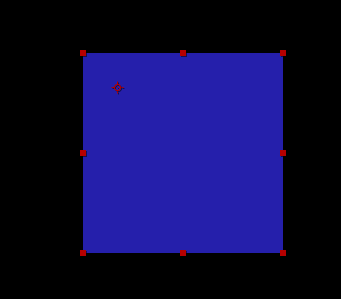
If you grab the anchor point values in the timeline the relative position of the layer appears to move in the composition window but the position values don't change because the position of the anchor point isn't moving in relation to the composition.
The position value of a layer is always the position of the anchor point relative to the composition. The anchor point value is the position of the anchor point relative to the layer. Rotation and scale both center around the anchor point.
I hope this helps.
Copy link to clipboard
Copied
I can't seem to do anything with that tool at all. I'm wondering if I have a messed up setting or something?
Copy link to clipboard
Copied
What kind of layer are you working with? Could you provide some screenshots?
Copy link to clipboard
Copied
You also need to temporarily remove any parent/link the layer has. At least that solved my problem.
Copy link to clipboard
Copied
This is the answer: uncheck collapse transformation in the layer you want to move the anchor point.
Copy link to clipboard
Copied
This solved my problem, thank you!
*Pan behind tool not working. Keeps selecting other layers. Not moving anchor point.* (for people searching the answer)
Copy link to clipboard
Copied
THIS is the answer I was looking for! Thanks.
Copy link to clipboard
Copied
Also, make sure no other layers are selected (this was my schoolboy error!)
Copy link to clipboard
Copied
That's it! Thank You 😄
Copy link to clipboard
Copied
Sorry for the confusion! I think the easiest way to move your anchor point is using the Pan Behind Tool in the toolbar. We made a visual walkthrough of the process here:
Hope this helps!
Caroline
Copy link to clipboard
Copied
Is there a way to select the anchor point (it's visible, just can't be selected without moving the entire object) in Photoshop too? It normally works but for some reason I just can't indepentently select the anchor this time.
Copy link to clipboard
Copied
@caroline_edits I'm having the same problem of not being able to move the anchor point on an imported .ai file layer (a butterfly wing). I've made sure that the Collapse Transformations box is unchecked for the wing layer. I've also clicked on the Pan Behind tool at the top of the interface. The anchor point won't move. When I used the Layer menu at the top and chose Transform > Anchor Point, the entire layer file (image) would move with the change in x and y value. ....... I just figured out that After Effects won't work correctly with my Logitech M510 mouse on a Lenovo P72 laptop. I had to use my touch pad to get the anchor point to move with the Pan Behind tool. Why, I do not know.
Copy link to clipboard
Copied
same problem! have you found the resolution?
Copy link to clipboard
Copied
Exactly this happened to me today. From what i discovered, if you enable Collapse Transformations box even only once, it will stop working on every compositions, that are active in your project. I just reopened Ae, imported my files and its working again now. So make sure you are not checking the box before you move your anchor points as you want them to be. Hope this helps!
Find more inspiration, events, and resources on the new Adobe Community
Explore Now

