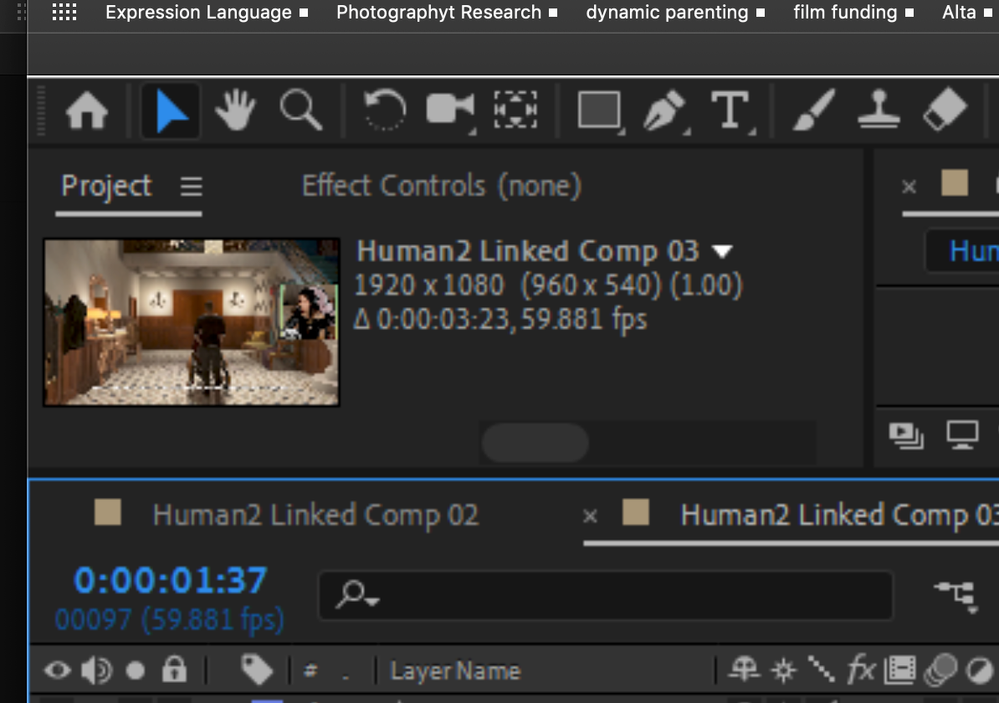- Home
- After Effects
- Discussions
- Re: Can't see clip keyframes in timeline
- Re: Can't see clip keyframes in timeline
Can't see clip keyframes in timeline
Copy link to clipboard
Copied
I have a clip in my timeline and when I keyframe transform values, the keyframes don't show up in my timeline. The keyframes are working (the clip is zooming and rotating) but I can't visualy see them. I also tried adding an effect to the clip and the keyframes for that don't show up for that either.
I can see the keyframes for my shape layer just fine.
Added screenshots to show what I mean.
Copy link to clipboard
Copied
Start by checking whether you actually have applied the latest update. Several of those keyframe-related bugs were fixed in those updates.
Mylenium
Copy link to clipboard
Copied
There is nothing in your screenshots that tell us anything about what may be causing the problem because they are cropped so much. Also please embed the screenshots using the toolbar.
To reveal keyframes press the U key, then press k or j to jump to the next available keyframe. The CTI will park on a keyframe. We have no way to tell if you have zoomed in on the timeline so that you can't see the keyframes.
This could easily be user error instead of a display problem. Please don't crop your screenshots and show us all the modified properties in the layers you are having problems with by pressing the U key twice.
Copy link to clipboard
Copied
Sorry for not being more specific, but I already tried using k and j to jump to keyframes, and they do indeed exist, I just can't see them. I just found this other thread, and I'm pretty sure it is the cause. My source footage is 4 hours long and I'm editing from past the 3 hour mark. Unfortunate that this hasn't been fixed since 2017 but whatever.
I took a screenshot of my whole envorinement anyway just incase. Also yes I checked for updates.
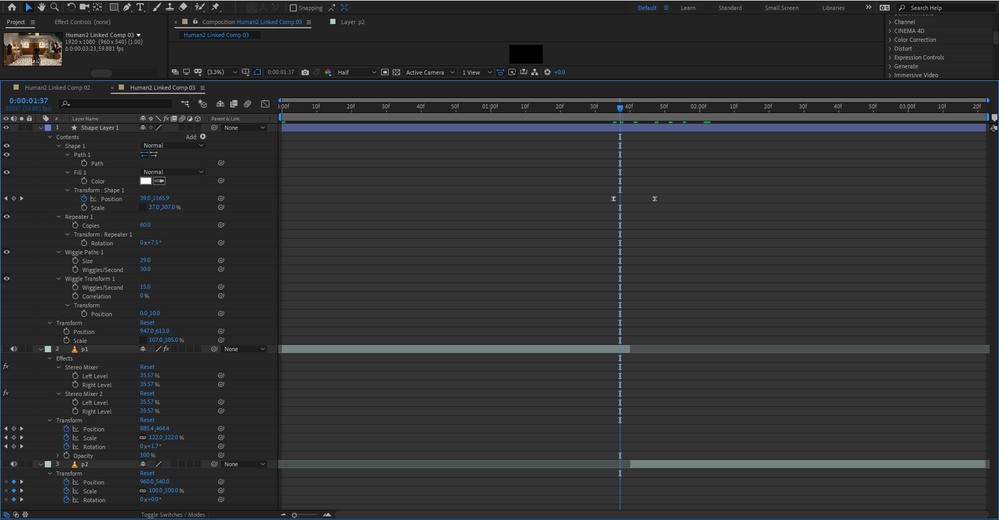
Copy link to clipboard
Copied
The biggest problem you are having is that After Effects is NOT an editing app and 4 hours in AE, even if there are only a half dozen cuts in the comp is, well, to be frank, nuts.
Trim your shots in Premiere Pro and only use After Effect to do what needs to be done to the frames you can't process in your NLE. After Effects was never intended to be used as a video editing system. You are trying to drive nails with a screwdriver.
Copy link to clipboard
Copied
Again, my fault for not being detailed enough. This is a ~10 second dynamic link from Premiere Pro. But the comp imported into AE automaticly is still the orginial 4 hours, so I don't think it matters.
Copy link to clipboard
Copied
Now I'm confused.
It looks to me like the Comp created by Dynamic Link is 3 seconds and 23 frames at 59.881 fps.
The nonstandard frame rate makes me think that you are using footage from a mobile device or screen capture that is running at a variable frame rate. That could be the source of the problem. AE and Premiere Pro do not like variable frame rate footage and all of your comps should be set to a standard frame rate. If they are not and you post the video YouTube, Facebook, and Vimeo will all take a sledgehammer to the video and bang it into the closest standard frame rate. That could also easily explain your invisible keyframes.
I don't see any comp in your screenshot that is 4 hours long.
Copy link to clipboard
Copied
The comp is only 3 miniutes but the source footage is 4 hours, it shows up here:
I did try to change the comp to 60 fps but the keyframes are still missing.

Copy link to clipboard
Copied
There are still legitimate uses for long AE comps. In my case, I'm editing down a 5 hour livestream. I'm not using AE to edit, but I'm using it to mask out the facecam which unfortunately requires the occasional mask path adjustments. My workflow is significantly easier if I can do it in a single comp.
Copy link to clipboard
Copied
I don't know if you realize this but Premier Pro has excellent mask tracking capability. It's a lot faster than AE for what you describe.
Copy link to clipboard
Copied
Why not just shut up? Every intervention you made is hated by people, don't you noticed? And over that, your replies never helps!
Copy link to clipboard
Copied
It is an editing app. It's just another tool for getting the job done that some prefer because it's easier and quicker to do some things in AE vs PP, and, if the final exported video works for the client, that's all that matters.
Copy link to clipboard
Copied
What happens when you use the Jump to Next, and Jump to Previous keyframe buttons (the arrows) located on the Timeline to the far left of each property with an active stopwatch.
Copy link to clipboard
Copied
Hi Caleb
Here's my 2 cents worth and I hope it helps.
I have often found that the Dynamic link process can be a bit 'naughty'. I'm assuming you are initiating dynamic link inside the timeline inside Premiere by right clicking on the clip and choosing >edit in After Effects, or similar method.
You could try this little hack to see if it's a dynamic link problem. After AE has opened with the relevant footage and composition, immediately go back into PP and choose >Undo to revert your clip to its original state. This will break the dynamic link, but the AE file will not be affected. Then try adding keyframes and see if problem is still happening.
And, of course, as mentioned by others, one of the other culprits may be the drop-frame format of your footage. This time, before sending to AE, try choosing >Interpret footage inside premiere to conform to whole frames (ie. 60 fps instead of 59.xxx).
Worth a try 🙂
Find more inspiration, events, and resources on the new Adobe Community
Explore Now