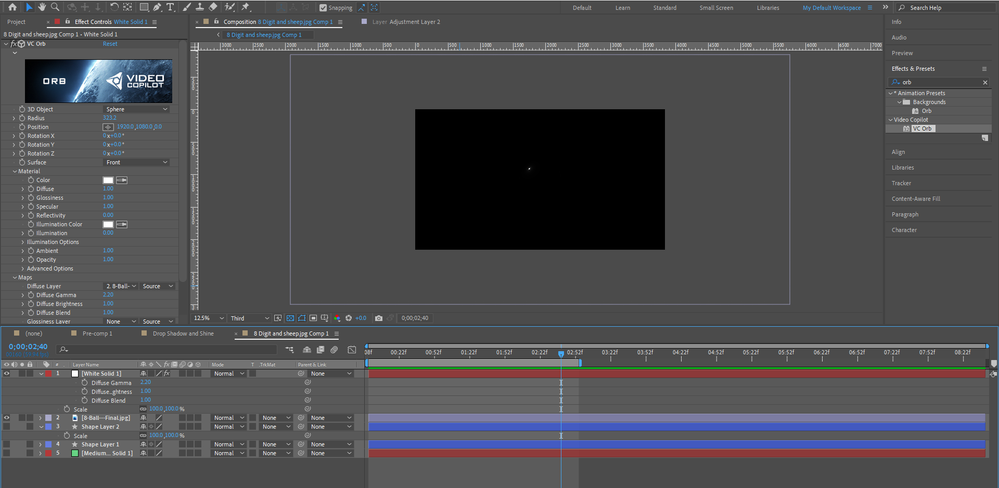CC Sphere Deforms Used Photo
Copy link to clipboard
Copied
Hi people,
I'm working on a recent idea of mine which requires the creation of the black pool 8 ball. I first tried using Element 3D to apply the photo to, but it somehow stretched the result and I couldn't figure out why. Next day my license for Element expired and I decided to use the CC Sphere effect, since I saw it works in similar way for the purpose. I'm sending a video so you can get a grasp of the situation: https://we.tl/t-sOoC142X3c
The problems I'm facing:
1 - Similarly to Element, as you can see CC Sphere stretches the photo a bit, ruining the circled forms, especially of the inner white circle. Even worse, when I rotate the layer, you see a deformation of the inner circle and the number 8. To do the rotation of the ball, I'm using the Transform effect from Effects and Presets, rather than using the layer's ordinary rotation, because if I do use it, the ball changes its Y position and goes in the air. I don't know why, as far as I see the anchor point shouldn't be the problem for this. Does someone have an idea why the inappropriate deformations might be happening?
2 - As you can see from the main comp, the idea is for the ball to roll into the frame from a darker place on the table. Could you give me a tip on how you would execute the light that falls into the ball? Should I try to motion track a few places of the ball while rotating and somehow apply Optical Flare? I tried to add 2 adjustment layers with keyed CC Spotlights, mask them only with the form of the ball and synch their movement with the ball, but that doesn't seem to be doing a good job.
Thank you for any help in advance.
Nik
Copy link to clipboard
Copied
Your artwork doesn't have a 1:2 aspect ratio, which is how spheres work. Inevitably it's going to stretch. the rest is simply a matter of adding more layers with circles, CC Sphere effects or whatever you fancy and experimenting with blending modes and effect settings. Of course a nice flashy shading won't happen with just one layer. AE isn't a physically based 3D rendering app, after all and you have to "construct" everything the old way.
Mylenium
Copy link to clipboard
Copied
Thank you for your reply Mylenium.
By artwork, do you mean the photo I made for applying to CC Sphere? Would 1:2 ratio mean I should export it with a res 3840x7680? I just tried that and alt replaced the photo in After Effects but nothing changed. Could you please explain a bit bore?
Thanks
Copy link to clipboard
Copied
The circumference of a sphere is Pi * 2, so the wraparound is that horizontally and the longitudinal edges need to be half of that as it only covers one half. So yes, it needs to be 3840 height x 7680 width or multipels/ even fractions of that. Whatever other issues you have is probably unrealted, but your screenshot also shows a transform effect, so perhaps you have diealled in some values there to fix your original issue, but now they mess up things. Reset the effect or remove it.
Mylenium
Copy link to clipboard
Copied
Makes sense with the mathematical formula, thanks. I actually made a mistake previously switching the height and width values. Now I Exported the photo with 3840 height x 7680 width resolution and applied it. Unfortunately, the result was similar as before... All I did with the Transform effect was to add rotation, I didn't put in any skew. Still, I removed it just to be sure, but nothing changed. There's nothing else in the ball comp that is visible currently so i don't know what could be causing the problem. In the main comp I too have only the ball pre comp, the light, table and ball shadow shape layer. Everything else is turned off just in case (although it's layers that shouldn't be an issue). I'm attaching a new video to show the latest result.
Copy link to clipboard
Copied
By the way, I also tried to do the ball with the VC Orb plugin to see if there would be any difference. With the newest resolution of the picture, this is what happens when I choose it from Maps > Diffuse Layer:
Copy link to clipboard
Copied
Take a look at this project file. I made the large rectangle 2000 X 1000, created a circle, converted a text layer with the number 2 on it to a shape layer, copied and pasted the number shape to the original shape layer, deleted the added text and shape layer, and made a few adjustments before applying CC Sphere. A perfect 2 ball is the result.
I have included a project file for you to look at. Rotate the sphere, and you'll see that it looks perfect.
Copy link to clipboard
Copied
Thank you so much for your time to create the example! I did the ball creative in Photoshop though and used it as a jpg to apply the sphere to it. Do you think the problem might lie there? Yesterday I saw that my inner white circle wasn't completely perfect with equal width and height and thought that would fix the issue, once I corrected it, but while the circle did appear correct, when I applied rotation , it still screwed with the shape and the way it rotated. Also, with your example, do you mean to rotate only the converted number (shape 1) layer to imitate the ball rotation, or do you rotate the parent shape layer from its general transform settings? If I rotate only Shape 1, it rotates correctly, but there's something wrong when I rotate the parent shape layer. I'm attaching a video of it:
Copy link to clipboard
Copied
You can't rotate the shape layers. The image needs to be two times as wide as it is high and must be about the same height as the composition panel. If you want to rotate the ball, do the rotation in CC Sphere.
I just prepared a shape layer so I would not have to prepare a PNG or JPG file. The only time the circle in the ball would be round is when it perfectly faced the camera, as in my sample.
If I were creating a cartoon animation of an 8-ball using CC Sphere, I would do it with a shape layer as I did in the sample project. Pick a font for the 8, center the text layer in the comp panel so the anchor point is precisely in the center of the '8' and in the center of the comp (center justified text), convert the text layer to a shape layer, reveal the paths for the eight and copy and paste them to the shape layer I supplied, change the rectangle color to black, and you're done. Make the ball rotate using CC Sphere, and you have it.
If you have already created the Photoshop file, make sure that the size of the image is precisely 2:1, like 2000, 1000 pixels, and the circle and the '8' are right in the center, and CC Sphere will create a perfect eight ball as long as the circle, and the '8' are the correct size.
Find more inspiration, events, and resources on the new Adobe Community
Explore Now