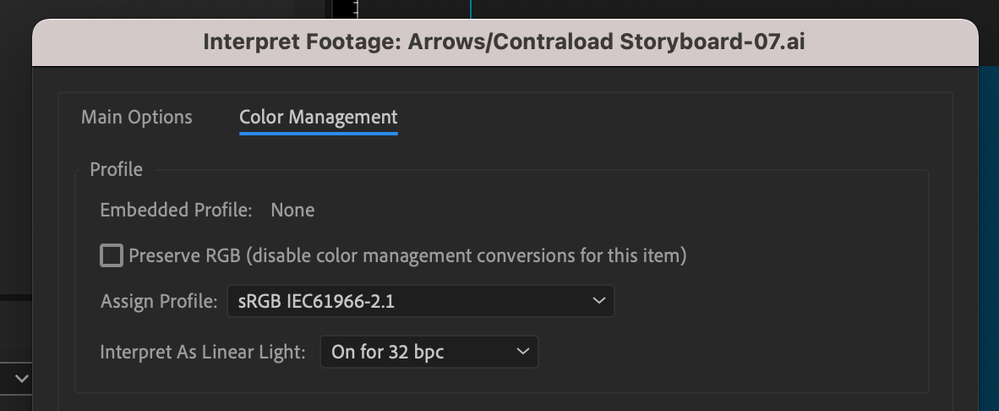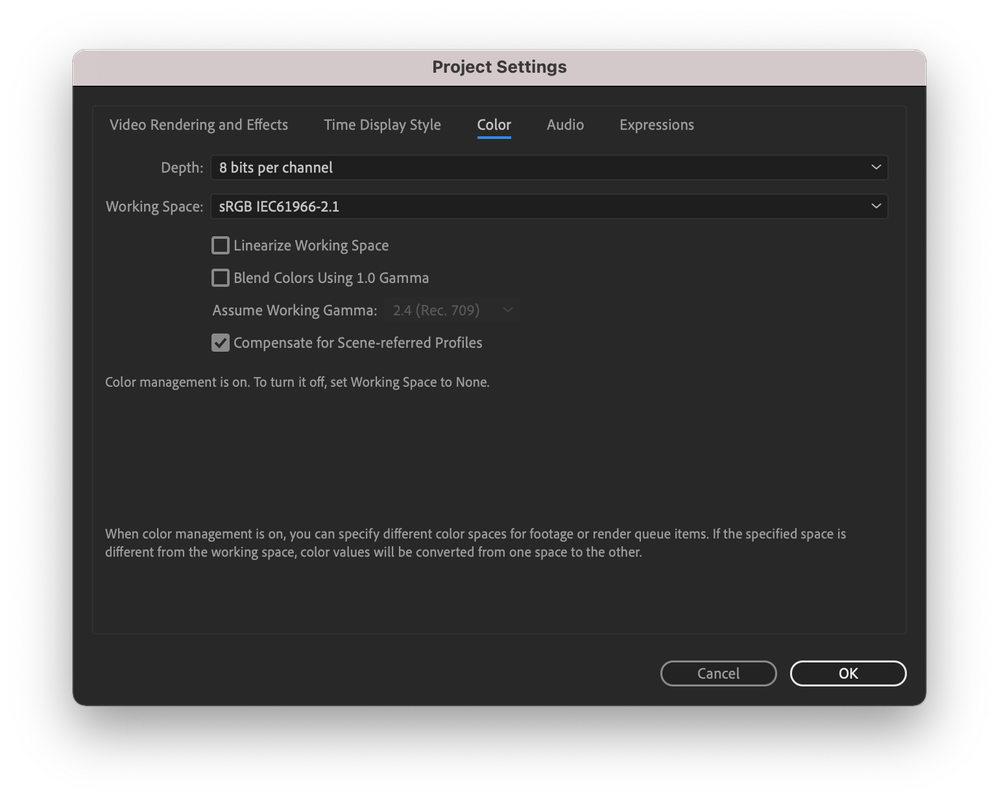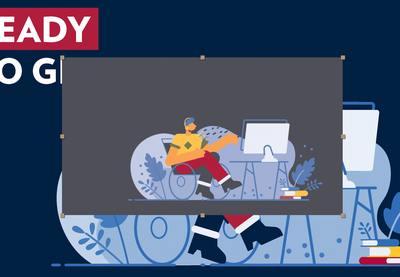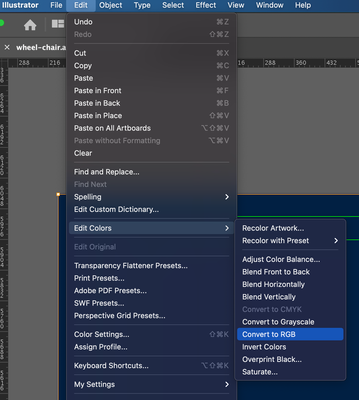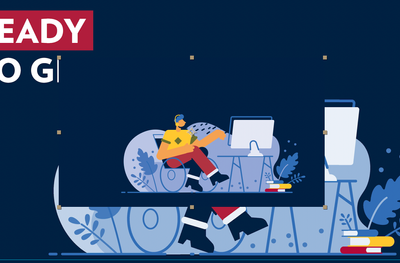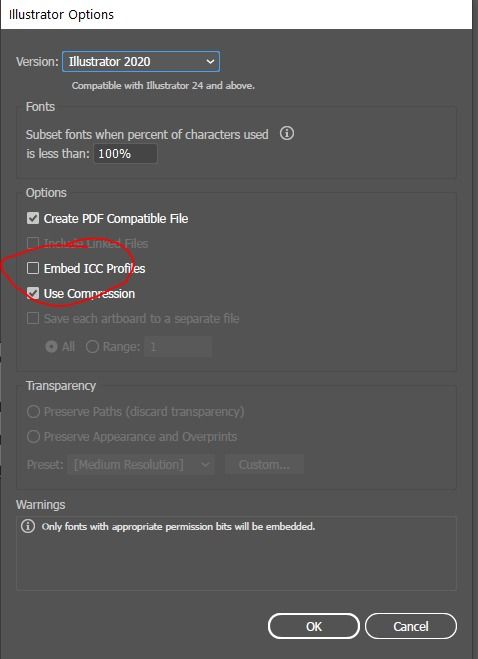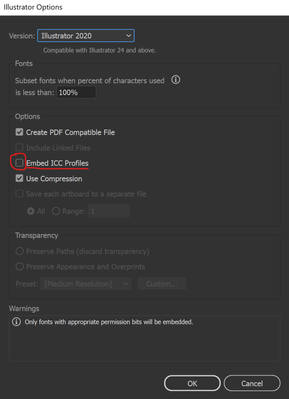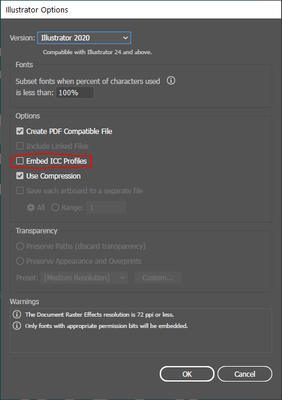- Home
- After Effects
- Discussions
- Re: Color Change - Illustrator to After Effects
- Re: Color Change - Illustrator to After Effects
Copy link to clipboard
Copied
HI All,
I thought I would post here for answers first before reaching out to adobe. I have searched for answers on the internet, with no real result. I am having issues with the color changing when I import a .AI file to After Effects. The Document color mode is RGB. I created RGB swatches for each color and applied to the shape of the logo. I have Assigned Profile Working RGB: sRGB IE61966-2. Attached is an image from Illustrator (1) and an image from After Effects (2). Any suggestions would be appreciated.
(1)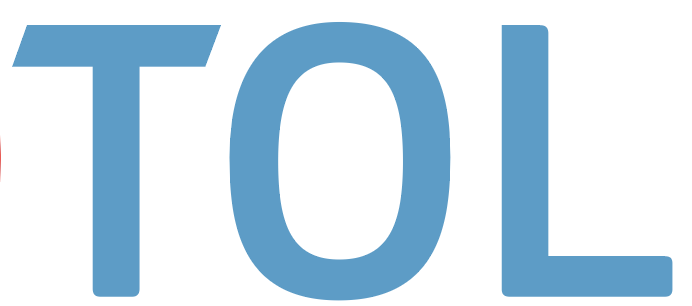
(2)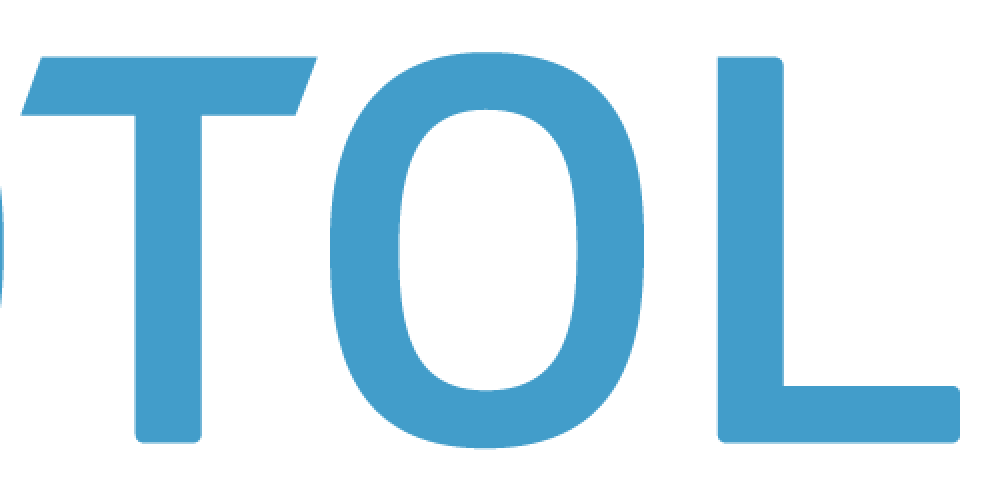
 1 Correct answer
1 Correct answer
Try going to the menu File / Project Settings ... / Color and choose the same color profile.
 11.00.49.png)
Copy link to clipboard
Copied
Thanks for the reply. Never knew that's what those three bars meant, although it's obvious now you say it!
Yeah tried all sort with color profiles. Still not getting anywhere. I also tried changing color settings in the interpret footage menu in AE. The only thing I can't try is the ‘Preserve RGB…’ checkbox in interpret footage. When I do that it crashes AE next time I try an create shapes from vector.
Tried syncing colro settings using Bridge too. That didn't help. Have since switch profiles back to sRGB in AE and AI.
Copy link to clipboard
Copied
worked for me. thanks!
Copy link to clipboard
Copied
Not working form( Thi color is still different and I will need to convert to shapes so I can have right colors
Copy link to clipboard
Copied
The official work around I found in the end was using the plugin Overlord to push assets directly from Illustrator to After Effects with one click. The colour are like for like. It's a paid plugin but worth every penny for reasons that have nothing to do with this problem.
Copy link to clipboard
Copied
And what could be another answer to the problem? I have made illustrations in illustrator, animated them in AE and imported them in Final cut pro to edit the whole video. But the text that I have in FCP is different from the animation out of AE. Everyone works on the same color settings..
Copy link to clipboard
Copied
I had to change my Illustrator from CMYK to RGB.
Illustrator > File > Document Color Mode
Copy link to clipboard
Copied
So i've read all of this and have the same consistant issue. I've changed my AE to the colour space of the AI document. Doesn't fix it. I've made sure the preview colour settings are the same, no effect. No matter what i do i can't get my AI or PDF file to display in the correct colour. Have a PNG and AI of the same file, and they are differnt in AE but identical in PS. It's getting on my nerves. Any other help would be appreciated. Cheers...
Copy link to clipboard
Copied
David,
I was always supervising color-management in the company I work for ... this has no secrets for me.
Color management in Illustrator, Photoshop, Indesign works perfect.
But AE messes the colors up.
The only solution is that Adobe does his work.
...
Copy link to clipboard
Copied
Just tried in the new AE - everything works perfect!
Thanks Adobe!
Copy link to clipboard
Copied
Hey, which version of AE are you seeing the fix?
I'm also still experiencing the same issue as has been described above.
Copy link to clipboard
Copied
I still have the issue, using AE 18 build 39. Same problem persists.
Copy link to clipboard
Copied
Hi, maybe I was too early to cry victory. I only tested it in one file. I'm going to do it first in depth before I do another statement.
Copy link to clipboard
Copied
Syncing colour profiles across all adobe apps and making sure the 'Embed ICC Profiles' checkbox is checked when saving a .ai file worked for me.
Copy link to clipboard
Copied
I had this same problem. The 'correct answer' did not fix the problem.
Illustraor/File/DocumentColorMode was already set to RGB.
As was Illustrator/Edit/ColorSettings, the CMYK was set to OFF. I was still importing files with MASSIVE color shift (you can see the blues are GREY.
What fixed this was Select All in Illustrator. Then going to Illustrator/Edit/EditColors/Convert To RGB
It didn't fix it entirely (you can still see slight color difference), but it's closer than it was--like 90%. If anyone has any idea how to get me the last 10%, i'd love to hear it.
Copy link to clipboard
Copied
Been reading through these suggestions and none have worked properly. One thing that has worked is saving the documents as a .EPS - The colours are true when you import this into after effect. It's not a complete fix though as it doesn't recognise your layers. It's a work around if you're desparate.
Copy link to clipboard
Copied
Oh and pushing assets from Illustrator to After Effects using the Overlord puglin seems to resolve the colour too.
Copy link to clipboard
Copied
I finally found a solution! For me, when you get to the save dialog in your RGB file from Illustrator to .AI, uncheck the box "Embed ICC Profiles". That worked for me. No change in settings in the color management stuff in AE produced any desireable effects.
Copy link to clipboard
Copied
That worked for me!
Copy link to clipboard
Copied
This was the only thing that fixed my problem as well.
Copy link to clipboard
Copied
Same exact issue, it was driving me insane! I went in my save as option for illustrator and unchecked "Embed ICC Profiles." It finally worked for me! My blacks are true black and not showing as gray anymore. Hope this helps someone.
Copy link to clipboard
Copied
It worked for me when I unchecked "Embed ICC Profiles" when saving the AI file.
It seems that there's a bug, because the embedded profile I was using was actually the same one I was using in AE. (sRGB)
Hope this works for the ones out there that couldn't find a solution.
Copy link to clipboard
Copied
I can not for the lif of me get it to work
I have tried everything and it has all failed I have unchecked the Embeded ICC Profiles I have checked my swatches and they are all RGB. I have put the right color option in After Effects and it still won't work. Help Me.
Copy link to clipboard
Copied
Change your AI file to CMYK then change it back to RGB. You'll have to re-enter all your color values (I do that globally using the Recolor Artwork window when a designer sends me print colors vs animation colors), BUT it's the only thing that worked for me. I'm using the 23 versions of the software on a MacPro (2019).
Copy link to clipboard
Copied
I was having a lot of issues with this on a file from a designer who usually sends me files where the colors work perfectly (patterns are janked, but that's on another post). I gave up and just "change to color"ed everything in AE after the solutions below weren't working (checked the profiles matched, etc). But the colors LOOKED wrong in AI (despite being the proper numeric values) and that didn't sit right, so I tried switching the AI file from RGB to CMYK, closed it, opened it, switched it back to RGB & reset my colors to the proper numeric values...Prest-O Change-O now they're right in AE.
No idea why that worked. Super annoyed to have to go through that many hoops. But ya know, Adobe, ammiright...
Copy link to clipboard
Copied
I know there already is an answer to this, it didn't work for me but when I converted the vector layer to a shape layer (right click layer, create, create shapes from vector layer) the color finally changed somehow. So try this if the original response doesnt work for you.