Copy link to clipboard
Copied
I have a text layer and a shape layer. I want to convert the shape layer to a mask and apply it to the text. Is this possible?
 1 Correct answer
1 Correct answer
Option 3, copying a bezier path and pasting it to a text, solid or footage layer will not give you the mask in the same position as the path if you have moved, scaled or rotated the text layer. You have to create the mask first then move the text into position. Did you follow that? It is extremely important that you set up the bezier path to be where it needs to be by moving the path and not the layer and then apply it to the layer as a mask before you move, scale, or rotate that layer. It is n
...Copy link to clipboard
Copied
If you used a parametric shape tool like Rectangle or Ellipse then you'll first have to convert the parametric shape to a path. Do see exactly how to do that type covert shape to path in the search help field at the top right corner of AE and read up. The other option is to start right clicking on the shape properties until you find the option in the time line that will do the trick.
Next step, select the shape layer, press the U key twice to reveal all modified properties, find the path in the shape layer properties, click the stopwatch to set a keyframe, make sure the keyframe is selected and then copy (Ctrl/Cmnd + c). You can do this without creating the keyframe but creating a keyframe is more reliable. If your shape layer was created with the pen tool they you can eliminate the first step and just set and copy a keyframe for the path.
Now you can select your Text layer in the timeline, select the pen tool (g) and then click anywhere on the text layer and then paste (Ctrl/Cmnd + v) and you have created a mask.
A couple of caveats, the Shape layer cannot be scaled or the mask will not be the same size. The Text layer cannot be scaled or the mask will not be the same size. If your shape layer has a fill it might be easier to just place the shape layer above the text layer and set it to be an alpha track matte. To learn how to do that type Track Matte, you guessed it, in the search help field.
Copy link to clipboard
Copied
Thanks Rick. Very useful, although I never found anything on converting parametric shape to a path. May I'm not using the correct search words.
Copy link to clipboard
Copied
right click on the parametric path's name and you will see it
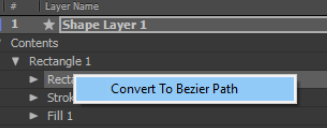
Copy link to clipboard
Copied
I think I found it. It's by right-clicking on the Ellipse Path and selecting "Convert to bezier path".
Copy link to clipboard
Copied
Very well. But this does not solve my problem. What I want to do is the following: I have a shape layer (ellipse) and a text layer. I want to use the shape layer to mask the text layer. I could use the track matte, but I'm sure there is a way to tell the text layer that the shape layer is its new mask.
Copy link to clipboard
Copied
but I'm sure there is a way to tell the text layer that the shape layer is its new mask.
here are common options:
option 1 - use most common method and set the shape as the track matte like you said
option 2 - use the set matte effect on the text and set the shape as the matte layer
option 3 - first create a mask for the text, then use the mask from the shape (now that you know how to get a bezier path and not parametric for a shape) and copy the mask path from the shape to the mask path of the text.
Copy link to clipboard
Copied
Thanks. Option 3 is what I was looking. I guess it's just a copy/past thing. I'll give it a try. Thanks!
Copy link to clipboard
Copied
There is a free script called rd: Shapes to Masks. It's part of a free collection of simple utility scripts called rdScripts
You can find it here redefinery.com: rd: scripts
here is a video explaining how to install the scripts
and it also goes over the use of some of them.
20 Free After Effects Scripts - YouTube
Copy link to clipboard
Copied
Option 3, copying a bezier path and pasting it to a text, solid or footage layer will not give you the mask in the same position as the path if you have moved, scaled or rotated the text layer. You have to create the mask first then move the text into position. Did you follow that? It is extremely important that you set up the bezier path to be where it needs to be by moving the path and not the layer and then apply it to the layer as a mask before you move, scale, or rotate that layer. It is not going to work if you create a text layer, scale it and move it to put your text layer into the final position in the comp, then craw your shape layer, move it into position over the text layer, then convert the ellipse to a bezier path, create a keyframe, copy the keyframe, use the pen tool to start a path on the text layer and paste. Nothing will line up.
I hope this is clear. That's how copying and pasting vector paths works. The paste is based on comp space not layer space. I should do a quick tutorial on this.
Just to be clear here's how you go from a parametric shape to a bezier path and convert that path to mask so the position, size and rotation match up.
- Create your text layer and do not scale it, rotate it or re-position the text
- Draw your parametric shape exactly the way you want it. You can move it and transform the shape with the transform shape to get it precisely in position over the text but you can to use layer transformations of position, scale or rotation to position the shape layer.
- When the parametric shape is exactly where you want it to be over the text you right click on the shape and select Convert to Bezier path, click on the path stopwatch and set a path keyframe then copy to make sure that you have the path selected and the path data properly selected.
- Activate the text layer by clicking on the layer in the timeline, change to the pen tool bye pressing the letter g then click anywhere on the text layer to start creating a path and then paste. This is the only way you can accurately line up the mask path with the original parametric shape you created.
I hope that makes sense. AE still has a ton of users the have no idea how to create, edit or manipulate paths.
Copy link to clipboard
Copied
Good point on making sure you don't have transform differences between the original path layer and the target path layer. Otherwise you would have to move,scale,rotate it manually.
As for 3. - you don't need the stopwatch/create a keyframe, just make sure the path parameter is selected.
Copy link to clipboard
Copied
As for 3. - you don't need the stopwatch/create a keyframe, just make sure the path parameter is selected.
Yes ou can eliminate the step of setting a keyframe if you want and are careful, but setting a keyframe always ensures that you have selected the right element, the right path and that it will always work. Setting a keyframe is no more work than spinning down and selecting the right property, it's one click. About half of my students that do not set keyframes have to undo a pasted layer or get no results and then have to go back to get the right element selected and start over.
You also don't have to use the pen tool to start a new path, but here again, if you do select the pen tool and set the first point on the layer the path is always properly applied when you paste. You can't miss.
Copy link to clipboard
Copied
I agree it's an easy thing to miss, and fully aware on why you recommend it. it's still an unnecessary step. it's not about the "work" it takes, only about doing it properly the first time and not creating additional information that is unnecessary. another keyframe in my opinion can only cause confusion since it can potentially be another thing to miss later if you do want to create path keyframes and forget to delete the first one. I respect your way of making students avoid common pitfalls, I like to force mine to get it right and be careful and aware of what they are doing. all in all - it's not rocket science, just highlighting a parameter....
Find more inspiration, events, and resources on the new Adobe Community
Explore Now