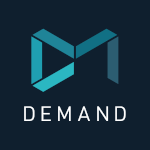- Home
- After Effects
- Discussions
- Re: Creating and Selecting a line in After Effects...
- Re: Creating and Selecting a line in After Effects...

Copy link to clipboard
Copied
OK, So I suppose this is a two part question...
But there is a little thing in After Effects CC that is annopying me alot, and it could just be me, and the way I've been doing things...
1) The way I have creating a simple Line in After effects, is by using the pen tool, placing two points, and then just using a stroke on the Shape Layer, and no fill. Is this the most efficient way to creating a line in After Effects? It's what i have always done, and it's not until CC that it has been a pain.
2) The reason why it's inconveniencing me is when i try to select that Shape Layer in the Comp Viewer! For some reason, in CS6, when i wanted to select that line, i could just click on it, and it selects the layer, Now, when i click on the line i just made, nothing happens, no where in the line that i can click or highlight will it select the layer of that line, Instead, I have to click the very center of the composition for some reason. there is small unseen point there that i either have to click exactly, or click and drag in that area, in order to select the layer, which gets annoying if there are many line at any given moment. This point is also where the anchor point for the layer is placed.... Is there any way to change this? To be able to change some setting so that when i click on the line itself, it selects it, and to have the Anchor point be placed in the center of the two point i make?
 1 Correct answer
1 Correct answer
Yeah, 2D in 3ds Max. Problem solved.
Copy link to clipboard
Copied
Not sure what you are trying to describe here. Shape layers have always been twitchy at best and sometimes you have to twirl down to be able to select the actual path because some otehr appearance itme may obstruct it or thre nesting of the shape layer groups prevents it. Well, whatever. If you merely need a straight line, use the Beam effect.
Mylenium

Copy link to clipboard
Copied
@Mylenium
Oh no, I'm not trying to select the path itself, just the layer the path it on is almost impossible to select (v) in the comp viewer when it's a single straight horizontal or vertical line. You can give it a try, have nothing put the line in the comp, and make it perfectly horizontal or vertical. then unselect it or click away, and try to select it again in the comp viewer.
while Beam effect is a good alternative. the negative to that is it is harder to work with since it's not as easy as just using the pen tool
Copy link to clipboard
Copied
Same trick applies... If you have a layer that has a path and you select the pen tool, when you hold down the Cntrl/Cmnd key the cursor will change when you roll over the path and you will be able to select it even among hundreds of other layers. Once it is selected press v and you have the selection tool then selected. The problem with a very thin horizontal or vertical line is that you will scale it before you move it because there's so little area to grab onto. This has always been a problem, but it is solved by clicking and dragging on the position values in the timeline. You have to learn to use the tools.
You can also use the timeline, group colors, give the layer a name and search... There are lots of ways to easily and quickly select a single layer among hundreds in a complex composition.

Copy link to clipboard
Copied
@Rick Gerard
I was already aware of this possible solution, and it returned the same results. The issue is still there. In order to select the layer the line resides on, i have to click it in the timeline, or select a random point in the very center of the frame.
as mentioned before, it's hard to know what i'm really talking about without having a go yourself.
Copy link to clipboard
Copied
But I do this kind of thing all the time. The last 5 projects involved 8 stroked horizontal and vertical shape layers drawn with the path tool that I had to move around the screen. I also had a bunch of little shapes that were only 5 X 5 pixels. These layers are nearly impossible to grab in the comp window at even 200% zoom factor without inadvertently grabbing the wrong layer or scaling the layer when you try to move it in the comp window.
It is like trying to drive a screw with a hammer. It will kind of work but you will do a much better job if you use a screwdriver and the screw will remain undamaged. Hence, selecting small assets in the timeline and moving them around with the transform properties from the timeline is using a screwdriver. Using the direct selection tool is just the wrong tool for this and it always has been. You have to have some real estate to grab on to if you expect to move a layer without scaling it.
You can mitigate the scaling problem for small layers by adding a simple expression to scale so the layer always stays at 100% but this will just automatically fix the scale problem and won't help moving the layer around in the comp window very much.
Copy link to clipboard
Copied
Try switching to the pen tool (g) instead of the dircect selection tool (v). You should then be able to select the points or use the modifier keys to add points or convert verticies.
This question is asked so often that I created a little 1 minute video.

Copy link to clipboard
Copied
@Rick Gerard
this is not exactly what i am trying to do... The issue i have is not necessarily in selecting the path, but just the layer the path is in. but your video DID help in a work around. I figured that my issue only arises when i make a perfectly horizontal or vertical line. You can try this yourself (as mentioned earlier, in CC only) but make a perfectly horizontal or vertical line, deselect it or click away, and then try to select it again in the comp viewer.
The work around i did figure was making a perfect 45 degree angle line, and then just rotating that to be a perfect vertical and/or horizontal line. then it retains an area where i can select the line itself. (if that makes any sense... it makes more sense if you try it yourself.)
Copy link to clipboard
Copied
And there's a reason this question is so often asked... it's because Adobe has picked the worst of all possible ways to enable selection and editing of paths. I don't think it's possible to think up a worse combination of modifiers and tools. It's even worse than Illustrator, and that's really saying something.
Copy link to clipboard
Copied
For some reason the stroke option doesn't show up when I select the Pen tool... do you know why?
Copy link to clipboard
Copied
Having this same issue. Did anyone find a work around? Rick's idea didn't work for me.
Copy link to clipboard
Copied
I had the same problem. It was very annoying. It happened when i drew a straight line by holding shift command, But when i drew a random line; not a straight line (by not holdong shift command) i didn't had that problem. So i adjusted by doing that.
Copy link to clipboard
Copied
I have just tried as you suggested, with vertical lines, and the situation is much worse than you describe it.
Two shape layers, a vertical line on each, a little ways apart.
Using the V tool, if neither layer is selected (there are no other layers in this project) then it's impossible to select either layer with the V tool, except by stumbling over the hidden mid point of the layer.
Even a marquee drag selection over the line won't select it. That's odd, in the extreme.
With no layer selected, the pen tool also doesn't work.
That's not just a matter of mixed metaphors about tool and screwdrivers (sorry, Rick) that's just plain broken UI.
Copy link to clipboard
Copied
I'm sorry that you are having problems. I've been using AE's mask tools forever and the shape layers since they were introduced and, probably because I have a lot of practice, I don't have any problems at all selecting what I need to select. It's just a matter of practice. I'm not saying that the UI does not need improvement, I'm just saying that with a little practice and understanding the UI it's possible to efficiently adjust the position of each vertex in a mask or shape layer.
Copy link to clipboard
Copied
Rick, it's fundamentally broken. There's no way to pick the drawn line shapes in the editing view, even if there's only two drawn shapes and nothing else in the composition. That's ridiculous.
Not even a marquee selection will activate it. Try it. That's an astonishing oversight for a motion graphics app.
I know... you've accepted the foibles and failures of the UI and Adobe's lack of design. You've settled for picking the layers by way of the Timeline. But that's a work around. It's not what the tools should require you to do just to pick a shape, or an element of a shape.
And, just for kicks, it's possible to "drop" the layer you're working on by clicking in empty space with the editing tools and then be stuck back in the loop of not being able to reselect it without heading back to the timeline to pick a layer.
Copy link to clipboard
Copied
I made a post about this, as it still seems to be an issue.
I narrowed it down to simply the bounding box for the layer using the shape's anchor point as it's "selection area". A little confusing, but when you draw a straight line, the shape's anchor point is at 0,0 - even if you drew the line at 100,50 coordinates on the comp, the shape layer will always place a the anchor point at 0,0 if the layer is vertical or horizontal. (You can notice this because the bounding box of the layer is dead in the centre of the screen. All 8 vertices that would be used to transform the layer are all set to 0,0.)
Did you come up with a solution, or find a plugin that works around this issue?
Copy link to clipboard
Copied
Yeah, 2D in 3ds Max. Problem solved.
Copy link to clipboard
Copied
Hi, I'm having literally the exact same problem over a year later. Has a REAL solution other than going into 3ds max been found? I am about to kick my computer in, I cannot believe such a simple thing is still an issue
Copy link to clipboard
Copied
michaellea10309208 can you please specify you problem step by step? a video capture would be the best choice that we could see EXACTLY where is the issue here. I have read this whole thread twice and could not figure it out. so please, step by step with screenshots, or a video capture. thank you.
Copy link to clipboard
Copied
I use a plug in titling tool, or make them in Photoshop (ahhh...ease of use) and bring them in as layers. i am be careful about size- specifically line width- if I am using multiples. Illustrator is a monster I avoid unless I have no other options.
Just brackets and things, lines and brackets are not in my humble opinion, easy to do in Ae. It's a donkey's breakfast.
Copy link to clipboard
Copied
Thank you! SO much easier!
Copy link to clipboard
Copied
I've been having this trouble the last few months. It only seems to be a problem with lines created with the pen tool. Below is a video capture to illustrate the behaviour:
It seems to be because the line has either no X or Y depth, depending if it's perfectly horizontal or vertical. Lines at any angle create a bounding box around it which can be easily selected in the comp viewer.
Would be delighted to hear a fix.
Copy link to clipboard
Copied
anyone found a fix yet? have been facing the same issue. once i create a straight path using the pen tool, i just cannot select it directly in the composition. i can only select it by selecting it in the layer. it is highly annoying!
Copy link to clipboard
Copied
View > View Option
Select : Layer Controls. Press OK..
I hope Your problem will be resolved.
Copy link to clipboard
Copied
This! I can't believe this is still a problem. Create a horizontal or vertical line and cannot select. Create a line at an angle and it's fine!!! How is this still an issue? And can we also kill the Anchor Point while we're at it?
-
- 1
- 2
Find more inspiration, events, and resources on the new Adobe Community
Explore Now