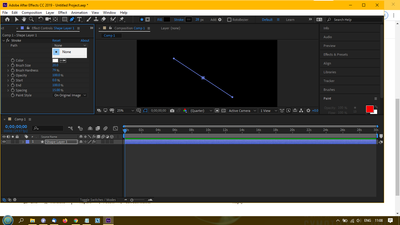Copy link to clipboard
Copied
This may seem simple but... how do I draw an 45 degree angled line on a shape layer? I can draw a rectangle with the rectangle tool ok. The roto brush tool does do anything except draw a momentary grey rectangle, same with the brush tool. There doesn't seem to be a dedicated "line" or pen tool.
~ David Sweeney-Bear ~
 1 Correct answer
1 Correct answer
Apologies, I missed that you wanted to do this with a Shape Layer, my bad.
With regards to my previous suggestion, the instructions relate to drawing the mask onto a solid layer or a footage layer, not a Shape Layer. They should work fine if you create a new solid and draw the mask there. You can slect in the Stroke effect whether to draw onto the solid, or to make the solid transparent so you only see the stroked line. (Byron has also provided instructions for this process below. I'm not
...Copy link to clipboard
Copied
There is a Pen Tool.
The Pen Tool draws straight and curved paths onto layers, very much like the equivalent tools in Illustrator and Photoshop. These appear as Masks in the timeline structure, but Masks which are not closed (joined into a closed object) have no visible effect on the layer/solid.
But if you apply the Generate > Stroke effect and choose the Mask you've drawn, you can effectively draw along the path. You can animate the width, colour, start and end points etc.
The RotoBrush tool is not for drawing, it's for isolating things you want to "cut out" or rotoscope. The Brush tool does paint onto a layer, but you'll need to understand it's different modes and the fact that you must use it in a Layer SOurce window rather than the comp preview.
Copy link to clipboard
Copied
Thanks Andrew,
So I found the pen tool hiding in the drop-down menu of the "feather mask tool".
Have drawn a line, then selected effect>generate>stroke
However, it doesn't seem to recognize the path, as there is only the option "none" in the path dropdown menu in the stroke effect panel. Have also tried "all masks" but that doesn't help.
~ David Sweeney-Bear ~
Copy link to clipboard
Copied
Apologies, I missed that you wanted to do this with a Shape Layer, my bad.
With regards to my previous suggestion, the instructions relate to drawing the mask onto a solid layer or a footage layer, not a Shape Layer. They should work fine if you create a new solid and draw the mask there. You can slect in the Stroke effect whether to draw onto the solid, or to make the solid transparent so you only see the stroked line. (Byron has also provided instructions for this process below. I'm not sure why his method adds a Fill effect to the process, but I'll let him discuss that if he'd like to.)
Now, to stroke a path in a Shape layer, create a new Shape Layer, then us the Pen Tool to draw your paths. By default the Shape Layer should try to fill your path with red, even if you haven't closed it.
Twirl down the Shape Layer settings in the timeline window as shown below in the screengrab to reveal the Fill and Stroke settings for the Path. Set the Fill opacity to 0% and adjust the Stroke Width to widen/thicken the stroke. Fool around with the other settings to see what they do - you can add wave effects, taper the ends. make dotted and dashed lines etc.
Copy link to clipboard
Copied
I've marked this answer as correct as I'm sure it is...
I must have a serious bug in my installation or version (cc2019, v16.0.0 build 235), since I've followed these instructions to the letter and for some reason, whenever I try to adjust the stroke properties, the shape (or line in this case) is deselected and nothing happens.
I'll try updating and see if that helps.
~ David Sweeney-Bear ~
Copy link to clipboard
Copied
It's possible to have multiple paths or shapes within one shape layer, so the first thing to check is that the values you're editing are defintely related to the path you want them to.
Copy link to clipboard
Copied
- Create a solid at the same size of the composition, select it in timeline.
- With the solid selected in timeline, choose Pen tool and draw your open mask (line in 45 degree).
- Apply Fill and Stroke effects from Effects panel.
- Go to Effects Control panel and set 0 in opacity of the Fill effect.
- Adjust the Stroke Effect like you need.
There you have your line.
Copy link to clipboard
Copied
you guys are making it sound more confusing than it already. there should be a straight off answer.. as yet. i still have no answer.. Next!