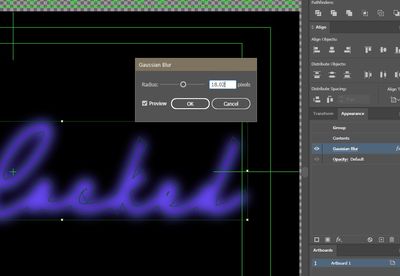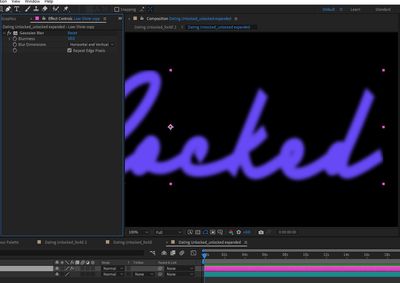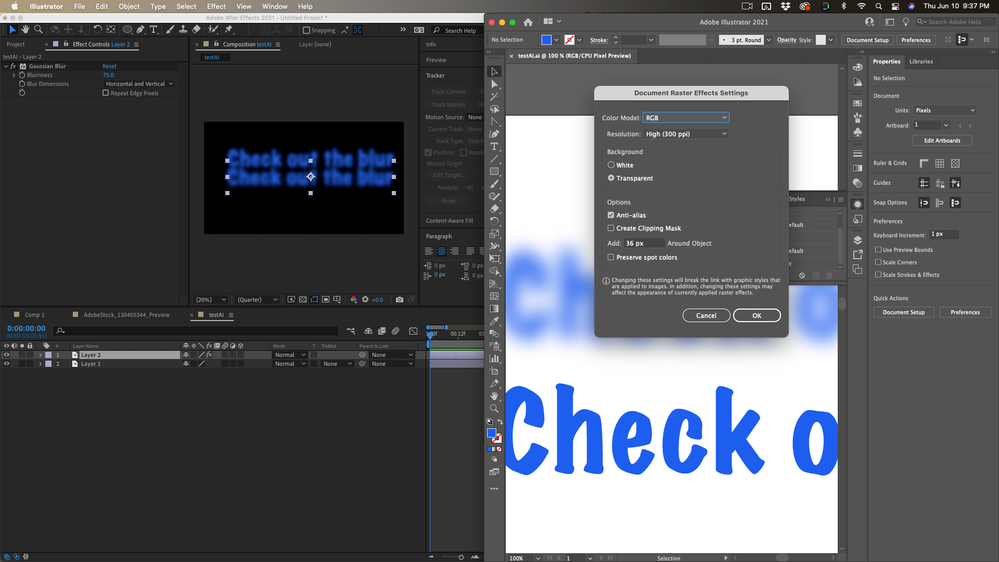- Home
- After Effects
- Discussions
- Re: Illustrator vs After Effects - Gaussian Blur
- Re: Illustrator vs After Effects - Gaussian Blur
Copy link to clipboard
Copied
I'm trying to animate the path of an Illustrator graphic by converting it to shapes. Unfortunately, the original Illustrator graphic has a gaussian blurred element, and that blur effect can't be imported into After Effects, so I'm trying to recreate precicely.
When I add a gaussian blur to the shape layer in After Effects using the same blur amount value, the blur isn't nearly as strong as the Illustrator version, and when I increase the blur value to what looks like the right amount, the opacity is significantly less than the Illustrator version. (Note: the artboard size in Illustrator is the same as the composition size in After Effects.)
Does anyone know how the gaussian blur effects differ between the two programs and if there's any way I can translate the values to get an exact match?
Thanks!
 1 Correct answer
1 Correct answer
Embedding as you did is a lot better than attaching if you are talking about your screenshots*.
What are the Raster settings in Illustrator's Effects Panel? I know it sounds crazy because you are working in video, but if you want to match Rasteffects in After Effects you have to set the Document Rastor settings to 300 PPI, not 72. Then you have to open up the blur settings and look at the numbers. If the document raster settings are 72 and Gaussian Blur is set to 18, then you change the docum
...Copy link to clipboard
Copied
Hi Phi.Def,
Thanks for writing in.
Not sure why the blur is different in After Effects and Illustrator. Would you mind sharing a screenshot of how does it look in Illustrator and attach the After Effects project? We can try to match it with the preview in Illustrator.
Looking forward to your response.
Thanks.
Nishu
Copy link to clipboard
Copied
Thanks for your response @nishu_kush. I'm attaching simplified versions of both the After Effects file and the Illustrator file. The visibility of the blur on the object in the illustrator file has been tuned off for importing into After Effect, but it's there if you want to see what it originally is supposed to look like.
Here are a couple of screenshots. First Illustrator:
Next After Effects:
As you can see, the gaussian blur value is the same (18.02), but the bluriness is way different. I've also tried it with the legacy gaussian blur effect.
Thanks!
P.S. I get this error when trying to attach the files:
Copy link to clipboard
Copied
Embedding as you did is a lot better than attaching if you are talking about your screenshots*.
What are the Raster settings in Illustrator's Effects Panel? I know it sounds crazy because you are working in video, but if you want to match Rasteffects in After Effects you have to set the Document Rastor settings to 300 PPI, not 72. Then you have to open up the blur settings and look at the numbers. If the document raster settings are 72 and Gaussian Blur is set to 18, then you change the document raster settings to 300 the new Gaussian Blur will be 75. That's what your screenshot looks like. Try changing the settings and then matching things up.
* The "Drag & Drop here..." area is buggy and should not be used to share images. Please use the toolbar or just drag your images to the reply field.
Copy link to clipboard
Copied
Thanks! That did it.
Regarding the attachments, I was trying to attach an Illustrator file and an After Effects project file as per @nishu_kush's request. That's what failed and produced that error message.