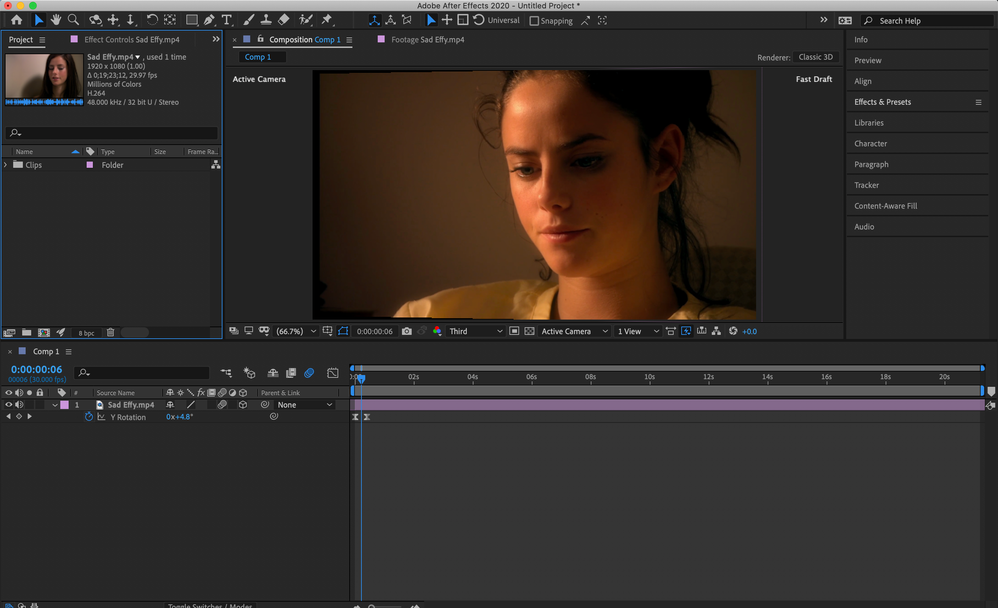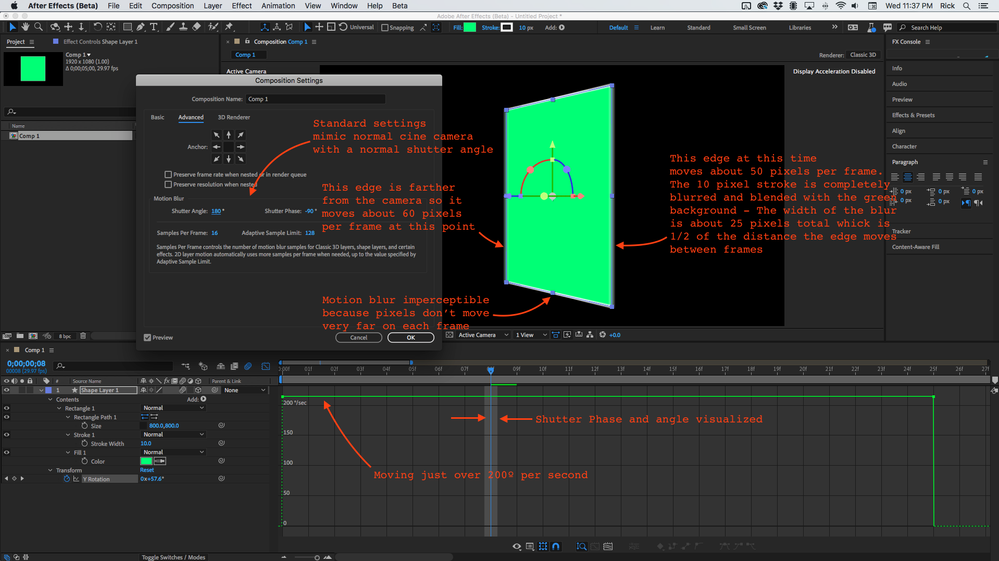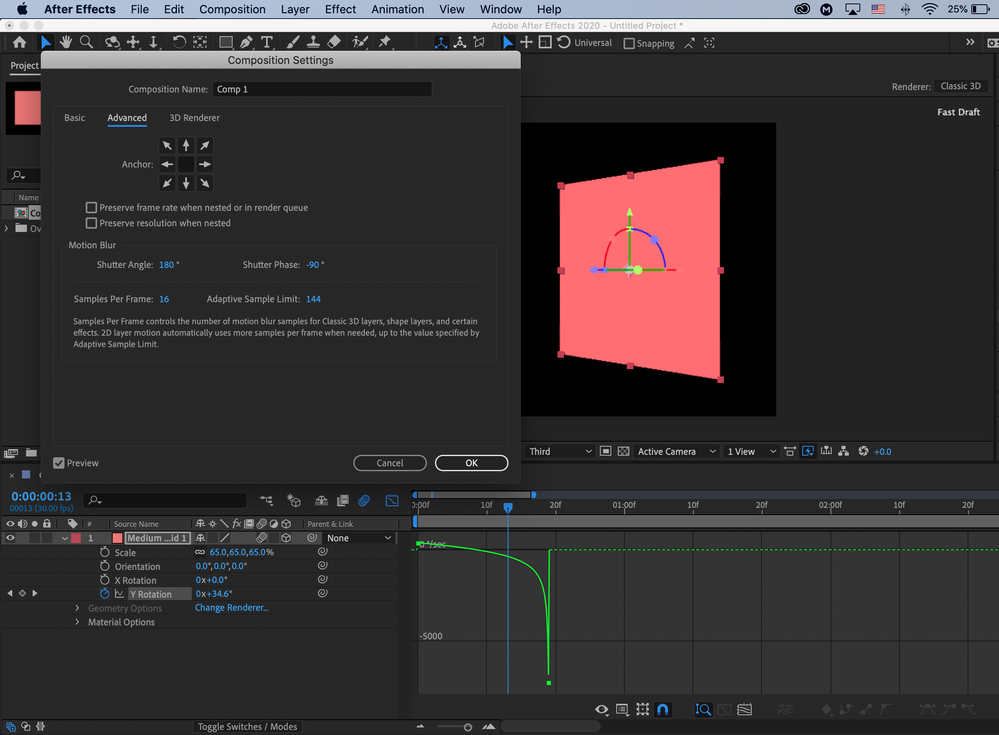Copy link to clipboard
Copied
Motion blur is toggled on a layer as well as 3d. These layers are connected through a null & a camera layer, I even tried it with a layer without the camera and still no luck. I have it on classic 3d render and have motion blur toggled in the main bar.
 1 Correct answer
1 Correct answer
Check the preview options. In both screenshots the Fast Previews icon is blue. That means that Fast Previews could be set to Fast Draft and that gives you no motion blur visible on 3D layers with the Classic 3D rendering option selected. Motion blur is not available for 3D layers with the C4D rendering option. You have to use an adjustment layer with Pixel Motion Blur or CC Force Motion Blur turned on if you use the C4D rendering option.
Copy link to clipboard
Copied
Check the advanced composition settings.
Mylenium
Copy link to clipboard
Copied
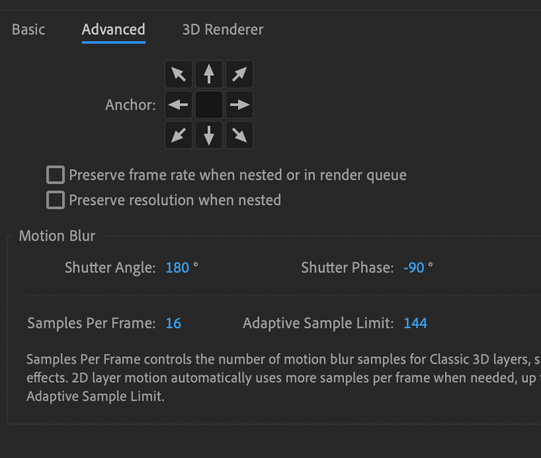
Copy link to clipboard
Copied
You've cropped of important parts of your timeline - it's not clear what's missing.
Did you enable Motion Blur for the layer?
Copy link to clipboard
Copied
Here is a full print screen, motion blur is enabled for the layer.
Copy link to clipboard
Copied
I uninstalled After Effects and reinstalled it and STILL have this issue.
Copy link to clipboard
Copied
If the animation is a small change in Y Rotation, you'll barely notice the Motion Blur along the left and right edge of the source footage. Try creating a greater change in values.
Motion Blur should be more obvious if you do a change in Z Rotation, let's say 0x to 180x. You'll see the Motion Blur for sure.
Regardless of which axis you animate, the Motion Blur will be more obvious as you get further away from the Anchor Point and less obvious as you get closer to it (the further pixels are moving faster than the closer ones).
Copy link to clipboard
Copied
The change is 0x to -207x, I have saved this as a preset for months and there is always motion blur except at the start of this week. I tried using camera and I noticed there was no blur when creating a slide so I tried this old preset and noticed it wasn't just camera, it was any layer that had 3D enabled.
Copy link to clipboard
Copied
There is no way to tell how much motion blur should be expected from your screenshot. We need to know how fast the layer is rotating and how many pixels per frame the edges move. We also need to know the shutter angle. You can zoom into the frame level in the timeline, show us the speed graph and give us an idea of what is going on. I'm showing you everything in this screenshot and explaining why motion blur is working on the edges but not in the center of the image. If your footage is only moving about 10 pixels per frame on the edge then you are not going to see very much motion blur on the edges when it is rotating. If you are only rotating on the Y-axis there is not going to be much motion blur in the center of the image because the details do not change position very much between frames. I hope this clears things up:
Copy link to clipboard
Copied
Thank you for the help! Here is an updated screen shot. What I am confused about is any clip that is not 3D is just fine and has normal motion blur, but if it is 3D then ther is none. This is a new issues that started on Sunday even though I did not change any settings. I've installed different versions of After Effects and even uninstalled + reinstalled the entire program but still not luck.
Copy link to clipboard
Copied
Check the preview options. In both screenshots the Fast Previews icon is blue. That means that Fast Previews could be set to Fast Draft and that gives you no motion blur visible on 3D layers with the Classic 3D rendering option selected. Motion blur is not available for 3D layers with the C4D rendering option. You have to use an adjustment layer with Pixel Motion Blur or CC Force Motion Blur turned on if you use the C4D rendering option.
Copy link to clipboard
Copied
It worked! Thank you so so much I would have NEVER figured that out!!
Copy link to clipboard
Copied
Thank you so much. I've been struggling to solve this problem but now it's okay.
Copy link to clipboard
Copied
The reason for missing motion blur for me was the renderer was set to Cinema 4D but changing it to Classic 3D brought back the motion blur.
Find more inspiration, events, and resources on the new Adobe Community
Explore Now