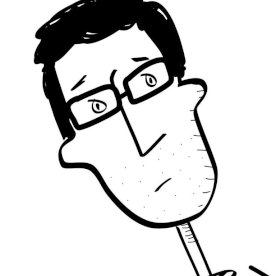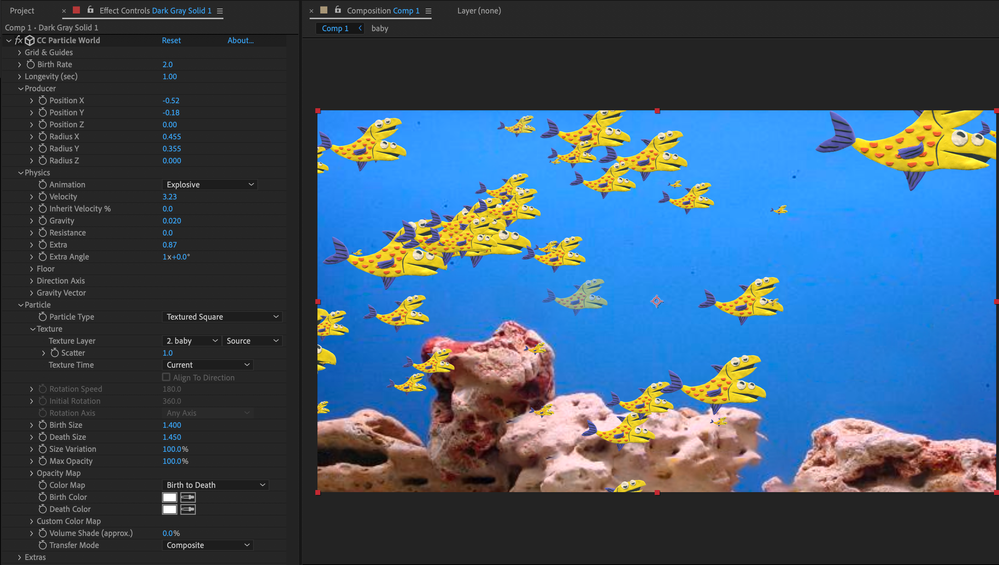Copy link to clipboard
Copied
I am working on a Particle World shot with a bunch of fish in it. What can I do to ensure that all of the particles have 100% Opacity (no fading), and to make the ones in the foreground larger than the ones in the background?
(Or, if I have to, I could just make all of them the exact same size, birth to death.)
 1 Correct answer
1 Correct answer
You just need a couple of tweaks. In the Particle Section spin down the Opacity map. When you hover over the graph you can draw a new one. Just scrub back and forth at the top until the opacity is always at 100%. Then, to keep the particles from fading in at birth set the Hole Particle release to 1%. Your particle section should look something like this:
Copy link to clipboard
Copied
You just need a couple of tweaks. In the Particle Section spin down the Opacity map. When you hover over the graph you can draw a new one. Just scrub back and forth at the top until the opacity is always at 100%. Then, to keep the particles from fading in at birth set the Hole Particle release to 1%. Your particle section should look something like this:
Copy link to clipboard
Copied
mine doesn't seem to let me change the opacity map. tried every mouse button and modifyer key but nothing seems to affect it.
Copy link to clipboard
Copied
I'm having the same problem as dylS E.
The Opacity Map doesn't respond to any clicks by mouse or wacom pen.
Copy link to clipboard
Copied
SOLVED
SOLVED
Hold the V key while drawing in the Opacity Map curve area.
Feel free to buy me a coffee, my paypal ID is billpealer@yahoo.com.
Copy link to clipboard
Copied
You need to do what is said by Rick as well as go to Extra>Depth Cue>Distance : Increase the value until you dont get desired result...
Find more inspiration, events, and resources on the new Adobe Community
Explore Now