- Home
- After Effects
- Discussions
- Re: pen tool handle are not visible
- Re: pen tool handle are not visible
Copy link to clipboard
Copied
pen tool handle are not visible and i can't do curvy paths because of it.
 1 Correct answer
1 Correct answer
you are in RotoBezier mode look here
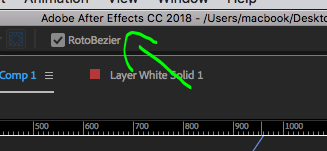
this means Ae will set the curves automatically and not work with handles - great feature for rotoscoping round shapes ( creating the path works similarly to the Curvature pen in Ps or Ai). you can set the tension of a vertex if you wish by holding the Alt key and moving the cursor (when the pen tool is active) or Ctrl+Alt (when selection tool is active).
if you want bezier handles on an existing RotoBezier path you should right click on one of the vertices, go
...Copy link to clipboard
Copied
please show a full screenshot of your Ae interface. see if this tutorial made by my friend Rick Gerard helps:
Copy link to clipboard
Copied
when i click and drag its not curving it's just moves with me. and as you can see in the screenshot the point handles are not visible. its curves but harshly i can't smooth it. 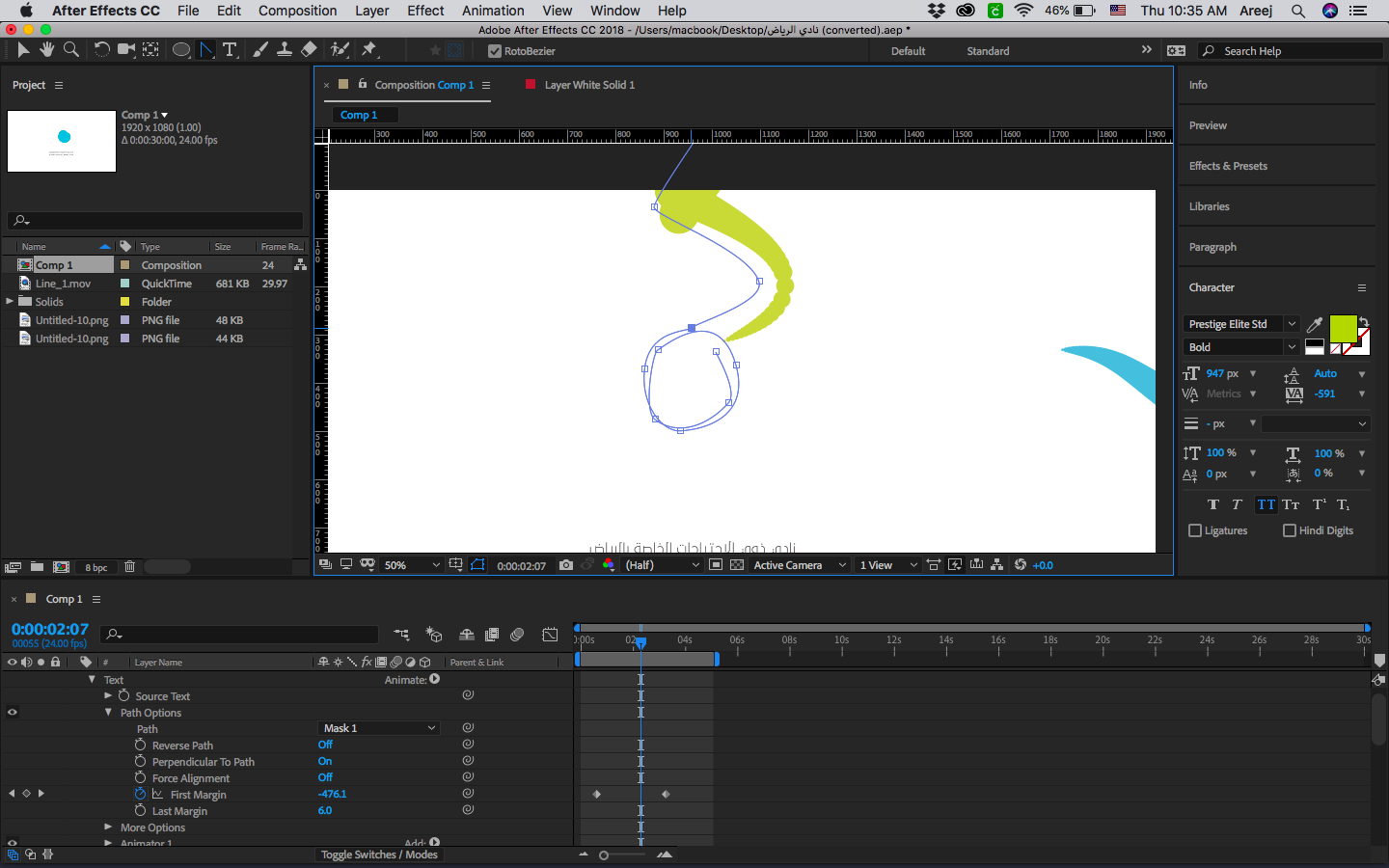
Copy link to clipboard
Copied
you are in RotoBezier mode look here
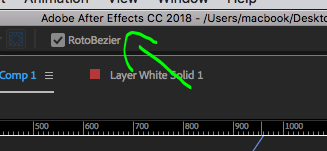
this means Ae will set the curves automatically and not work with handles - great feature for rotoscoping round shapes ( creating the path works similarly to the Curvature pen in Ps or Ai). you can set the tension of a vertex if you wish by holding the Alt key and moving the cursor (when the pen tool is active) or Ctrl+Alt (when selection tool is active).
if you want bezier handles on an existing RotoBezier path you should right click on one of the vertices, go to "mask and shape path" and uncheck "RotoBezier".if it's a new path then before you draw it make sure it's unchecked in the tools menu when the pen tool is active.
Copy link to clipboard
Copied
thank you sooo much you ![]()
Copy link to clipboard
Copied
Indeed. Adobe's AE tutorial does not mention deselecting RotoBezier at right of tools. It should. Deselect that, and the tweaking handles will be there for you to control.
Find more inspiration, events, and resources on the new Adobe Community
Explore Now