- Home
- After Effects
- Discussions
- Re: Random shaky / shuttered video after rendering
- Re: Random shaky / shuttered video after rendering
Copy link to clipboard
Copied
Hello, from time to time I have this ransom issue while using AE, I didn't find any information about this, maybe I just don't know how to "name" the issue, then I asked my friend who is using Premiere and he told he randomly having the same issue as well. So, to better explain my issue I will show an example of what's happening:
Visiting Yellowstone and Tetons - YouTube - the frame which starts at ~5:10 looks shuttered, next frame which starts at ~5:23 - smooth.
Short question: why first one is not smooth?
Both RAW videos are smooth, both videos from same device and made with same settings, and only after rendering one of them became "shaky". I rendered video several times - same video became "shaky" all the time, however, this happens randomly for my each video, and as I said - my friend having same issue with random clips after using Premiere. Other thing: issue occurs on various raw videos - this entire movie was made with Pixel 2 phone, but sometimes I use drone (DJI Mavic Pro), and random clips from drone also became "shaky" after rendering.
All I tried to do to fix this is to put different blending options, but that just made it worse - it became, I would say, blurry. Do you know about this issue? And maybe you know what to do to avoid this, some setting or something? Just since it happens on random clips from all devices and not only for me - I have no idea where is the problem.
PS: when I do live preview - all videos looks same smooth, they become shaky / shuttered after rendering entire composition (I use H264 coding, and render via Adobe Media Encoder).
 1 Correct answer
1 Correct answer
Try setting the frame rate to 30. That might help. Menu>File>Interpret Footage>Main or Alt/Option + Ctrl/Cmnd + g with the footage selected in the project panel.
If there are no speed changes in the timeline and the camera did not drop frames that should fix the problem.
Copy link to clipboard
Copied
Not quite sure if this fits to your issue, but you have to keep in mind the camera shutter, fps of the video file, fps of you screen, fps of your project and fps of your final file. To make a smooth pan, you cannot pan the camera as fast as you want, but only to a certain amount of degrees per frame, depending on shutter speed and recording fps.
Another trouble source is 4k downscaling to preview or final frame size.
If the raw files are looking good, check your project settings and output file settings. And also keep an eye on the panning speed. Maybe the issue does not occur randomly, but only on bad panned clips.
*Martin
Copy link to clipboard
Copied
Thank you for replying, guys!
The thing is that I didn't do any of the changes you mentioned here: both RAW files has the same fps, the one thing I changed on both files in composition is to slightly increase contrast.
Anyway, thank you for idea about panning speed - I actually don't know what is it but I will google it and let you know what I found.
Rick Gerard: as I wrote above - no time changes were made on both files. The only thing / idea what came up while reading your comments is that original files have 30.04 FPS, 1080 resolution, and I'm rendering to final video which is set to HD - same resolution, but 30FPS. That's the only difference from raw and final video. However, while writing I remembered another thing - I tried to render with no FPS change (keep original) - and the result were the same - same random clips had shuttering look.
PS: I will get properties screenshot when I will get home today.
Copy link to clipboard
Copied
".....original files have 30.04 FPS, 1080 resolution, and I'm rendering to final video which is set to HD - same resolution, but 30FPS"
That frame rate is a dead giveaway -- it was shot on a phone. Phones shoot at a VARIABLE frame rate. 30.04 was just the first one AE encountered. There are no good applications that do well with variable frame rate footage. They want standard, FIXED frame rate footage.
You'll probably have to live with your problems if you can't re-shoot. But before you do, invest in a phone app that makes it behave like a real video camera: better video codecs and a selection of fixed frame rates. They cost something like 30 bucks. Get one. A good one. You won't regret it.
Copy link to clipboard
Copied
Ok, that would make sense, however:
1. What about drone footage? And what about my friend who's using Sony A7III for footage and still having same problem? What kind of devices makes fixed frame rate then?
2. Just for testing I just tried to render that single clip which became shuttered - with same rendering settings as for entire composition - and this time after rendering video was still smooth, so that means AE can "handle" this file, but in some cases it's causing an issue - that's what I'm trying to find - what is that cause to make video shuttered.
Copy link to clipboard
Copied
1) Drone footage? I don't know! Why don't you ask the people who made the stinkin' camera?
2) If it won't look good in AE, You're hosed. You can't fix the footage. Either re-shoot or live with it. It's your choice. A or B. 1 or 2. No magic bullets. No miracle fixes. You have no options. Live with it and learn your lesson, snowflake.
Copy link to clipboard
Copied
Dave, but that's the whole point - footage do look good in AE, it becomes shuttered after final rendering.
I have some common sense to understand that if raw footage is bad - I can't fix it, but here it's not the case, everything looks good until I render final video.
Copy link to clipboard
Copied
That stuttering looks exactly like a retimed shot. Did you apply a speed change or use Time Remapping? If so, you didn't have frame blending properly setup for that shot. A screenshot of the comp that contains that shot with the modified properties of the layer giving you problems revealed will tell us a lot. Just press UU to reveal everything you changed, PrintScreen and Paste to the forum.
Copy link to clipboard
Copied
When you do speed changes it is critical that you make sure they are smooth before you render.
You should also NEVER set custom frame rates for your comps. Work with standard frame rates. Video has standards for frame rates and frame size. Breaking those rules can cause all kinds of problems. Youtube and Vimeo will re-compress your footage and pick a frame rate for you if your file does not fit one of the standard frame rates.
If the original footage has an odd frame rate you should change the interpretation and make it standard. The change from 30.04 to 30 or even 29.97 will not make any perceptible change in the audio. Knowing exactly what the frame rates should be and what frame rate your composition is will go a long way to eliminating surprises when you render.
In spite of what Dave said, I have found that if you interpret the footage to a specific frame rate it will be accurate. One frame for every frame in the video. The difference between screen time and real-time may inconsistent, but a video file is made up of frames and if you tell AE to interpret the footage at 23.976 fps, no matter what the frame rate of the original footage is, it will playback 23.976 frames every second.
Copy link to clipboard
Copied
I don't know what should be the shortcut for the view you wanted to see - UU did nothing, however, I opened effects window with that clip selected and here is the screenshot, maybe it will help, just again - the only change what was done for that video - increased contrast, no timing changes, and also I used pre-defined frame rate in final composition - nothing custom.

Copy link to clipboard
Copied
What is the frame rate of the footage? Conform it to the comp's frame rate and you'll get every frame. If there is judder in the shot then you either have to change the frame rate of the original footage or hide it with motion blur. If the camera dropped frames then it dropped frames and it would take hours to find them and fix them.
If you had pressed e then Shift + uu you would have seen Auto Contrast in the timeline. The settings you see in the Effects Control Panel are the default so just pressing uu won't show you anything in the timeline.
Select the footage in the Project Panel and see what the frame rate is. If it does not match the comp then change the interpretation.
Copy link to clipboard
Copied
Rick, original footage has ~30 fps (see screenshot), final footage has exactly 30 fps (other screenshot, I selected default quality parameters for HD video - nothing custom).
By the way, thank you for the shortcut - I didn't know this one!
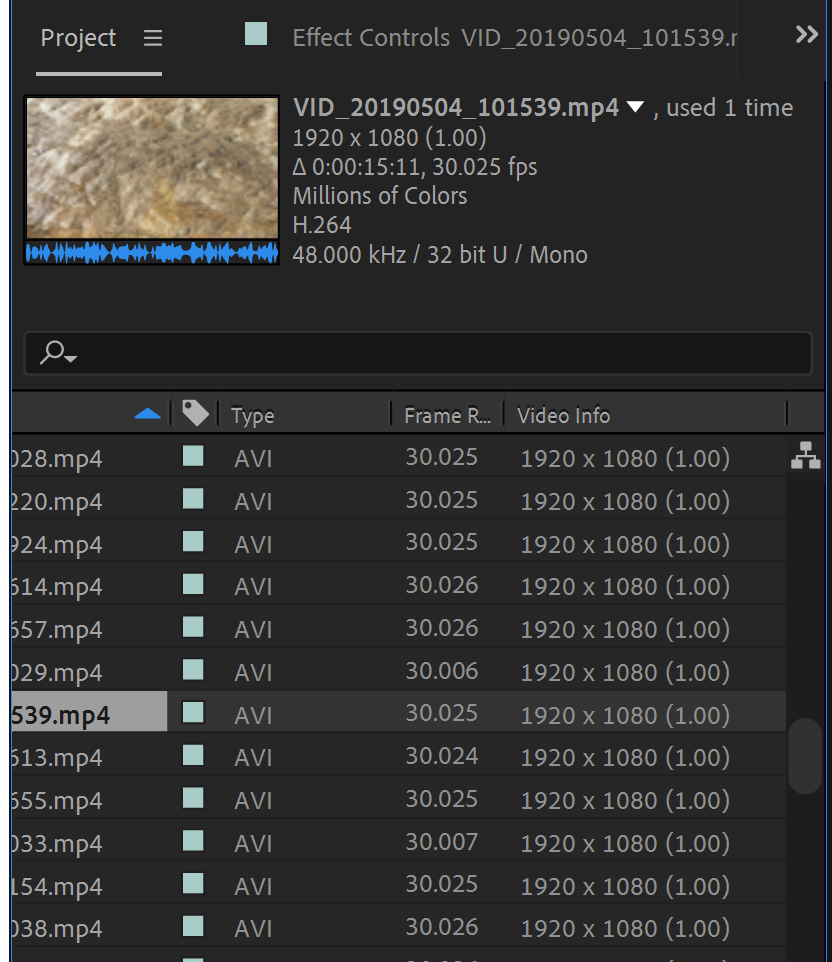

Copy link to clipboard
Copied
Try setting the frame rate to 30. That might help. Menu>File>Interpret Footage>Main or Alt/Option + Ctrl/Cmnd + g with the footage selected in the project panel.
If there are no speed changes in the timeline and the camera did not drop frames that should fix the problem.
Copy link to clipboard
Copied
It actually worked! Thank you so much, Rick!
Find more inspiration, events, and resources on the new Adobe Community
Explore Now