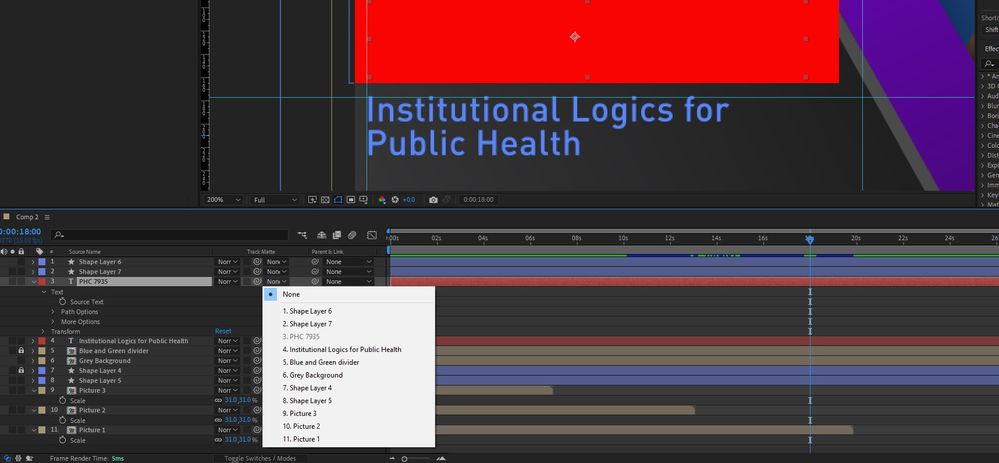Copy link to clipboard
Copied
I am sorry if I am asking a silly question but I am attempting to get better by following some guides and tutorials. One thing that has been confusing me for quite a bit is there is a certain source that I cannot apply a track matte to. I will explain everything that I am doing as thoroughly as I can.
I am busy creating a 3d wall that is currently only made up of 2 sources.
The first source is made up of many rectangles that fade in at random times until they are fully white. I did this by making a line of rectangles that do this first, then expanded it vertically, and then expanded it further to fill the whole composition.
The second source only has text in it.
The problem is that I want to apply a track matte to the first source but there is no drop-down menu.
I am following a guide that I found here: http://ae.tutsplus.com/tutorials/motion-graphics/lear-to-make-a-custom-3d-wall-text-reveal/ and the step I am having problems with is step 48.
I am using after effects cs6 on windows 7 (64bit)
Any help will be much appreciated.
 1 Correct answer
1 Correct answer
A track matte is always a layer above the layer it is assigend to. You are having a severe misunderstanding here. The option will become avialable as soon as you add a third layer on top. Rather than jumping off with tutorials showing stuff that you may not understand, perhaps read the help about som basics?! Just sayin'...
Mylenium
Copy link to clipboard
Copied
Look at the bottomo left of ur AE interface...there are 3 toggle on/off switches...they are responsible for the properties of each layer u see in the timeline. Click the one regarding the matte properties and there u go!

Copy link to clipboard
Copied
Thank you for your reply. I do understand how to apply track matte but there is no option to do it for that layer. Here is a picture that will maybe make it more clear what I mean:
As you can see there is an option to add track matte to "element" but not for "fields big"
Copy link to clipboard
Copied
A track matte is always a layer above the layer it is assigend to. You are having a severe misunderstanding here. The option will become avialable as soon as you add a third layer on top. Rather than jumping off with tutorials showing stuff that you may not understand, perhaps read the help about som basics?! Just sayin'...
Mylenium

Copy link to clipboard
Copied
Ah I see what I did wrong now. I have tried some basic tutorials, however this one is a lot more complex than those. I'm working on trying to understand what they are doing in this one and have already learnt some very useful stuff but you are right. I still have a lot to learn. I will continue to work my way down the list of basic tutorials I have found. Thanks a lot for your help.
Copy link to clipboard
Copied
I have tried some basic tutorials, however this one is a lot more complex than those...I will continue to work my way down the list of basic tutorials I have found...
And the first place to stop would be here.
It's a solid, take-it-to-the-bank compilation of Basic AE knowledge, from the guy who literally writes the AE Manual. Can't do much better than that.
Copy link to clipboard
Copied
The important thing is that the Adobe community members find a safe place to be condescending, instead of merely helpful
Copy link to clipboard
Copied
Rather than giving unhelpful feedback, perhaps learning some basic manners? "just sayin"
Copy link to clipboard
Copied
Thank you fella, save my entire night o' study.
Copy link to clipboard
Copied
that was very helpful, thanks
Copy link to clipboard
Copied
dude, been looking for this! Gosh, hard to find. Thanks!
Copy link to clipboard
Copied
krstrobe wrote:
dude, been looking for this! Gosh, hard to find. Thanks!
If you missed this, there's probably a lot of other things you're missing too! I'd highly recommend going through something like this first: Getting started with After Effects
Copy link to clipboard
Copied
Thank You MR.Trazaman 
Your trick works for me
Copy link to clipboard
Copied
Thanks for being actually helpful.
Copy link to clipboard
Copied
Thanks. you are a savior.
Copy link to clipboard
Copied
If you can see the "Renderer:" from the composition panel, change it to Classic 3D. ![]()
Copy link to clipboard
Copied
I love you for the rest of my life
Copy link to clipboard
Copied
There is no Track Matte section at all in my program. How do I get this to show up?
Copy link to clipboard
Copied
Go to the very top of the timeline. Right-click on the Layer Name column to reveal column selections. Pick Modes.
Copy link to clipboard
Copied
That's exactly what I was looking for!
Copy link to clipboard
Copied
I was wondering if you might be able to help me out with an After Affects problem with Track Matte.
Copy link to clipboard
Copied
This dropdown box is coming down but it has some strange items in it and track matte is not one of those.
Copy link to clipboard
Copied
this! is what I'm stuck on, normally I have the shape layer and the text or image I want to reveal below and that drop down menu no longer has alpha trackmatte on it??
did you ever figure it out?
Copy link to clipboard
Copied
Hi @defaultfez57wxuwu54 and @jenniferb91418180,
Thank you for taking the time to post about this issue. Layers can now use any other layer in the composition as a Track Matte, not just the layer above, so the checkbox has been replaced with a layer picker. Discussion on this new feature is here:https://community.adobe.com/t5/after-effects-beta-discussions/feature-focus-selectable-track-matte-l...
Cheers,
Jason
Copy link to clipboard
Copied
To be fair, i've spent about 20 hours on Adobe learning the basics of AE tutorials and just ran into the same problem. While they sometimes do a good job of explaining what things actually do in AE, that is not always the case. At least the original poster is asking questions and not quitting or faking it bc they don't want to admit they don't know something!