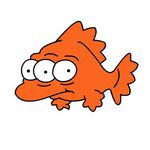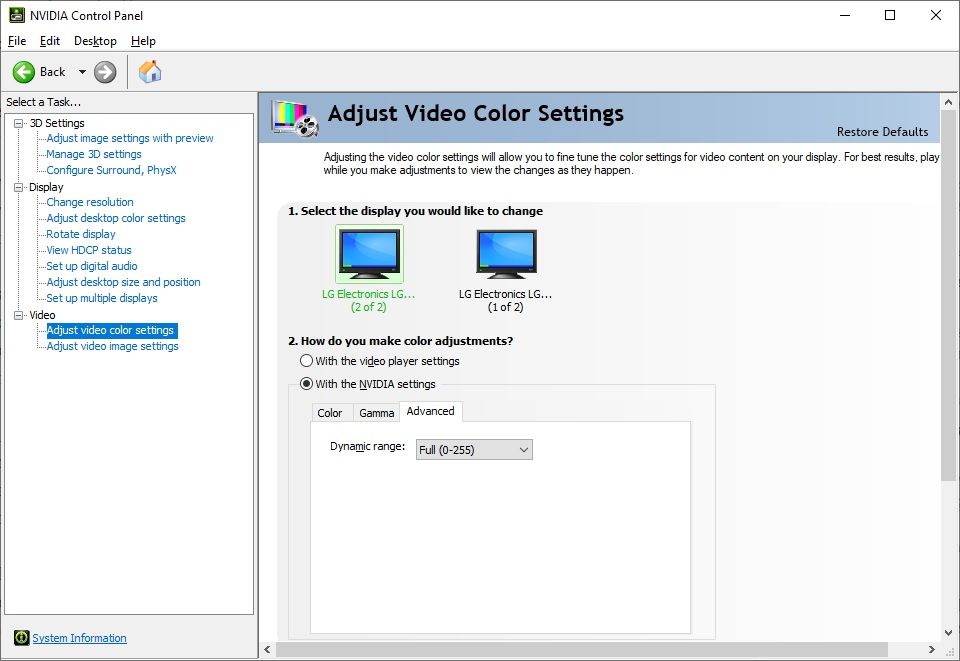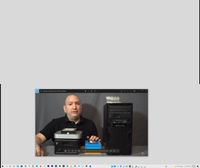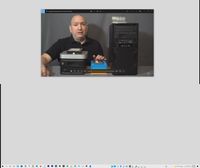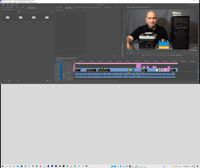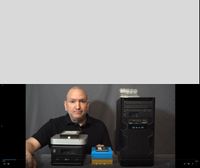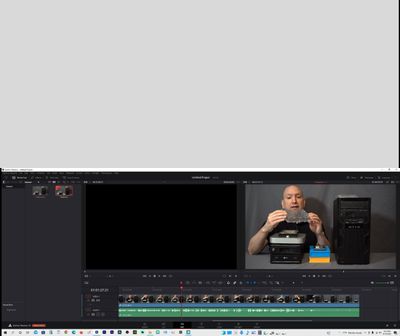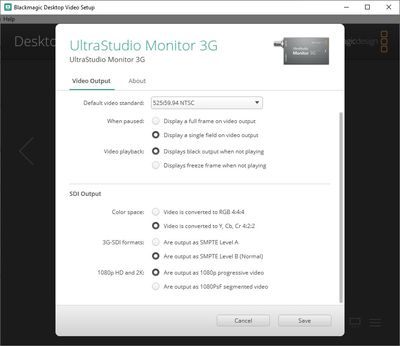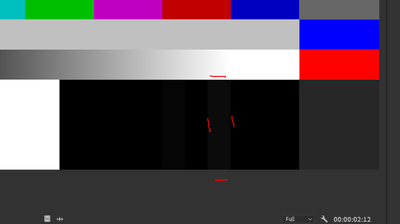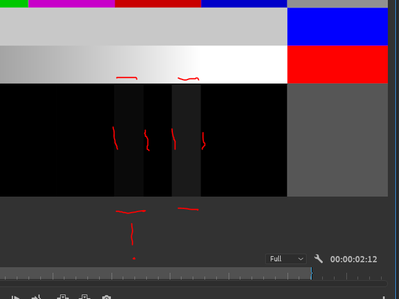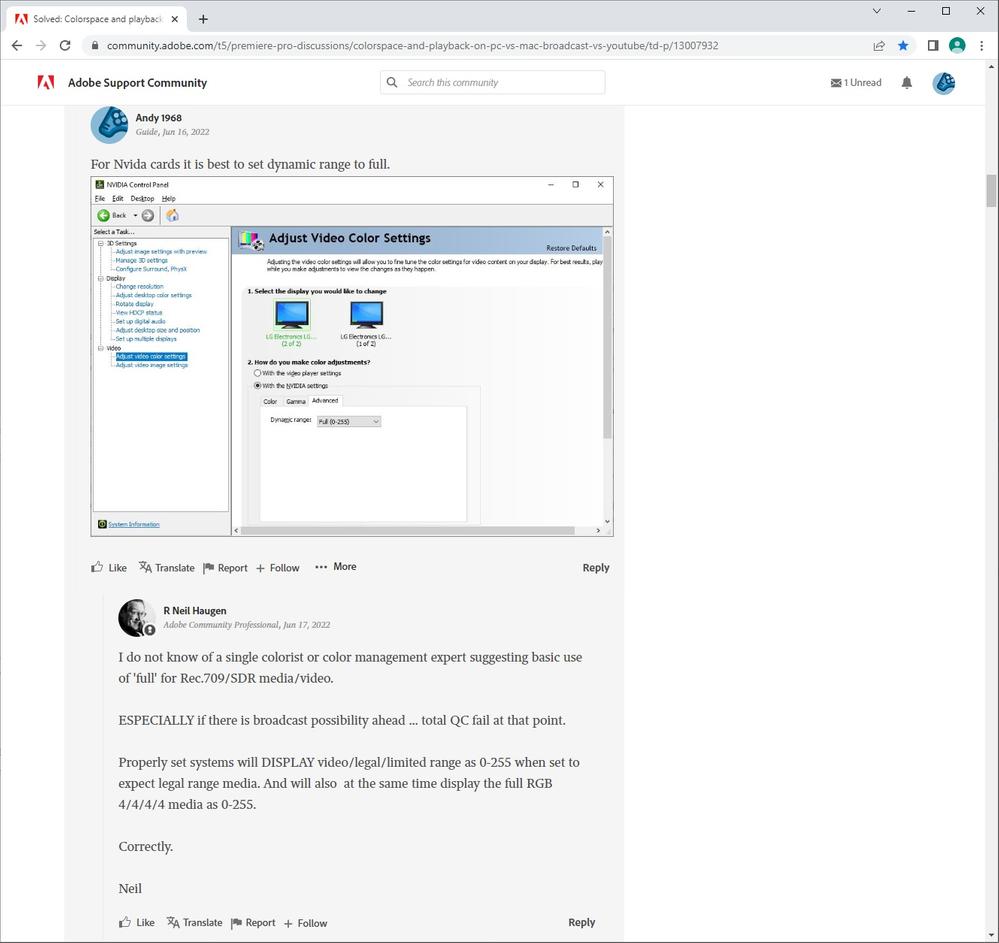- Home
- Premiere Pro
- Discussions
- Re: Colorspace and playback on PC vs Mac / Broadca...
- Re: Colorspace and playback on PC vs Mac / Broadca...
Copy link to clipboard
Copied
PC users, what video player do you use? The Windows Movie and TV app? Windows Media Player? PotPlayer? If I were on a Mac I'd just be using QT player like everyone else but the lack of a standard video play on PC is rather annoying.
My main issue is the "fix" for desaturated colors from Premiere exports (described here) doesn't appear to be working for me on every app. I exported a H.264 from Premiere and the colors/levels looked correct in PotPlayer but looked washed out in the Movie and TV app and also looked washed out when watching on box.com using the Edge browser.
I know there's a LUT (QT Gamma Compensation.cube) that Mac users can apply to their exports to correct for this but according to the video linked above that's not necessary for PC users. Only problem is if I apply the LUT to my export then my video will probably look correct when viewed on Macs, on PCs in the Movies and TV app and on box.com but incorrect when viewed on PCs in the PotPlayer app.
I suppose wheather to appy the LUT or not is dependent on where the video will ultimately be viewed correct? If my videos is going to Youtube, Snapchat, or basically ANYWHERE other than broadcast I assume I want to add the LUT when exporting. If my video is going to broadcast I do not apply the LUT. Does this sound right?
Let me know what you'd do if you were exporting a video for YouTube for a 6 month exclusive and then it's going to broadcast after that. 2 different exports? Both Rec 709 but the YT one exported with the QT Compensation Lut?
 1 Correct answer
1 Correct answer
Yeah but I can't make sure everyone who watches one of my videos on YouTube has their OS colorspace set to Rec 709 2.4. When publishing to the web I think it's important to meet people where they're at - which is to assume they're using the standard OS color space and didn't change any settings on their apps.
The LUT being destructive is fine - the H.264 going to YouTube will be made from a ProRes HQ file without the LUT so I'll always have the uneffected Rec 709 file if necessary.
Copy link to clipboard
Copied
There isn't any one-size-fits-all answer ... sadly.
When Apple chose to apply their odd 1.96 gamma to Rec.709 media, it pretty much flummoxed everything up. Well, worse than it was already.
Why?
You can't expect to 'see' a file the same when different systems apply different gamma/CM settings to the same file. And there's no way around it. Macs apply 1.96, the rest of the world is either 2.4 (broadcast, TVs, many PCs) or 2.2 (typical web use, some PCs).
On the Mac ... the ColorSync CM utility sets that gamma, and all "color managed' apps allow ColorSync to control things. Including the QuickTime Player and Safari and Chrome browsers.
But ... VLC player and Firefox can be set to ignore ColorSync, and may actually use gamma 2.4 on the Mac. So they will look closer to a broadcast or 'web' view than QT, Chrome, and Safari. On the same computer.
Yea, that's a right mess.
And as to no 'standard' player on PCs, well ... on PCs, CM depends on how you have each app setup, really. Or your monitor/GPU settings.
But hey, there isn't a solid color standard that all TVs are set to either ... outta the box, the image from TV to TV will be all over the place. Saturation, brightness/blacks/hues ... all over the place.
So ... colorist's learn you grade to the main professional standards, and then ... just let it go Out in The Wild and fuhgedaboudit. As the old saying goes, "You can't fix gramma's green TV".
I would add ... any professionally produced media you watch on the Mac in QT has that 1.96 gamma applied ... and I can guarantee you it wasn't GRADED to 1.96, nothing is.
So ... the media you see on your system isn't shown even close to how it was graded. Have you noticed?
Probably not ... because as that's the way everything appears, it looks 'natural'. Weird but true.
Neil
Copy link to clipboard
Copied
You are on the right track but I think it is better to use an adjustment layer (video link below) as opposed to applying a LUT during export. An iMac and Quicktime are not industry standards and never will be. You have an OS, GPU settings and software programs to worry about. Your TV does not have all that. What does your camera look like when you connect the HDMI cable to a TV? Premiere Pro, Media Composer, Resolve and all the other professional NLEs will look identical to your camcorder when connected to the same TV using 3rd party hardware. The different programs might look a tad bit different on the computer screen but they will look identical if played on the same TV using 3rd party hardware. If you plan on doing work for broadcast 3rd party hardware form Blackmagic Design and AJA is money well spent. I left a video link below that demonstrates the power of 3rd party hardware.
Copy link to clipboard
Copied
For Nvida cards it is best to set dynamic range to full.
Copy link to clipboard
Copied
I do not know of a single colorist or color management expert suggesting basic use of 'full' for Rec.709/SDR media/video.
ESPECIALLY if there is broadcast possibility ahead ... total QC fail at that point.
Properly set systems will DISPLAY video/legal/limited range as 0-255 when set to expect legal range media. And will also at the same time display the full RGB 4/4/4/4 media as 0-255.
Correctly.
Neil
Copy link to clipboard
Copied
Neil,
First:
Setting the dynamic range on the computer screen to full or limited is a moot point when using broadcast compliant hardware. As far as broadcast is concerned you should not use a computer screen for color correction. No matter how I setup Premiere Pro (display color management GPU required enabled or disabled) the image going to the AJA or Blackmagic Design devices will look the same. In fact it will look the same not matter how I setup Edius, Resolve, Premiere Pro etc. I can go to the Nvidia control panel a drain the computer screen to black and white yet the image coming from Edius on the PC will match Premiere Pro using an iMac when using 3rd party hardware. The image will look the same no matter how I setup Edius on the PC or Premeire Pro on the Mac when using broadcast compliant hardware. As I stated setting the dynamic range is a moot point when using 3rd party hardware.
Second:
Premiere Pro does not look any different on the computeer screen when switching between limited and full because Adobe uses it's own playback management system not the Windows OS.
Third:
The reason you want to enable full instead of limited for the Dynamic Range is because programs like OBS, Media player, YouTube etc. might make the exported H.264/265 video look washed out when it is not washed out. The Nvida Graphics cards dynamic range is limited.
In the photos below the lower monitor has the Dynamic Range set to full. The top monitor is set to limited. Premiere Pro looks the same on both monitors. With Dynamic range set to full the exports form Premiere Pro will not look dull and chalky when viewed on other software programs like Windows Movie Player or Windows Photo program. I have provided several photos below. Anyone with dual monitors and an Nvidia graphic card can test this out for themselves. You will say WOW WHAT A DIFFERENCE!
Keep in mind my dual monitors are stacked on top of each other as opposed to side by side.
Copy link to clipboard
Copied
To your first point ... of course, GPU settings do not apply to dedicated signal-out hardware from BlackMagic or AJA. However, even those devices oft have settings for full/limited. And the "correct" answer by every actual color management expert I've ever seen is the same, actually.
In fact, most teachers of colorist work in Resolve specifically instruct people to leave Resolve's CM set to 'auto' for the whole full/limited question, and make sure their GPU settings and their dedicated signal-out gear from BM/AJA are also set correctly.
Second ... that's if you have the DCM ... display color management option ... 'on' in Premiere. I do not on my system, as it's fully broadcast compliant shown by rigorous testing ... and on my system, changing the GPU from limited/auto to always full definitely has a notable effect ... a bad one.
Third ... because another app has a wrong initial setting, you should set your entire system wrong? Um ... no, that's just so lame to me.
OBS allows the user to set full/limited, I've easily set that on every computer I've ever used. I just see to it that the apps that allow the user a choice, are set correctly. Easy enough to to.
And that gets relialbe, known, and proper behavior on my system no matter whether in or out of Premiere on my computer monitors, using both types of media ... the 'full' RGB/4:4:4:4 forms, or the 'limited' YUV forms of most Rec.709.
And with all HDR forms also.
Neil
Copy link to clipboard
Copied
Neil,
Your wrote the following below.
To your first point ... of course, GPU settings do not apply to dedicated signal-out hardware from BlackMagic or AJA. However, even those devices oft have settings for full/limited. And the "correct" answer by every actual color management expert I've ever seen is the same, actually.
I was referring to the Nvidia Control Panel's dynamic range being set to full. Having said that the BMD and AJA products do not have a full and limited option. I have included a screen shot of the BMD control panel.
You also wrote this.
In fact, most teachers of colorist work in Resolve specifically instruct people to leave Resolve's CM set to 'auto' for the whole full/limited question, and make sure their GPU settings and their dedicated signal-out gear from BM/AJA are also set correctly.
Once again I was refering to the Nvida GPU settings being set to full for dynamic range. Why are you talking about settings in resolve? This is not the Resolve forum.
Below are even more comments you made.
Second ... that's if you have the DCM ... display color management option ... 'on' in Premiere. I do not on my system, as it's fully broadcast compliant shown by rigorous testing ... and on my system, changing the GPU from limited/auto to always full definitely has a notable effect ... a bad one.
Switching the settings in Resolve, Premiere or Edius will make things look different. The point you are missing is that it makes no difference if the Nvida Control Panel is set to full or limited with most NLE because they over ride the OS and GPU settings. I have provided screen shots of Resolve. The top monitor is set to limited using Nvidia's control panel and the bottom monitor is set to full using Nvidia's control panel. As you can tell there is no difference. You will see a difference when using Windows Media Player or Windows Photo Viewer. Why not allow those programs to display full dynamic range instead of limited?
Another comment from you is posted below.
Third ... because another app has a wrong initial setting, you should set your entire system wrong? Um ... no, that's just so lame to me.
Who said anything about the initial setting being wrong? You are very confused and you need not be. You can simply test things out for yourself.
More comments form you below.
OBS allows the user to set full/limited, I've easily set that on every computer I've ever used. I just see to it that the apps that allow the user a choice, are set correctly. Easy enough to to.
I have stated many times that all software will display the video a tad bit different and the user must make sure things are setup correctly.
Copy link to clipboard
Copied
I think it would be helpful if you maybe thought about my comments. I replied specifically, numbered, in order of your comments. If you go look, I responded directly, point by point, to your points. As in, you were the one mentioning BM/AJA workflows ...in your first point. so I responded directly.
And yes, when doing workflows with dedicated signal in/out gear and Grade 1 Reference monitors, there are still the settings for legal/limited to be aware of in the total chain.
Whether Flanders/Eizo/Whatever, there will still be full/legal settings for SDR work. Why?
Because it's written into the standards all broadcast compliant setups use. RGB 4444 media is expected to be encoded as 'full', and (nearly all) YUV media is expected to be encoded as limited.
And when your display chain is setup correctly, both will be displayed as ... 0-255. No lifted or crushed blacks for either RGB or YUV full or limited media.
That's how Resolve works in 'auto' mode, btw ... and how Premiere works.
Then, your comment about my response to your point three, about cross-use of OBS or whatever ... again, you brought up the use of those apps and said that the way to get cross-compliance between them was to set the Nvidia GPU setting to 'full' for all use.
I stated that to my understanding, that is an incorrect way to remedy the situation, and that one should go to the OBS settings and change those (if wrong on your machine) to legal. Then of course, OBS, Premiere, Nvidia are all on the same page, and DO work correctly.
So your comment that I'm confused and need to test things is both utterly bizarre and rather silly. I respond directly to your comment, point out how correctly changing the one setting in OBS instead of making a mistake with the GPU fixes the problem you raised ... and I'm confused and need to test things.
Really?
Clearly ... I have tested things. I've spent days testing things. On a range of different media, across applications, with thorough cross-checking of levels on scopes. Taking media between various apps to see that across ALL apps used, the workflow is correct, without error. Bars & tone shown correctly in any other app whether it's an RGB/4444 "full" range clip or a YUV 422 clip, without my having to do anything.
When all is setup correctly, it works perfectly as it is designed to work.
I can work in and export from OBS, Premiere, Resolve, AfterEffects, MediaEncoder, in any format, in both legal and full range media, and get perfect display of that media in any other professional application.
I've had my tests run by several different colorists on their systems to check to see that my scopes and display are showing the same thing theirs is ... bars/tone, ramps, graded media. It all is said to be spot-on. And would easily pass a dreaded QC machine.
Which ... if someone is playing with the 'full' for everything GPU switch, they might well have trouble with. That is actually not uncommon with beginning colorists ... that think that the 'full' setting must be better. And get a job, and ... their deliverable fails the QC machine, and they're wondering why.
Premiere works best, most 'naturally' across gear, when the settings are set correctly ... and just as they should be for Resolve or whatnot. Giving reference points for professional working.
I've tested all these on my gear. My test results also conform with the data of the entire panoply of color management experts. So I have solid reason to accept the results of my tests.
And I will comfortably say that your suggestions do not follow any 'normal' professional working model I've ever seen.
But if they work fine for you, hey, go for it! I have no problem with that whatever.
But for anyone who needs to work collaboratively with other video post, or wants to actually know what are the 'normal' correct settings, well ... following your suggestion may lead to a world of hurt.
Neil
Copy link to clipboard
Copied
Neil,
You wrote the following below.
I think it would be helpful if you maybe thought about my comments. I replied specifically, numbered, in order of your comments. If you go look, I responded directly, point by point, to your points. As in, you were the one mentioning BM/AJA workflows ...in your first point. so I responded directly.
And yes, when doing workflows with dedicated signal in/out gear and Grade 1 Reference monitors, there are still the settings for legal/limited to be aware of in the total chain.
I think it would be wise for you to think about my comments and try and comprehend what I wrote instead of responding to what you wish I had wrote. I was referring to the Nvidia GPU settings for dynamic range. You responded by talking about full and limited settings with the Blackmagic Design products and AJA products. They do not have a full and limited setting for dynamic range. Your only response should have been "Andy is correct with 3rd party hardware Edius, Premiere Pro Resolve etc will look the exact same". There are some settings in the control panel for the AJA and Blackmagic Design products but the option for full and limited dynamic range is not one of them and never was.
You also wrote the following below
Because it's written into the standards all broadcast compliant setups use. RGB 4444 media is expected to be encoded as 'full', and (nearly all) YUV media is expected to be encoded as limited.
I am well aware that there are options for RGB 4:4:4 and Y, CB, CR 4:2:2 color space but color space is not the same as dynamic range. You would agree with that? Keep in mind no one is arguing things must be set up correctly with 3rd party hardware but I am not talking about settings in Resolve or 3rd party hardware. I am saying that if you have an Nvidia graphics card it is best to set the dynamic range to full. Not becuase of Edius Premiere or Resolve but because Media Player and Photo Viewer will look better. I posted the video about 3rd party hardware for reference purposes only because the poster for this thread mentioned broadcasting his project.
You also wrote the following below.
Whether Flanders/Eizo/Whatever, there will still be full/legal settings for SDR work. Why?
Because it's written into the standards all broadcast compliant setups use. RGB 4444 media is expected to be encoded as 'full', and (nearly all) YUV media is expected to be encoded as limited.
Once again I am referring to using basic computer monitors with an Nvidia GPU and setting the dynamic, range to full. It is not going to affect the NLE but the GPU settings will impact Windows Photo Viewer and Windows Media Player among other software programs. I think you are rambling on and on and on about everything other than the Nvidia GPU's settings for dynamic range.
You wrote the following below.
That's how Resolve works in 'auto' mode, btw ... and how Premiere works.
Once again I am not talking about setting in Resolve or Premiere Pro. I am talking about settings in the Nvidia control panel. Do you finally get it?
You wrote the following below:
I can work in and export from OBS, Premiere, Resolve, AfterEffects, MediaEncoder, in any format, in both legal and full range media, and get perfect display of that media in any other professional application.
So can I! Should I brag about it?
You also wrote the following.
I've had my tests run by several different colorists on their systems to check to see that my scopes and display are showing the same thing theirs is ... bars/tone, ramps, graded media. It all is said to be spot-on. And would easily pass a dreaded QC machine.
I have used Edius, Media Compser, Resolve, Premiere Pro FCPX etc with the Blackmagic Design Products and other 3rd party hardware to show that the colors match 100%. I have to be doing something right. Have you done any tutorials I could view?
You posted the following.
Which ... if someone is playing with the 'full' for everything GPU switch, they might well have trouble with. That is actually not uncommon with beginning colorists ... that think that the 'full' setting must be better. And get a job, and ... their deliverable fails the QC machine, and they're wondering why.
It is very easy to say it is a bad idea but proving it is a bad idea might be a tad bit harder.. Do a video tutorial that demonstrates how using two average computer monitors and setting the Nvidia GPU's dynamic range to full instead of limited is a bad idea. Can you please do that for us?
As you can imagine you wrote the following below.
Premiere works best, most 'naturally' across gear, when the settings are set correctly ... and just as they should be for Resolve or whatnot. Giving reference points for professional working.
You are not saying anything new. I have stated many many times that Media Composer, Premiere Pro, Resolve, Edius etc must be set up correctly. In fact, unlike you, I demonstrate how to set things up for Resolve, Edius, Media Composer and FCPX in my video tutorials.
You left the comments below.
I've tested all these on my gear. My test results also conform with the data of the entire panoply of color management experts. So I have solid reason to accept the results of my tests. And I will comfortably say that your suggestions do not follow any 'normal' professional working model I've ever seen.
You stated you asked color experts. How many projects have you worked on that were broadcasted or DCI (Digital Cinema Initiatives) compliant for theaters?
Last but not least you wrote the following below.
But for anyone who needs to work collaboratively with other video post, or wants to actually know what are the 'normal' correct settings, well ... following your suggestion may lead to a world of hurt.
How will using 3rd party hardware from Blackmagic Design lead to a world of hurt? You know I have an Ultrastudio Monitor don't you? I think you spent a lot of time creating strawmen arguments. Having said that talk is cheap. I am not saying that for your work flow setting the Nvidia GPU's dynamic range to full will have no impact. I will say you need to create a video demonstrating how having the GPU's dynamic range set full will put the user in a world of hurt when using basic computer monitors and an RTX 2070. I posted several screen shots demonstrating there is no effect on the NLE when switching the GPU' dynamic range to full or unlimited. There is an affect on other programs when doing so. The Windows program will look much better as well as a few other programs. The playback of the videos you render out from Premiere Pro will look much better if the Nvidia GPU's dynamic range is set to full. Do you disagree with that?
Copy link to clipboard
Copied
It's an encoding process by standards. RGB is encoded to "full" ... the few format/codecs that are, are the full 4/4/4/4 ones. YUV media is in nearly all cases (there is an exception for one codec by one maker) limited.
But that is ONLY in the encoding. In properly setup display systems, BOTH are displayed as full without the user needing to do anything to the system.
Period.
The hardware and software will work perfectly within those standards if set correctly ... as has been demonstrated by the top color management people of the industry. And as trained by top colorists teaching other colorists.
There are NO industry experts teaching your process. None whatever.
You are most welcome to your setup if it works for your needs. Obviously, if it does, go for it. It's your kit and your work.
But ... it isn't the way any expert or pro I've ever heard or heard of suggests working. And the full/limited issue is one of the first things in all pro colorist training that is explained in detail. And your approach is always considered ... wrong.
Neil
Copy link to clipboard
Copied
Neil,
You wrote the following below.
It's an encoding process by standards. RGB is encoded to "full" ... the few format/codecs that are, are the full 4/4/4/4 ones. YUV media is in nearly all cases (there is an exception for one codec by one maker) limited.
Once again 4:4:4 and YUV are color spaces and they have nothing to do with the dynamic range settings of the Nvidia GPU.
You wrote this as well.
But that is ONLY in the encoding. In properly setup display systems, BOTH are displayed as full without the user needing to do anything to the system.
I posted several screen shot that demonstrate there is no effect on the NLE when switching the GPU's dynamic range from full to limited because most NLE have their own color management system. Having said that many other software programs will look much better with the GPUs dynamic range set to full.
You wrote the following below.
The hardware and software will work perfectly within those standards if set correctly ... as has been demonstrated by the top color management people of the industry. And as trained by top colorists teaching other colorists.
I have several tutorials that demonstrate I get consistent colors using 3rd party hardware with Edius, Media Composer, Resolve, FCPX and Premiere Pro. My computer screen matches the image of the 3rd party hardware when output to an AV monitor about 96%. How can you explain that if my GPU's dynamic range is set to full and you claim setting the GPU's dynamic range to full will put me in a world of hurt? Keep in mind an AV monitor and computer monitor are not going to match 100%. They will be very close. As I stated most NLEs will over ride the OS settings and use their own color management system. The rendered video from Premiere Pro will look better if the dynamic range is set to full when viewed in Windows Photo Viewer or Windows Media Player. Do you disagree with that?
You also wrote the following below.
There are NO industry experts teaching your process. None whatever.
But ... it isn't the way any expert or pro I've ever heard or heard of suggests working. And the full/limited issue is one of the first things in all pro colorist training that is explained in detail. And your approach is always considered ... wrong.
What process am I teaching? You built up several strawman arguments and talked about YUV and 4:4:4 color space as well as settings in Resolve. I was talking about setting the dynamic range of the GPU to full instead of limited. Once again you are not responding to what I actually posted. As I stated talk is cheap. Demonstrate how switching the GPU's dynamic range form full to limited will put you in a world of hurt. It should be simple to do and you should welcome the opportunity to educate all of us.
Copy link to clipboard
Copied
The quicktime compensation lut is pretty janky and imho should not be used because you are essentially burning in a color change. What mac uses should really do is set their OS's colorspace to Rec. 709 2.4. What you should really use is a color 'tag'. Most browsers use Rec. 709-A which is a variation gamma of 1.96. And Most cloud based video players use 16-235 levels. Also, your monitor's full range or video range needs to match your video card settings. 99% of monitors are video range only, either due to the firmware signal support or the HDMI interpretation at hardware level. So, as you can see, there's a lot going on, both hardware and software, and color metadata. As for media player, even the decoders they use affect color. for example, you can set VLC to OpenGL only which can give different luma values. or quicktime player uses 1.96 gamma. So remember to always export with embedded colorspace and gamma metadata. This is also the same recommendation for resolve.
Copy link to clipboard
Copied
Chirs,
I agree. That is why I always say. DSLR and Mirrorless cameras have an HDMI port to be connect to a TV. Playing your video clips from a camcorder to a TV will be a better and more accurate representation of what the video should look like as opposed to seeing the video on an iMac using Quicktime or a Dell laptop using OBS or Windows Media Player. There are so many settings that could be set incorrect on the Mac or PC. Not so much with a generic TV or AV monitor.
By default Premiere Pro on a computer screen should match what the camcorder looks like on a TV more or less. In other words it will not look funky. With 3rd party hardware it will match 100% correct.
Copy link to clipboard
Copied
Yeah but I can't make sure everyone who watches one of my videos on YouTube has their OS colorspace set to Rec 709 2.4. When publishing to the web I think it's important to meet people where they're at - which is to assume they're using the standard OS color space and didn't change any settings on their apps.
The LUT being destructive is fine - the H.264 going to YouTube will be made from a ProRes HQ file without the LUT so I'll always have the uneffected Rec 709 file if necessary.
- Windows - Firefox
- Mac - Safari
- Mac - Chrome
- Xbox - YouTube through the Edge browser (weird that it looked good here but not on Windows)
Still a little washed out with LUT:
- Windows - Chrome
- Windows - Edge
Here are some screenshots of the differnces on my computer (Windows):
Full Res shot: https://i.imgur.com/0es8Jrf.jpeg
The LUT isn't perfect but looks way better than the washed out non-LUT version. This is a simple solution that seems to get it close enough. If you have any suggestions or other things to try let me know - if not, I'll probably just use this method.
Copy link to clipboard
Copied
You are correct. There is no guarantee what your video will look like when viewed by other people on different devices using different software.
Copy link to clipboard
Copied
Understand, you have no control whatever over the viewing systems and environments of anyone who ever watches your media. Pro colorists have to deal with that utter lack of control all the time.
Someone watching on their iPhone on a park bench at noon, and ... on the same phone finishing the vid in their blackened bedroom that night ... gets two completely different views of the media.
And as has been so often said, "You can't fix gramma's green TV."
Every screen out there, in every viewing environment, will be different. Not even any theatrical release will ever have any of the theaters showing the film seeing the same thing exactly that the colorist saw in their work on that movie.
So what do the pros do? Grade on a totally, tightly setup system according to standards. Which is how all professionally produced movies/broadcast/streaming are produced. And let it go.
Everyone watching this will see the image ... relatively to all else they see on their screen ... as "professional" ... and that's the only thing you can do.
Neil
Copy link to clipboard
Copied
Yeah, I think you said it right at the top.
"When Apple chose to apply their odd 1.96 gamma to Rec.709 media, it pretty much flummoxed everything up. Well, worse than it was already.
Why?
You can't expect to 'see' a file the same when different systems apply different gamma/CM settings to the same file. And there's no way around it. Macs apply 1.96, the rest of the world is either 2.4 (broadcast, TVs, many PCs) or 2.2 (typical web use, some PCs)."
Trying to account for every little change between screens is comptely untennable. However, we now have a video environment that is basically split between two gamma settings, gamma 1.96 and gamma 2.4 (I'm lumping gamma 2.2 into this). It's not ideal to have to add an additional LUT to anything not going to broadcast but it's easy enough and IMO much preferable to the washed out content people would see otherwise.
It is ridiculous that we are still in this situation though. Either gamma setting would be fine we just need everyone to settle on one.
Copy link to clipboard
Copied
I"ve been in many discussions with colorists about this ... and yea, mostly Mac-based people ... and the verbiage could oft not be repeated on this forum ... "colorful metaphors" abounding, one might say.
You're right, it would be good if there was ONE freaking 'standard' that all systems simply abided by. Doesn't seem that hard either a concept or something to do in practice. But we aren't getting that, nope ... sigh.
Neil
Copy link to clipboard
Copied
The PC does the same thing. The NLE and computer must be setup 100% correct as demonstrated int he video link below. The video will also demonstrate to Neil the end result when changing the dynamic range from limited to full using the Nvida Control Panel.
Copy link to clipboard
Copied
What your demonstration shows to me is your monitor isn't properly calibrated to begin with. So you're fixing improper monitor settings with GPU and NLE settings.
For example, if you use a bars & tone clip, and the black/near-black are not showing correctly, you don't have the monitor calibrated properly in the shadows region.
Neil
Copy link to clipboard
Copied
Directly quoting Andy from just above ...
"The PC does the same thing. The NLE and computer must be setup 100% correct as demonstrated in the video link below. The video will also demonstrate to Neil the end result when changing the dynamic range from limited to full using the Nvida Control Panel. "
As I noted above, the demonstration Andy provides shows that his monitor isn't properly setup for Rec.709 to begin with. But then, Andy also keeps wanting me to see his superior knowledge or something, compared to mine. As if this discussion is Andy versus Neil.
That's another bad assumption.
As none of this is my knowledge. Not one thing. I claim no brilliance nor expertise on my own.
Everything I "know" on this, I learned from the people who really are experts. And then tested on my own systems.
Experts such as Steve Shaw of Lightillusions.com, the key guy for that company that makes the color management software used by a large percentage of the professional colorsts and post-houses around the world.
Alexis Van Hurkman ... you know the phrase, "he wrote the book" ...? Well, with Alexis, it's books ... plural. As he has written several of the leading manuals for teaching pro colorist work. Considered one of the great minds in both color management and color correction. And ... for several years, the guy that wrote the incredible manuals for Resolve.
Robbie Carman (DC Color, and a founder of MixingLight.com) and Patrick Inhofer, also a founder of MixingLight. They've been featured teachers at NAB's Post Production world classes, and about everywhere else. They also produced the in-house tutorials for Dolby Laboratories as to how to work with DolbyVision HDR in Resolve.
Warren Eagles, colorist from Australia, and Kevin Shaw .... both of fxphd and icolorist training organizations, again, two of the top people teaching color work in the world.
None of the above agree with Andy ... period. And they all can and do routinely debunk the "use full range for Rec.709 for general work" argument.
I work on four monitors. My main UI monitor is an LG Ultrawide, 2560x1080. It's a great monitor for showing the timeline on with some other panels, but ... it simply cannot display a difference between the shadow tones here no matter how I calibrate it. So yes, it is used for UI, but never ever 'consulted' for color/tonality.
My main 'reference' monitor is a BenQ PD2720U, well below a proper colorist's "grade 1 reference monitor" classification. However, that monitor does allow very good calibration, and after running the calibration, I have also run a profile via LightSpace, which uses Resolve as a "patch generator", to test the calibration. The charts tell me if the calibration is usable. And my results have been well within the normally accepted deltaE values and other considerations for colorist work.
I also have a Dell Ultrasharp monitor, which calibrates pretty nicely, but not quite up to that BenQ. It's a little ... "softer" ? ... in visual tonality appearance. I use that for Project panel, Source panel & such.
On my system, I will visually check images on the BenQ monitor, but I always rely heavily on the scopes of the image. The Mark I Eyeball being very good at relative work but horrid at absolute values.
How do you test your monitor's calibration quickly & easily?
In Premiere, "create" a Bars & Tone 'synthetic' clip from the Project Panel's "New Items" icon list. Then drag/drop that onto your sequence. If your system is setup properly and calibrated, you will see as in my first image, a single slightly lighter thin vertical patch in that lower right corner.
If your monitor is set correctly for Rec.709 workflows, and your working environment lighting is properly controlled ... you should be able to drop the bars & tone clip on your screen, and at the bottom right ... see all black except for one narrow strip of very dark gray. As in the image below. In between the four little red lines, you should see a faint thin vertical rectangle.
If you don't see a slightly lighter strip in the lower right, your monitor is too dark or your viewing environment too bright. Such as in the image below ... where it's all solid dark tone. The screen is too dark here.
And if you see a second strip, a bit farther to the left, but a bit darker than the right one ... your darks are too light. That strip is supposed to 'just disappear into black' if the monitor is set correctly for shadow/black values within the viewing environment. As shown below ... there are two barely visible patches. The left one ain't supposed to be visible on a properly set screen.
On my carefully setup system, I do NOT use the Display Color Management control for Rec.709, as it doesn't need it. Premiere works perfectly with it, and yes, my Nvidia 2080Ti with video set to limited. (For HDR work, yes, I do set DCM on as it is needed for that.)
And at the same time, the full-range media of an RGB codec also displays correctly both within and without Premiere. Without my changing a setting.
Imagine that ... both RGB/full-range and YUV/limited range display 0-255 on my system without changing a setting!
Neil
Copy link to clipboard
Copied
Neil,
You wrote the following below.
I work on four monitors. My main UI monitor is an LG Ultrawide, 2560x1080. It's a great monitor for showing the timeline on with some other panels, but ... it simply cannot display a difference between the shadow tones here no matter how I calibrate it. So yes, it is used for UI, but never ever 'consulted' for color/tonality.
My video is not about color calibrating monitors. The video tutorial is demonstrating why there can be a discrepancies between playback devices. The monitor does not need to be calibrated to demonstrate discrepancies between playback devices and software programs. Even with your setup what you render out from Premiere Pro or Resolve may look very different on an iPad or my Dell laptop. Do you agree with that?
You wrote this as well.
As I noted above, the demonstration Andy provides shows that his monitor isn't properly setup for Rec.709 to begin with. But then, Andy also keeps wanting me to see his superior knowledge or something, compared to mine. As if this discussion is Andy versus Neil.
That's another bad assumption.
As none of this is my knowledge. Not one thing. I claim no brilliance nor expertise on my own.
I know how to color calibrate my monitor. My tutorial was not about color calibrating monitors. It was about discrepancies between the NLE and playback devices. You assumed your playback devices are identical to what I see in the program monitor when using Premiere Pro on my computer. That is a bad assumption to make and my video tutorial explains why.
I am not saying I am smarter than you. I will say you use strawman arguments. You responded to my comment about full vs limited within the Nvidia control panel by talking about REC 709 settings in the NLE as seen in the photo. Now you are talking about color calibrating monitor as opposed to discrepancies between playback devices.
You used a strawman in your response. I did not say anything about REC 709. I was talking about the Nvida Control Panel.
Neil wrote this.
My main 'reference' monitor is a BenQ PD2720U, well below a proper colorist's "grade 1 reference monitor" classification. However, that monitor does allow very good calibration, and after running the calibration, I have also run a profile via LightSpace, which uses Resolve as a "patch generator", to test the calibration. The charts tell me if the calibration is usable. And my results have been well within the normally accepted deltaE values and other considerations for colorist work.
Who cares? None of this is a method for correcting the discrepancies between the NLE and playback devices. If you want to show how awesome your setup is do a video tutorial.
Below are several quotes from you.
Experts such as Steve Shaw of Lightillusions.com, the key guy for that company that makes the color management software used by a large percentage of the professional colorsts and post-houses around the world.
Alexis Van Hurkman ... you know the phrase, "he wrote the book" ...? Well, with Alexis, it's books ... plural. As he has written several of the leading manuals for teaching pro colorist work. Considered one of the great minds in both color management and color correction. And ... for several years, the guy that wrote the incredible manuals for Resolve.
Robbie Carman (DC Color, and a founder of MixingLight.com) and Patrick Inhofer, also a founder of MixingLight. They've been featured teachers at NAB's Post Production world classes, and about everywhere else. They also produced the in-house tutorials for Dolby Laboratories as to how to work with DolbyVision HDR in Resolve.
Warren Eagles, colorist from Australia, and Kevin Shaw .... both of fxphd and icolorist training organizations, again, two of the top people teaching color work in the world.
None of the above agree with Andy ... period. And they all can and do routinely debunk the "use full range for Rec.709 for general work" argument.
Those people did not write books about color discrepancies between YouTube, Quicktime and OBS. For the last time I am not talking about full for REC 709. You are using a strawaman again. I have never stated anything about setting REC 709 to full. I stated it might be best to set the dynamic range in the Nvidia Control Panel to full instead of limited for some people when using OBS, Google Chrome, Windows Media Player ETC. You are focused way to much on the NLE when the NLE is not affected by the dynamic range settings in the Nvida Control Panel. Other programs do need the Nvida Control Panel's dynamic range set to full or limited. That is the point of the video.
Are you saying the Dynamic Range Settings in the Nvida Control panel do not have an impact on software programs?
Copy link to clipboard
Copied
Neil,
You wrote the following below.
What your demonstration shows to me is your monitor isn't properly calibrated to begin with. So you're fixing improper monitor settings with GPU and NLE settings.
For example, if you use a bars & tone clip, and the black/near-black are not showing correctly, you don't have the monitor calibrated properly in the shadows region.
What your comment demonstrates is that you assumed there is no difference from what I see when using Premiere Pro on my computer and what it looks like on your playback device. In a round about way your comments prove my point. Please do a color correction tutorial Neil. If people say your monitor is not calibrated I bet you will tell those people their playback device is not displaying your tutorial correctly. Do you see my point? I should also add that I never showed color bars in my video for you to have a reference point. How can you claim that my monitor is not color calibrated without a reference point?
Keep in mind my video was not a tutorial on how to color calibrate a computer monitor. My video was designed to demonstrate that there can be a discrepancies between what the video looks like when using Premiere Pro VS what it looks like playedback using Quicktime or YouTube. For the record the computer monitors do not need to be color calibrated to demonstrate the discrepancy between playback devices.
Copy link to clipboard
Copied
"What your comment demonstrates is that you assumed there is no difference from what I see when using Premiere Pro on my computer and what it looks like on your playback device."
Strange assumption. I wasn't assuming that at all. My comment was based totally on your statements, and illustrated nicely in your video, that your image is too light in the shadows until you set the Nvidia control to full.
A properly setup monitor/viewing system will not have that issue. Period.
Rec.709 'blacks' and deep shadows should be properly showing as ... black ... with the Nvidia control set to limited.
And at the same time, the system should be able to handle the actual full-range RGB media without crushing the blacks.
And the blacks from YUV/limited range and RGB/full range should be essentially identical. That's how 'the system' is designed to work if things are properly setup.
Neil
-
- 1
- 2
Get ready! An upgraded Adobe Community experience is coming in January.
Learn more